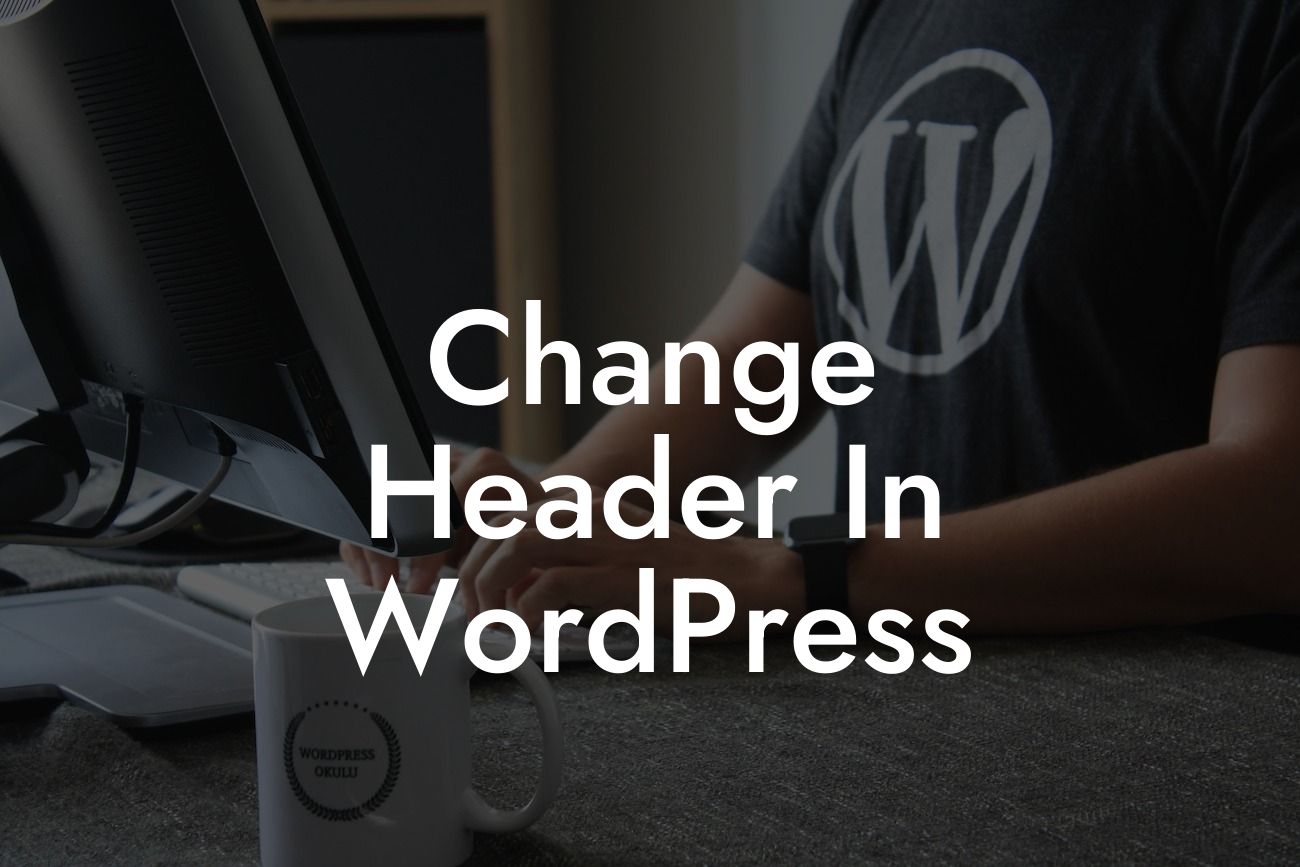Changing the header in WordPress allows you to customize the appearance of your website, making it unique and professional. Whether you want to display your logo, add a navigation menu, or simply revamp the existing header, this guide will walk you through the process. Get ready to unleash your creativity and take control of your website's branding!
First, let's go through the steps to change the header in WordPress:
1. Determine your header requirements: Consider the design elements you want to incorporate, such as a logo, navigation menu, social media icons, or a search bar. Make a list of the elements you wish to include in your header to ensure a streamlined design.
2. Access the WordPress Customizer: From your WordPress dashboard, navigate to "Appearance" and click on "Customize." This will open up the WordPress Customizer, where you can make changes to your website's design.
3. Modify the header: Within the Customizer, look for the "Header" section. Depending on your theme, it may be labeled differently, such as "Site Identity" or "Header Options." Click on the relevant option to proceed.
Looking For a Custom QuickBook Integration?
4. Upload a logo: If you want to display your logo in the header, click on the "Upload Logo" or similar button. Follow the prompts to upload your logo image from your computer. Ensure that the logo is optimized for the web and matches your brand's aesthetics.
5. Customize the navigation menu: To add or modify the navigation menu in the header, find the "Menu" or "Navigation" section within the Customizer. Select or create a new menu and configure its settings. You can choose the menu location, menu items, and style.
6. Add other header elements: Depending on your theme and requirements, you may have additional options to include social media icons, a search bar, or other elements in the header. Explore the available settings and make any necessary adjustments to achieve the desired design.
Change Header In Wordpress Example:
Let's say you are a small business owner running a fitness blog. You want to change the header in WordPress to display your fitness-related logo and a navigation menu that directs your visitors to different sections of your website. By following the steps above, you can easily upload your fitness logo, create a menu with categories like "Workouts," "Nutrition," and "Inspiration," and customize it to match your brand's colors. This will provide a professional and cohesive look to your fitness blog, attracting more visitors and enhancing their user experience.
Congratulations on successfully changing the header in WordPress! Your website now showcases your unique branding, reinforcing your online presence. Don't stop here – explore DamnWoo's other guides to learn more about optimizing your WordPress website and maximizing its potential. And if you're looking for even more functionality and customization, try out DamnWoo's awesome WordPress plugins designed exclusively for small businesses and entrepreneurs. Share this article with fellow website owners who are looking to revamp their headers and let's inspire each other to embrace extraordinary designs!