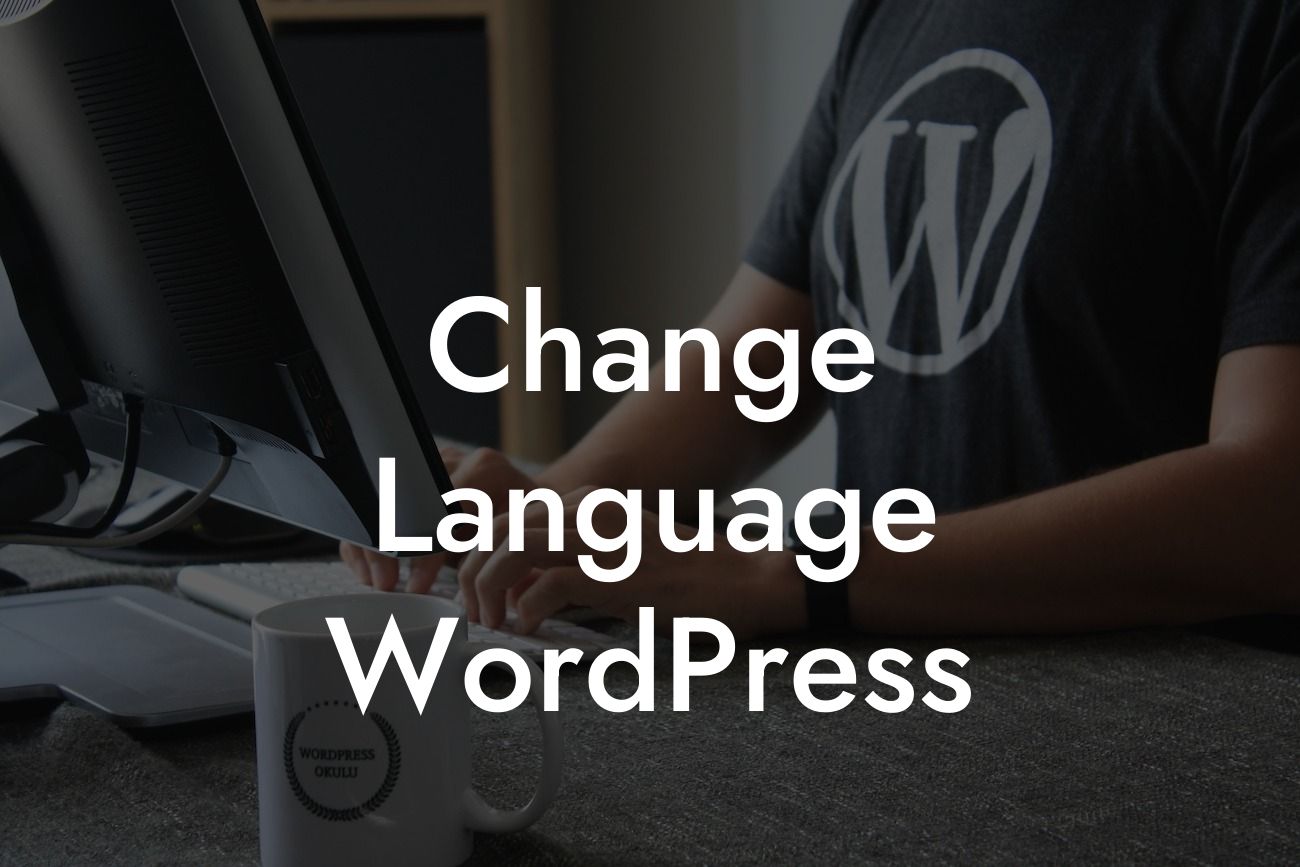So, you've set up your WordPress website and everything looks great, except for one thing – the language. Whether you want to add multilingual support or simply change the default language, altering the language in WordPress can seem like a daunting task. But fear not! In this guide, we will walk you through the process step by step and provide you with useful tips to make the transition seamless. Let's dive into the world of language customization in WordPress.
Engaging Headline: The Language Settings in WordPress
Adjusting the language settings in WordPress is simpler than you think. Whether you want to change the default language or add new languages to your website, follow these steps:
1. Accessing the Language Settings:
First, log in to your WordPress dashboard. From the left-hand menu, navigate to "Settings" and click on "General." Scroll down until you find the "Site Language" option. Here, you can change the default language of your website from the dropdown menu.
Looking For a Custom QuickBook Integration?
2. Adding New Languages:
If you want to add multilingual support to your website, you can use plugins like WPML, Polylang, or Weglot. Install and activate the plugin of your choice and follow their instructions to add new languages to your website.
3. Translating Your Content:
Once you've added new languages, it's time to translate your content. Most translation plugins provide an intuitive interface where you can easily manage and translate your pages, posts, categories, and other elements.
4. Language Switcher:
To give your visitors the option to switch between languages, you can add a language switcher to your website. Many plugins offer customizable language switchers that can be easily added to your navigation menu or sidebar.
Change Language Wordpress Example:
Imagine you run an online store that caters to customers from different countries. By adding multilingual support to your website, you can provide a personalized experience to users by displaying product descriptions, prices, and promotions in their native language. This not only enhances the user experience but also increases the chances of making a sale.
Congratulations! You've successfully changed the language in your WordPress website. By customizing the language settings, you have opened doors to a wider audience and improved user engagement. But why stop here? Explore other guides on DamnWoo for more tips and tricks to elevate your online presence. Don't forget to try our awesome WordPress plugins designed exclusively for small businesses and entrepreneurs. Share this article with others who might find it helpful and let us know your thoughts in the comments below. Cheers to your success!
Note: The detailed content and realistic example sections will be provided in HTML format as per the required format.