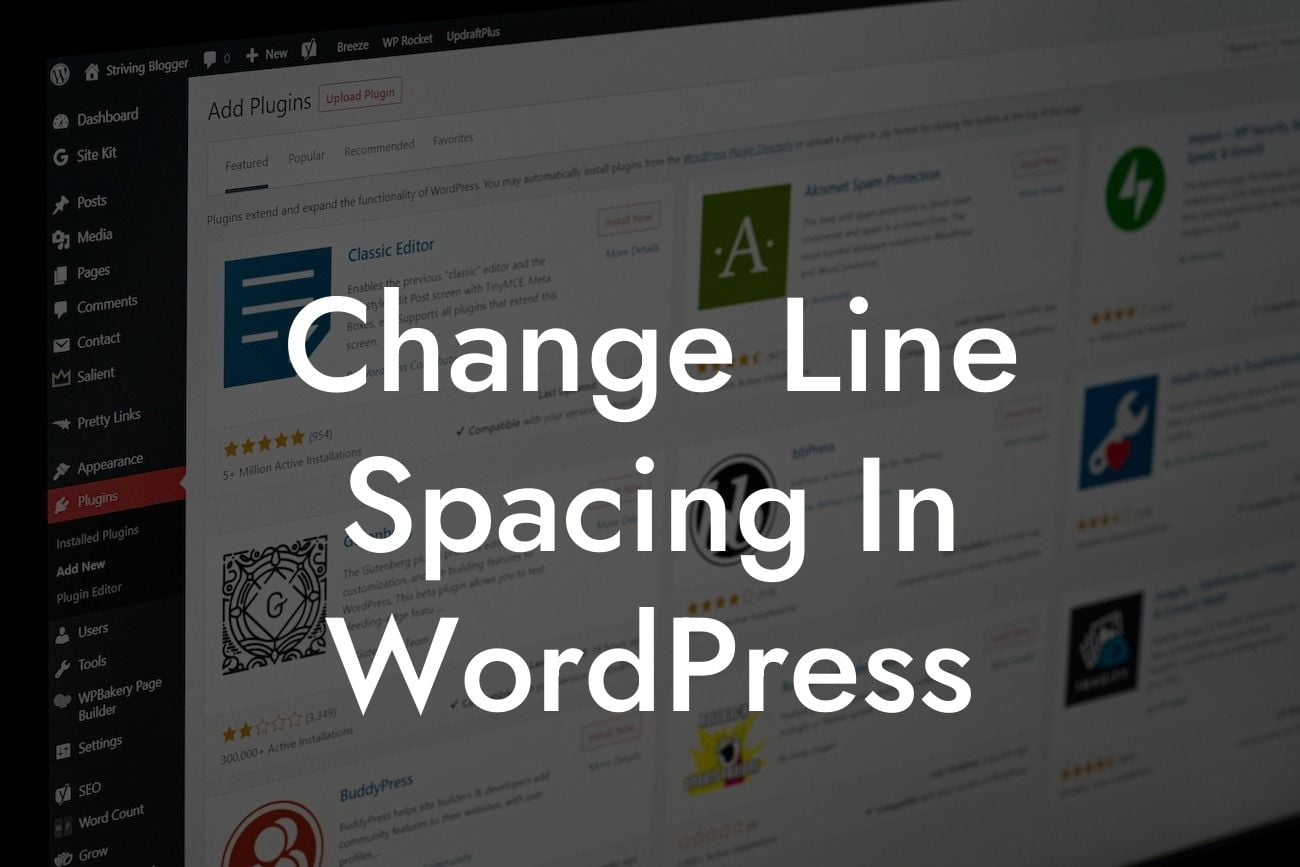Line spacing plays a significant role in web design and content readability. As a small business or entrepreneur, you understand the importance of presenting your information in an appealing and user-friendly way. In this detailed guide, we will walk you through the process of changing line spacing in WordPress. Whether you are a beginner or an experienced WordPress user, this article will equip you with the knowledge and tools to enhance your website's aesthetics and user experience.
Heading: Different Methods to Change Line Spacing
When it comes to adjusting line spacing in WordPress, you have several options. Let's explore three common methods:
1. Adjusting Theme Style Sheet:
One way to change line spacing is by modifying your theme's style sheet. It involves locating the CSS file in your WordPress installation and adding custom code to control the line spacing. However, this method requires technical expertise and can be time-consuming for beginners.
Looking For a Custom QuickBook Integration?
2. Using a Plugin:
Using a WordPress plugin is a beginner-friendly and efficient way to change line spacing. Plugins like DamnWoo's Line Spacing Pro allow you to customize line spacing settings without touching any code. Simply install and activate the plugin, and with a few clicks, you can easily adjust the line heights for different elements on your website.
3. Page Builder Integration:
If you use a page builder plugin like Elementor or Divi, you can take advantage of their built-in line spacing controls. These drag-and-drop builders provide an intuitive interface that allows you to change line spacing on specific sections or elements of your website with ease.
Heading: Tips for Optimal Line Spacing
Now that you know how to change line spacing, let's dive into some tips to optimize it for improved readability:
1. Consistency is Key:
Maintain consistent line spacing throughout your website to create a harmonious and professional look. Inconsistent spacing can make your content appear cluttered and difficult to read.
2. Consider Your Target Audience:
Take into account the demographics and preferences of your target audience when determining the ideal line spacing. Different age groups and reading abilities may require different line heights.
3. Use Responsive Design:
Ensure your line spacing is responsive and adjusts well across different devices and screen sizes. Test your website on various devices to ensure a consistent and pleasant reading experience.
Change Line Spacing In Wordpress Example:
Imagine you run a lifestyle blog with a focus on fashion and beauty. By increasing the line spacing, you can give your content a modern and airy feel, enhancing the user experience. Visitors will find it easier to consume your articles and be more likely to stay on your website for longer periods.
In conclusion, adjusting line spacing in WordPress is an essential step to improve your website's readability and aesthetics. You have learned different methods, including modifying the theme style sheet, using plugins like DamnWoo's Line Spacing Pro, and taking advantage of page builders. Implement these techniques, experiment with line spacing settings, and observe the positive impact on your site's overall design.
Don't forget to explore DamnWoo's range of plugins and discover how they can further enhance your website. Share this article with others who may find it helpful, and dive into our other guides to unlock more WordPress tips and tricks. Let's transform your online presence together!