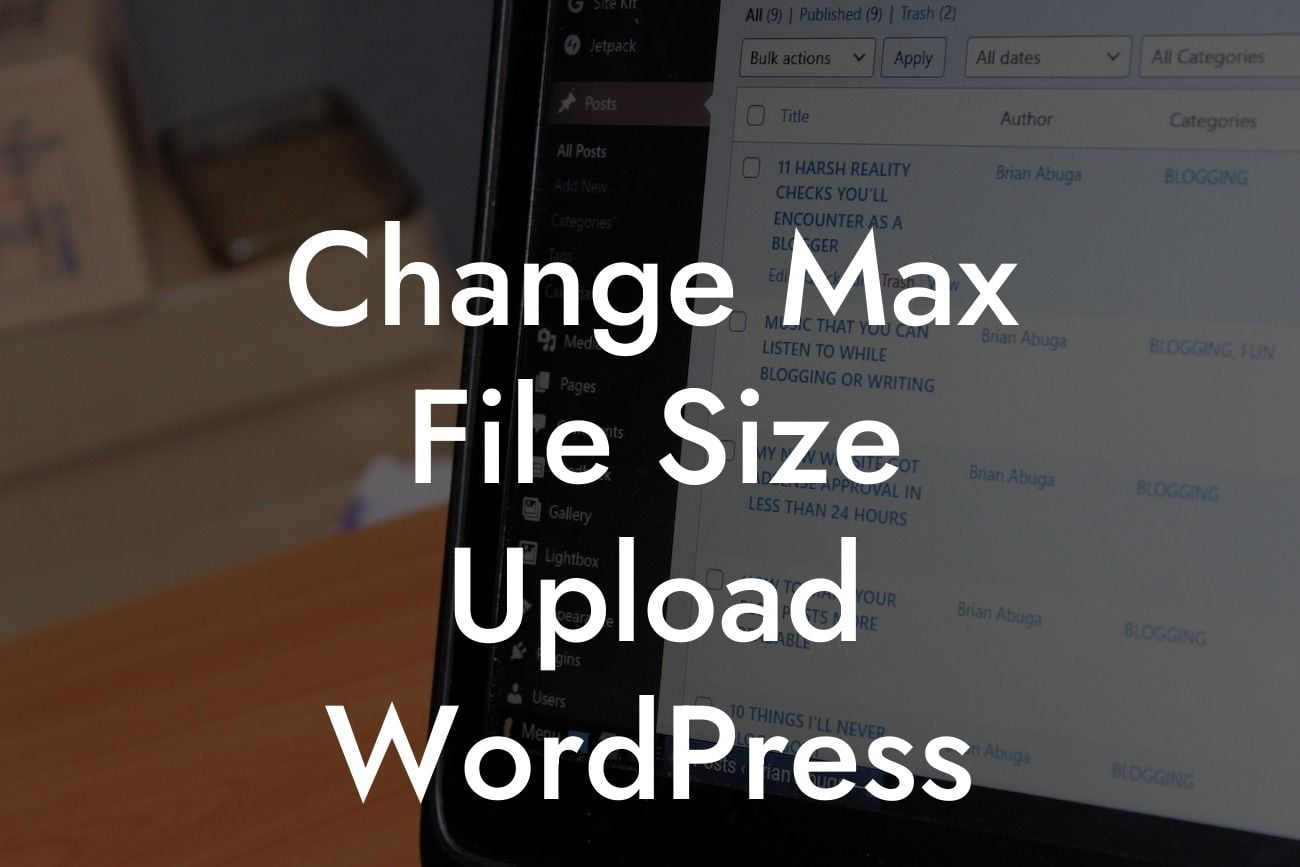---
Are you frustrated with the limitations of uploading large files to your WordPress website? Whether you are a small business owner wanting to showcase high-resolution images or an entrepreneur requiring hefty data transfers, the default maximum file size upload in WordPress might not cut it for you. But fear not! In this guide, we'll show you how to effortlessly change the max file size upload in WordPress, empowering you to present your content in all its glory.
Changing the maximum file size upload in WordPress requires modifying certain settings within both the WordPress software and your web hosting environment. Follow these simple steps below to accomplish the task successfully:
1. Understand Your Hosting Environment:
- Determine your hosting provider and access the control panel or dashboard.
Looking For a Custom QuickBook Integration?
- Locate the settings related to PHP configuration and file uploads.
2. Modify PHP Configuration:
- Access the hosting control panel and navigate to the PHP configuration settings.
- Locate the `php.ini` file or create one if it doesn't exist.
- Modify the values of the following parameters:
- `upload_max_filesize` to specify the maximum file size you desire.
- `post_max_size` to set the maximum size of the entire POST request.
- Save the changes and restart the server if necessary.
3. Edit the .htaccess File:
- Access the root folder of your WordPress installation using a file manager or FTP client.
- Open the `.htaccess` file or create one if it's not present.
- Add the following lines at the end of the file:
- `php_value upload_max_filesize YourDesiredFileSize`
- `php_value post_max_size YourDesiredPostSize`
- Save the file and exit.
Change Max File Size Upload Wordpress Example:
Let's say you want to increase the maximum file size upload to 64MB. You would locate the `php.ini` file in your hosting control panel and modify the `upload_max_filesize` and `post_max_size` parameters accordingly to reflect your desired file size. Additionally, you would edit the `.htaccess` file in your WordPress root folder and add the two lines mentioned in step 3, replacing "YourDesiredFileSize" and "YourDesiredPostSize" with the appropriate values.
Congratulations! You've successfully changed the maximum file size upload in WordPress, allowing you to effortlessly share larger files on your website. But why stop here? Explore other insightful guides on DamnWoo to further enhance your online presence and discover the extraordinary solutions we offer. Don't forget to share this article with fellow entrepreneurs and small business owners who could benefit from this knowledge. Try DamnWoo's awesome plugins today and unlock the full potential of your website.