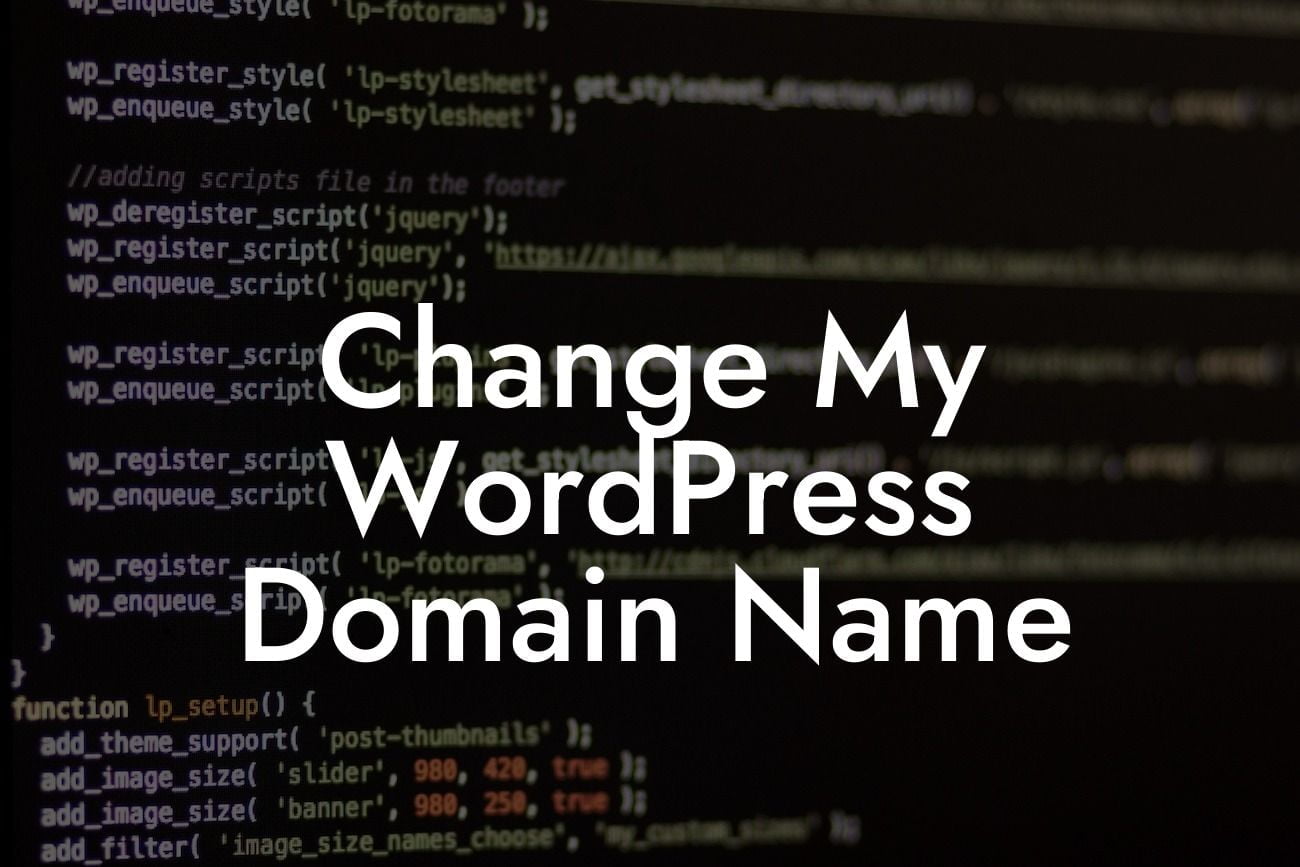Changing your domain name in WordPress can seem like a daunting task, but it doesn't have to be. Whether you're rebranding your business or simply want a more memorable website address, DamnWoo is here to guide you through the process step-by-step. In this guide, we'll show you how to change your WordPress domain name without losing any valuable content or damaging your search engine rankings. Say goodbye to the old and embrace the new!
Changing your domain name is a significant decision, and it's essential to plan and prepare for a smooth transition. Follow these steps to ensure a successful change:
1. Backup your website: Before making any changes, it's crucial to create a complete backup of your WordPress site. This ensures that your valuable content, database, and settings are safe in case anything goes wrong during the process.
2. Choose a new domain name: Spend some time brainstorming and researching to find the perfect domain name that reflects your brand and is easy to remember. Consider the availability and potential impact on SEO when finalizing your choice.
3. Update your WordPress settings: From the WordPress dashboard, navigate to Settings > General. Update both the WordPress Address (URL) and Site Address (URL) fields to your new domain name. Remember to include the full URL, starting with "http://" or "https://".
Looking For a Custom QuickBook Integration?
4. Update all internal links: Use a reliable search and replace plugin to change all internal links pointing to your old domain throughout your website. This step ensures that the site functions correctly and redirects visitors to the new domain seamlessly.
5. Set up redirection: Redirects are necessary to ensure that anyone visiting your old domain is automatically directed to the new one. Use a redirection plugin or edit your .htaccess file to set up 301 redirects. This tells search engines that your website has permanently moved to the new domain.
6. Update external links and backlinks: Reach out to other websites linking to your old domain and request them to update their links to your new domain. Additionally, update any backlinks pointing to your old domain on your own website. This helps maintain a strong online presence and avoids broken links.
Change My Wordpress Domain Name Example:
Let's say you're a small business owner named Alex who wants to change the domain name of his WordPress website from "mybusinessabc.com" to "awesomebiz.com". Alex follows the steps mentioned above, and with the help of DamnWoo's plugins, smooths out the process by automating various tasks. With a successful domain name change, Alex's website reflects his new brand, attracts more visitors, and experiences a boost in search engine rankings.
Congratulations! You've successfully changed your WordPress domain name without any hiccups. Don't forget to share this article with your peers looking to make a similar switch. And while you're here, explore DamnWoo's other guides to enhance your online presence and consider trying our awesome plugins. Your website's success is within your reach!
With DamnWoo's detailed guide, changing your WordPress domain name is a breeze. Elevate your online presence and supercharge your business today.