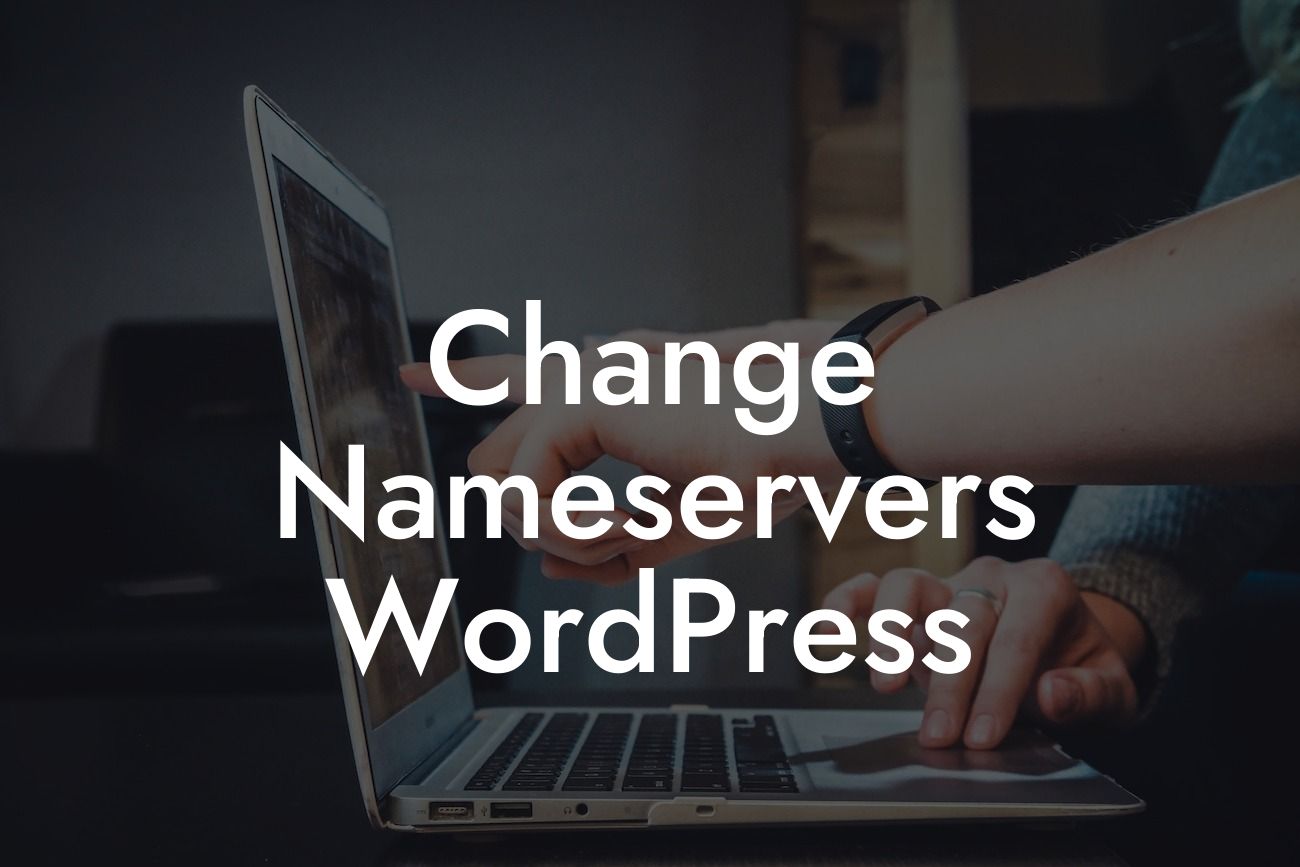Changing nameservers in WordPress is a crucial step in establishing and maintaining your online presence. Whether you're launching a new website or switching hosting providers, this guide will walk you through the process effortlessly. At DamnWoo, we understand the importance of a smooth online transition, and our line of powerful WordPress plugins is designed to enhance your small business or entrepreneurial journey. Say goodbye to cookie-cutter solutions and join us in embracing the extraordinary.
Changing nameservers may seem like a daunting task, but with these simple steps, you'll be able to navigate the process seamlessly.
1. Understand Nameservers:
To grasp the concept of changing nameservers, it's essential to understand what they are. Nameservers act as the internet's directory, connecting a domain name (like www.example.com) to the IP address of the server where your website is hosted. Think of nameservers as the phone book for the internet.
2. Find Your Current Nameservers:
Looking For a Custom QuickBook Integration?
Before making any changes, it's crucial to identify your current nameservers. You can typically find this information in the domain registrar or hosting provider's account settings. If you're unsure, reach out to your hosting support for assistance.
3. Choose a New Hosting Provider or DNS Service:
If you're switching hosting providers or DNS services, research and select a reliable and reputable provider. Look for features such as uptime guarantees, customer support, scalability, and security measures. DamnWoo's plugins can seamlessly integrate with various hosting providers, offering you a hassle-free experience.
4. Update Nameservers:
Once you've chosen a new provider, log in to your domain registrar account. Locate the section to update nameservers and enter the new nameserver information provided by your new hosting provider or DNS service. Save the changes, and they will propagate across the internet within 24-48 hours.
Change Nameservers Wordpress Example:
Let's say you're currently using a domain registrar and hosting provider that lacks the features you need for your growing business. You've decided to switch to a new hosting provider, XYZ Hosting, and their recommended nameservers are ns1.xyzhosting.com and ns2.xyzhosting.com.
To change your nameservers, log in to your current domain registrar account, navigate to the nameserver settings, and replace the existing nameservers with ns1.xyzhosting.com and ns2.xyzhosting.com. Save the changes, and remember that it may take up to 48 hours for the changes to propagate fully.
Congratulations! You've successfully changed nameservers in WordPress. With DamnWoo's suite of powerful WordPress plugins, you can now elevate your online presence and supercharge your success. Explore our other guides to enhance your website further and discover how DamnWoo plugins can revolutionize your small business or entrepreneurial journey. Don't forget to share this article with others who may benefit from this knowledge. Ready to take the next step? Try one of our awesome plugins today and experience the extraordinary firsthand.
Incorporate this engaging and detailed article into your content marketing campaign and watch your online presence soar.