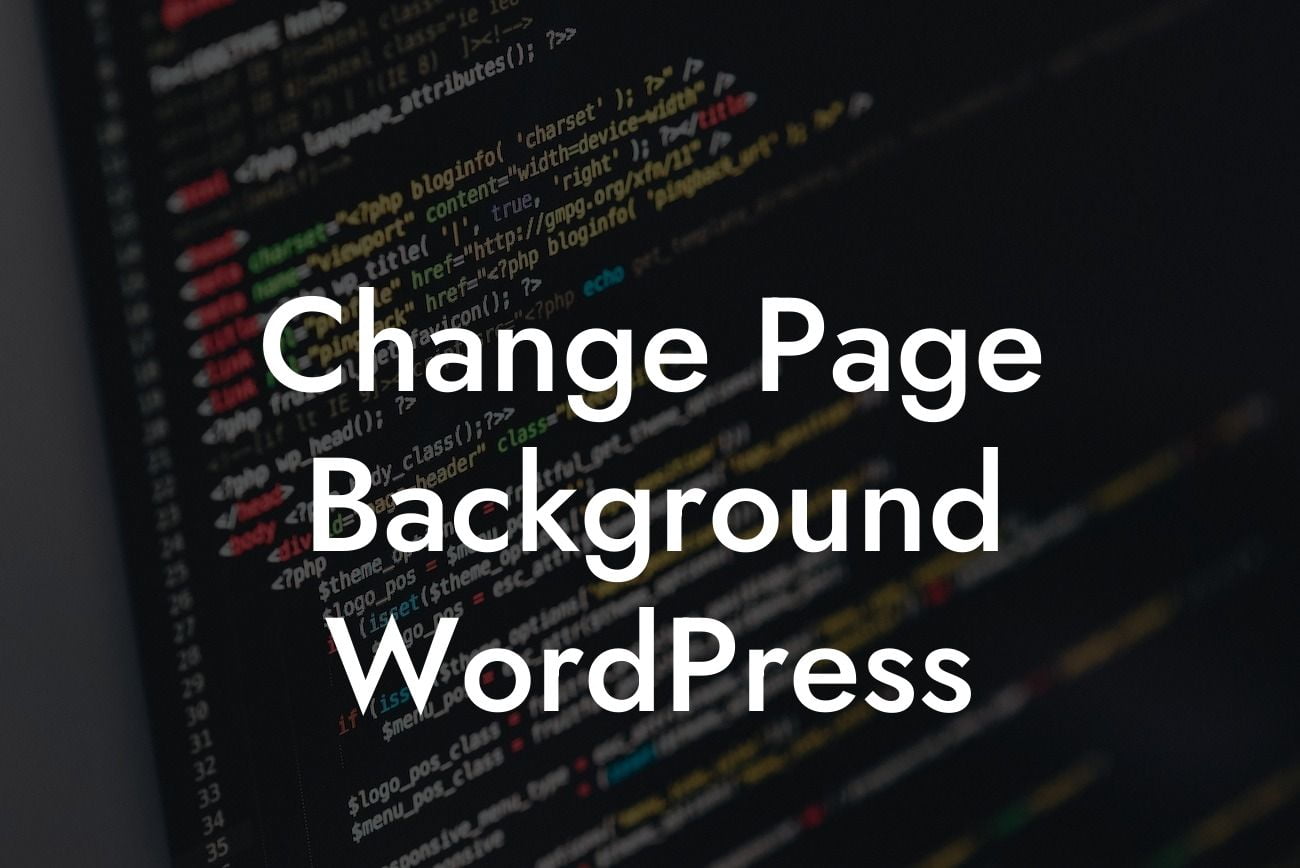Are you tired of the default background on your WordPress page? Does it fail to captivate your audience and reflect your brand's personality? If so, you've come to the right place. In this guide, DamnWoo dives into the wonderful world of changing page backgrounds in WordPress. Prepare to learn and implement easy methods that will elevate your online presence and help you stand out from the crowd.
H2: Changing the Page Background in WordPress Using Customizer
The Customizer is a powerful and user-friendly tool that allows WordPress users to customize various aspects of their website. To change your page background using the Customizer, follow these simple steps:
1. Access the Customizer: Start by logging into your WordPress dashboard. Then, navigate to "Appearance" and click on "Customize."
2. Background Settings: Within the Customizer, you'll see a range of options. Look for "Background" or "Colors" and click on it.
Looking For a Custom QuickBook Integration?
3. Choose Background Image or Color: Depending on your preference, either upload a background image or choose a solid color for your page background.
4. Adjust Background Position and Repeat: If you've opted for an image, you can fine-tune its position and decide whether it should repeat. Experiment until you're satisfied with the look.
5. Save and Publish: Once you're happy with your changes, click on the "Save & Publish" button to make your customized background live.
H2: Using Background Plugins for Advanced Customization
If you're looking for more advanced customization options, plugins are your best friends. Here are two popular background plugins that can take your page aesthetics to the next level:
1. Background Manager: With Background Manager, you can create stunning backgrounds utilizing slideshow functionality, videos, and even automatic background switching. This plugin offers an extensive range of customization options to make your website visually appealing.
2. Elementor Page Builder: Elementor is a popular page builder plugin that includes a background editor. It allows you to choose from a variety of background options, including gradients, images, and videos, right within the page builder interface. Effortlessly create eye-catching backgrounds without any coding expertise.
Change Page Background Wordpress Example:
Imagine you run a photography website showcasing your exceptional work. To enhance the overall user experience and grab visitors' attention, you decide to change the page background to a slideshow of your photography portfolio. By following the steps outlined above, you successfully create an immersive and captivating background that perfectly aligns with your brand and leaves a lasting impression on your audience.
Congratulations! You've learned how to change the page background in WordPress with ease. Don't limit yourself to the default options; embrace customization and make your website truly extraordinary. Remember to share this article with others who might find it beneficial and explore other guides on DamnWoo to further enhance your website's performance. Additionally, don't forget to try out our awesome plugins designed exclusively for small businesses and entrepreneurs. Level up your online presence and supercharge your success today!