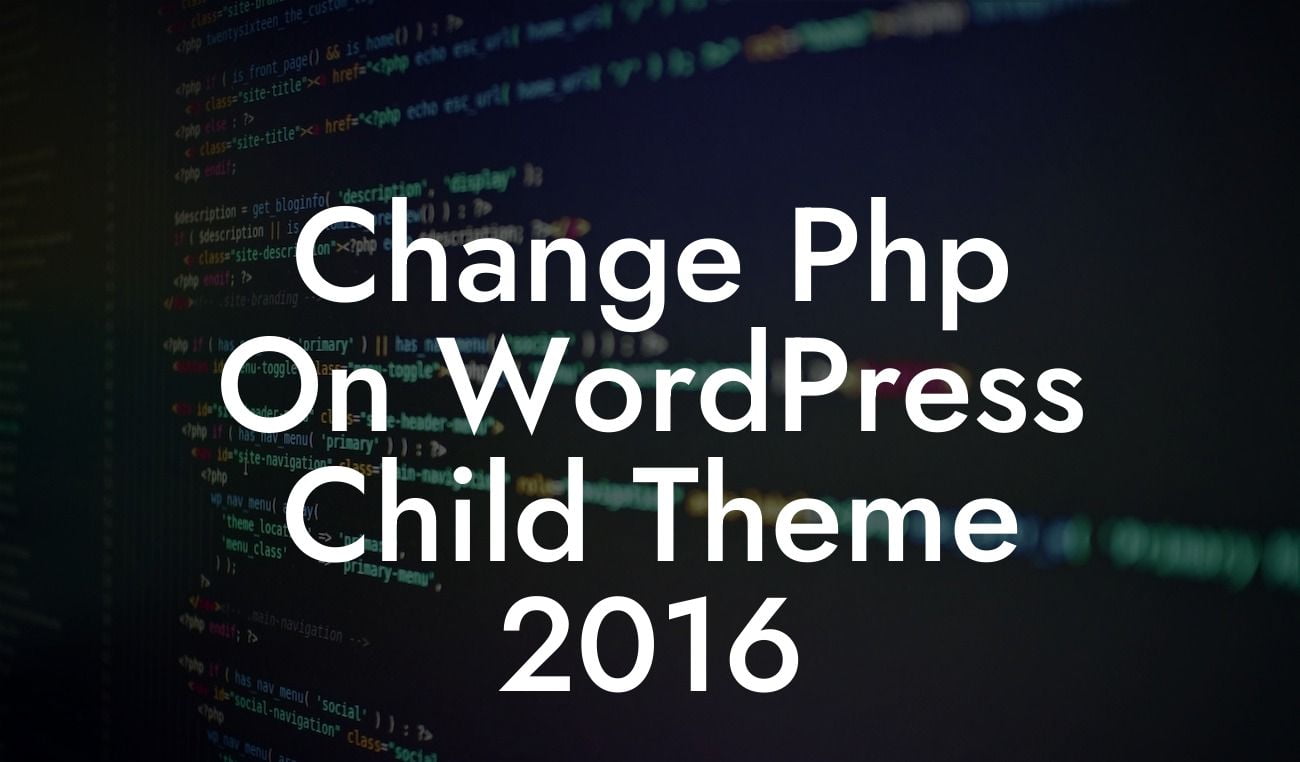Changing PHP code on your WordPress child theme can seem like a daunting task, especially if you're not a developer. However, it doesn't have to be complicated or overwhelming. In this comprehensive guide, we will walk you through the process step-by-step, providing detailed instructions, practical examples, and expert tips. Say goodbye to cookie-cutter solutions and embrace the extraordinary customization options that WordPress offers.
Creating a child theme is essential for customization while ensuring the integrity of your parent theme remains intact. With a child theme, you can modify the PHP code to add new functionality, customize existing features, or modify the layout. Let's dive into the detailed steps to change PHP on your WordPress child theme:
1. Create a Child Theme:
Start by creating a child theme if you haven't already. This ensures that your modifications are separate from the original parent theme, allowing for future updates without losing your customization. You can use existing plugins like Child Theme Configurator or manually create one following WordPress guidelines.
2. Locate the PHP File to Modify:
Looking For a Custom QuickBook Integration?
Identify the PHP file you want to modify in your child theme. It could be a template file, functions file, or any other PHP file responsible for the desired functionality. Use a file manager or FTP client to access your WordPress installation and navigate to the respective folder in the child theme.
3. Copy the PHP File:
Make a copy of the PHP file you want to modify from the parent theme and paste it into the appropriate folder in your child theme. Ensure the file structure matches the parent theme, allowing WordPress to override the parent theme's file with your modifications.
4. Modify the PHP Code:
Open the copied PHP file in a text editor and make the necessary modifications. You can add new functions, customize existing code, or tweak the layout as per your requirements. Be cautious and double-check your code to avoid syntax errors that could break your website.
5. Save and Upload Changes:
Once you've made the desired changes, save the PHP file and upload it to the respective folder in your child theme directory. Ensure the file is in the correct location and overwrite the existing file if prompted.
Change Php On Wordpress Child Theme 2016 Example:
Suppose you want to add a custom message to the footer of your WordPress website. Locate the footer.php file in your parent theme and copy it to your child theme directory. Open the footer.php file in a text editor and find the appropriate location to add your custom message. Insert the necessary PHP code and save the file. Upload the modified footer.php file to your child theme directory. Voila! Your custom message will now appear in the footer of your website.
Congratulations! You've successfully learned how to change PHP on your WordPress child theme. Unlock the full potential of your website by leveraging DamnWoo's exceptional plugins. Explore our range of plugins tailored exclusively for small businesses and entrepreneurs, designed to elevate your online presence and supercharge your success. Don't forget to share this article with others and delve into our other informative guides. Take action now and witness the extraordinary transformation in your WordPress journey.