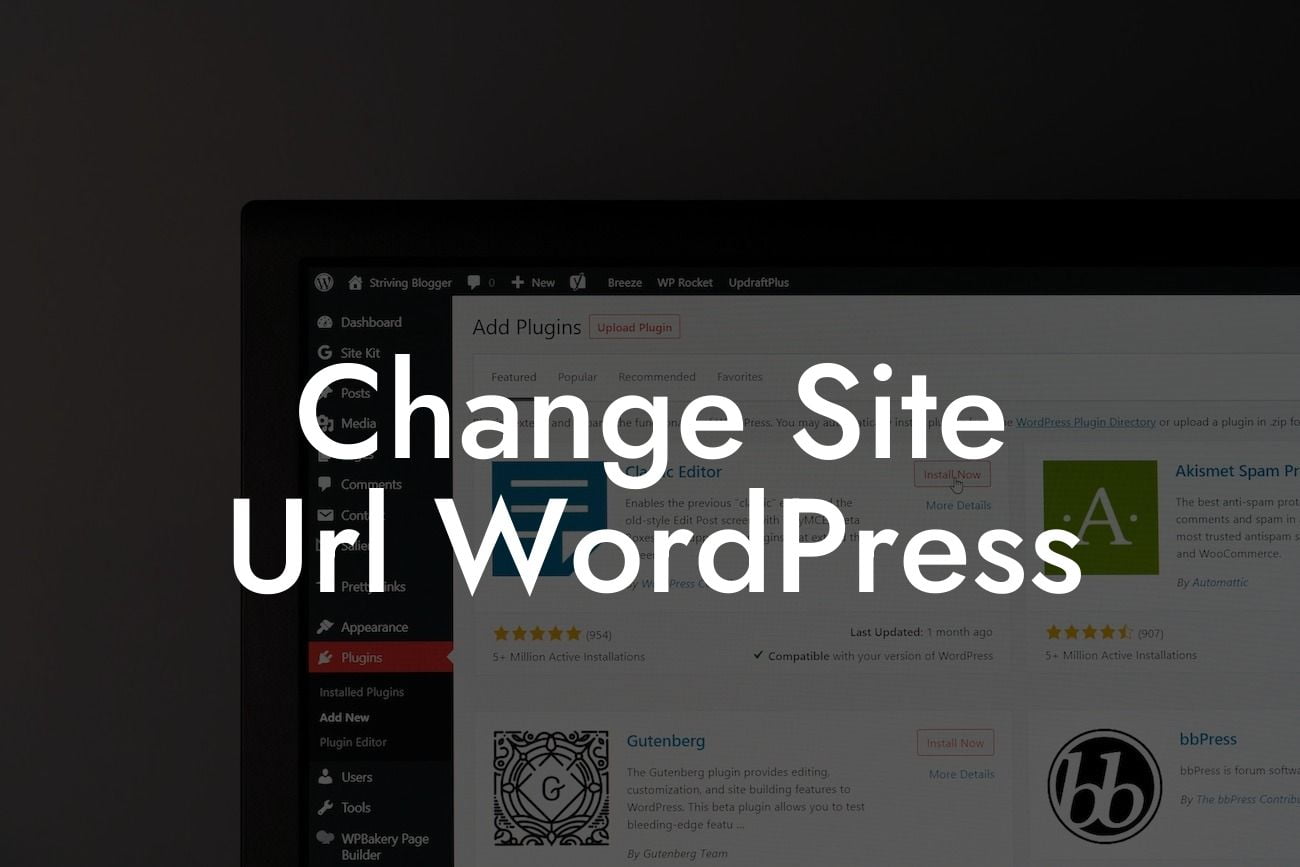Changing the site URL in WordPress is a crucial task that can significantly impact your website's performance and online visibility. Whether you're rebranding, improving your SEO, or simply moving to a new domain, it's essential to navigate this process smoothly and effectively. In this article, we'll provide you with a comprehensive guide on how to change the site URL in WordPress, ensuring a seamless transition and maximizing your online presence.
Changing the site URL in WordPress involves a few essential steps. Follow this detailed guide to ensure a successful transition:
1. Back Up Your Website: Before making any changes, always create a backup of your website. This ensures that in case of any unexpected issues, you can easily revert to the previous version.
2. Update Your Site URL: In the WordPress dashboard, navigate to the "Settings" and click on "General." Here, you'll find fields for your WordPress Address (URL) and Site Address (URL). Update both fields with your new desired URL. Make sure to include the "http://" or "https://" prefix. Click "Save Changes."
3. Update Internal Links: After changing the site URL, it's crucial to update internal links within your website. Use a search and replace plugin or manually update links in your content, widgets, and theme files. Failing to update internal links can lead to broken links and a poor user experience.
Looking For a Custom QuickBook Integration?
4. Update Permalinks: Go to "Settings," then "Permalinks." Click "Save Changes" to refresh your permalinks structure and ensure all URLs are correctly updated.
5. Redirect Old URLs: To avoid losing traffic and maintaining SEO rankings for your previous URLs, set up 301 redirects from your old URLs to the new ones. Use plugins like "Redirection" or edit your .htaccess file to implement these redirects efficiently.
Change Site Url Wordpress Example:
Let's assume you're rebranding your small business from "ABC Designs" to "XYZ Studios" and want to change your domain from "abcdesigns.com" to "xyzstudios.com." Follow the steps outlined above to smoothly transition to your new URL, ensuring your site remains fully functional, avoids broken links, and maintains its SEO value.
Congratulations! You've successfully changed your site URL in WordPress. By embracing the extraordinary and utilizing DamnWoo's awesome plugins, you've taken a crucial step towards elevating your online presence and supercharging your success. Don't forget to share this guide with others who might benefit from it. Explore more informative guides on DamnWoo and unlock the full potential of your WordPress website. Try our powerful plugins designed exclusively for small businesses and entrepreneurs, and unleash your website's true potential.