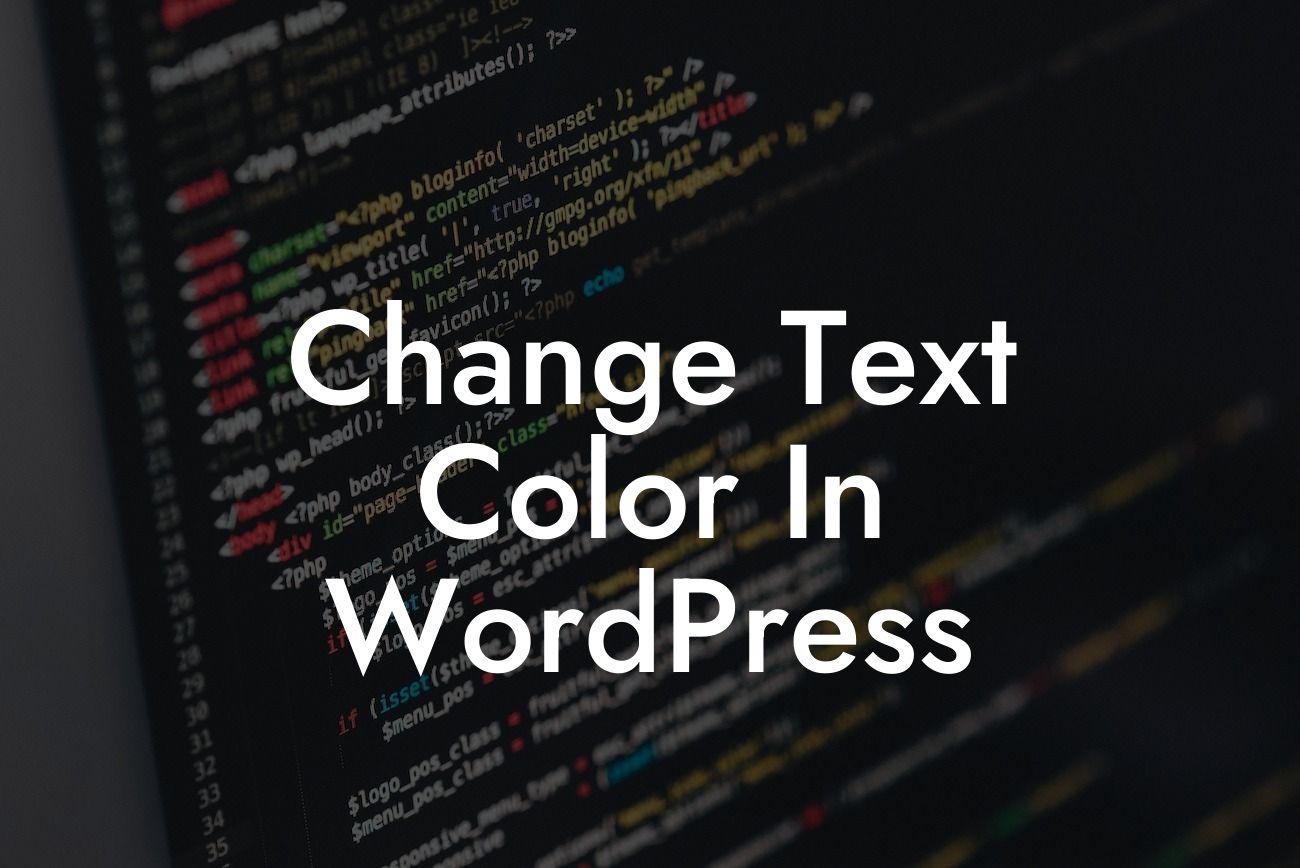Changing the text color in WordPress may seem like a small detail, but it can have a significant impact on the overall look and feel of your website. By customizing the colors of your text, you can create a visually captivating design that aligns with your brand and captivates your audience. In this article, we will explore various methods to change text color in WordPress and empower you to transform your online presence.
H2: Using WordPress Theme Customizer
One of the easiest ways to change text color in WordPress is by utilizing the built-in functionality of the WordPress Theme Customizer. This feature allows you to customize the appearance of your website without the need for coding knowledge. Simply navigate to Appearance > Customize and look for the options related to typography or colors. From there, you can choose the specific text element you want to modify, such as headings, paragraphs, or links, and adjust the color accordingly.
H3: Using CSS Code
For more advanced customization options, CSS code comes to the rescue. If you have some familiarity with CSS or are willing to learn a few basic techniques, this method allows for precise control over your text color. You can add CSS code to your WordPress theme's style.css file or use a custom CSS plugin. Identify the specific HTML element you wish to change the text color for, such as
Looking For a Custom QuickBook Integration?
,
, or , and apply the desired color using a CSS color property, like color: #ff0000; for red.
H3: Using WordPress Text Editor
The WordPress text editor also offers a convenient way to change text color within a post or page. While editing your content, select the text you want to modify and utilize the text color options in the toolbar. Depending on your WordPress version or installed plugins, you may have various color palettes to choose from. Experiment with different colors to find the perfect match for your content.
Change Text Color In Wordpress Example:
Let's say you run a fashion blog and want to accentuate certain parts of your text to emphasize style tips or product recommendations. By changing the text color to a vibrant hue such as #ff3399, you can instantly draw attention to those sections, making them stand out from the rest of the content. This visual distinction engages the readers and directs their focus towards the key aspects you want to highlight.
Congratulations! You've now learned how to change the text color in WordPress like a pro. By employing the methods mentioned in this article, you can effortlessly customize your website's appearance, enhancing its overall aesthetic appeal. Don't stop here though, explore other engaging guides on DamnWoo and unlock the full potential of your online presence. And if you're ready to take it a step further, try one of our awesome WordPress plugins crafted exclusively for small businesses and entrepreneurs. Share this article with fellow WordPress enthusiasts and empower them to create remarkable websites too.