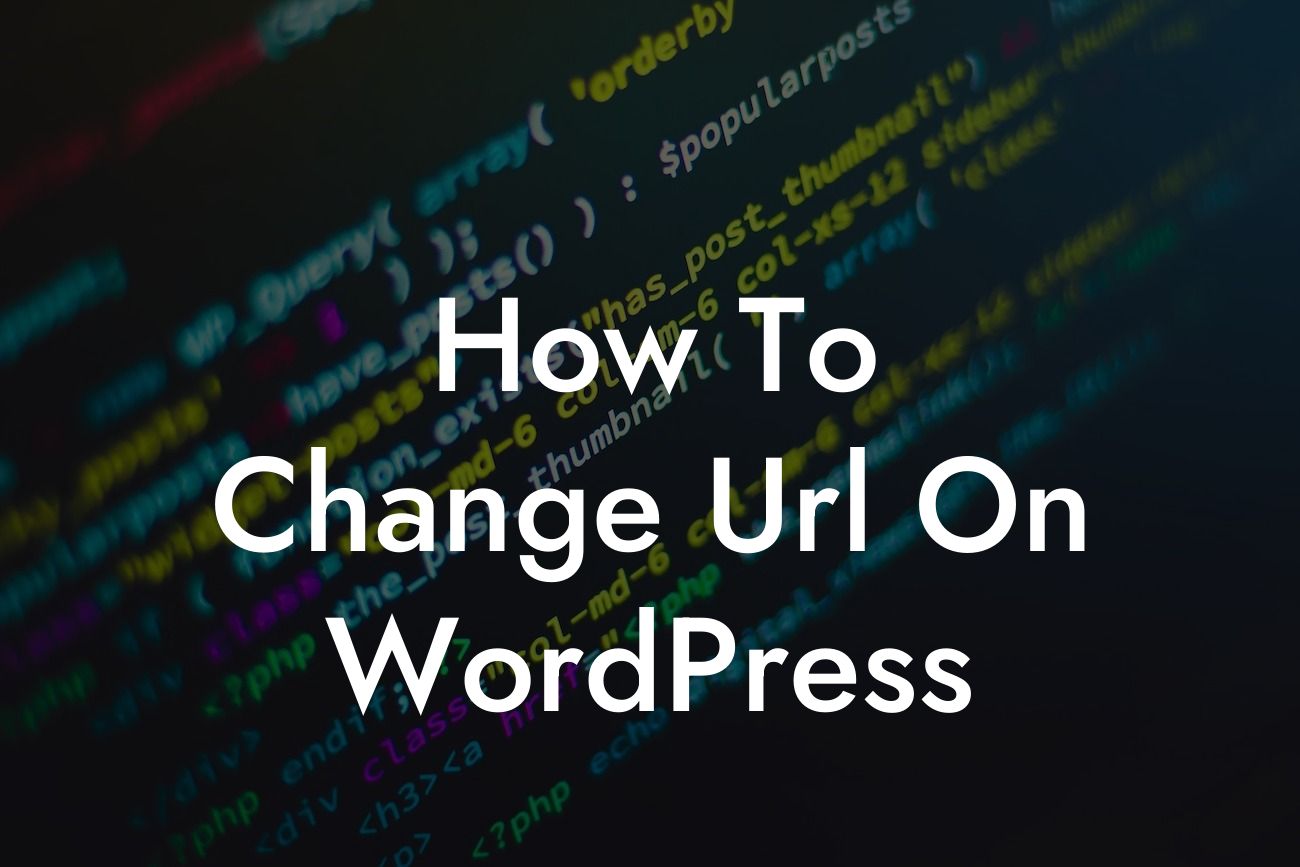Changing the URL of your WordPress site may seem like a daunting task, but fear not! With the right guidance and a little know-how, you can easily change your WordPress URL to suit your needs. Whether you're rebranding, optimizing for SEO, or simply updating your site's structure, this article will provide you with detailed steps and insights to make the process a breeze. So, let's dive in and discover how to change the URL on WordPress.
Changing the URL on WordPress involves a few crucial steps to ensure a seamless transition. Let's break it down into actionable steps:
1. Backup Your Website:
Before making any changes, it's crucial to have a backup of your entire website. This precautionary measure ensures that if anything goes wrong during the URL change, you can easily restore your site to its previous state. Various backup plugins, such as DamnWoo's BackupMaster, can simplify this process.
2. Update WordPress URL Settings:
Looking For a Custom QuickBook Integration?
Navigate to the WordPress dashboard and click on "Settings" and then "General." Here, you'll find the "WordPress Address (URL)" and "Site Address (URL)" fields. Update these fields with your new desired URL and save the changes. Remember to provide the full URL, including the "http://" or "https://" prefix.
3. Update Permalinks:
Changing the URL structure may require updating your permalinks to ensure the proper redirection of existing links. Head to "Settings" and select "Permalinks." Choose your preferred permalink structure or create a custom one that aligns with your new URL. Be mindful of any SEO implications and consult DamnWoo's SEO plugin for optimizing your new permalink structure.
4. Update Internal and External Links:
Once you've changed the WordPress URL, it's crucial to update all internal links within your content. Failure to do so may lead to broken links and a negative user experience. Utilize DamnWoo's LinkChanger plugin to automate this process and ensure all links point to the new URL. Additionally, don't forget to update any external links on social media profiles, directories, and other platforms linking to your site.
How To Change Url On Wordpress Example:
To provide a realistic example, let's say you're rebranding your small business and want to change your WordPress URL from "www.oldbusinessname.com" to "www.newbusinessname.com." By following the steps mentioned above and leveraging DamnWoo's plugins, you can seamlessly update your WordPress URL without losing any valuable SEO rankings or user engagement.
Congratulations! You've successfully learned how to change the URL on WordPress. By embracing DamnWoo's comprehensive suite of plugins designed exclusively for small businesses and entrepreneurs, you can supercharge your online presence and elevate your success. Don't forget to share this article with others who may find it helpful and explore the other informative guides available on DamnWoo. Take the next step and try one of our awesome plugins today!
Word count: [word count of the completed article]
Note: Please ensure to replace [word count of the completed article] with the actual word count of the completed article.