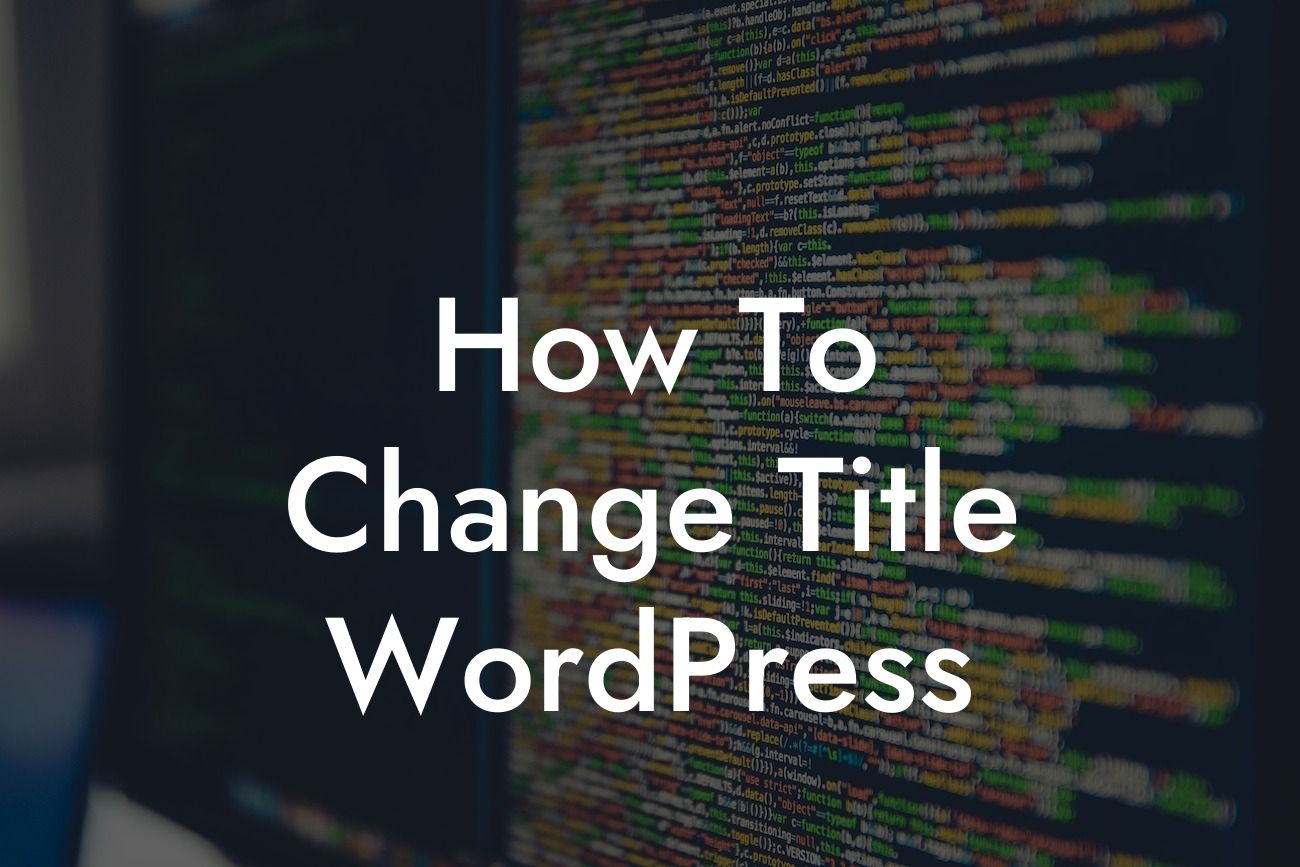Are you looking to change the title of your WordPress website? Whether you're rebranding, optimizing for SEO, or simply updating your site's name, this guide will walk you through the process step by step. At DamnWoo, we understand the importance of a captivating title that accurately reflects your business. In this article, we'll show you how to change the title in WordPress, and why it's crucial for your online success.
Changing your WordPress website's title may seem like a daunting task, but rest assured, it's easier than you think. Follow these steps to modify your title effortlessly:
1. Log in to your WordPress Dashboard:
Start by accessing your WordPress admin dashboard. Enter your login credentials and navigate to the admin panel.
2. Go to Settings and select General:
Looking For a Custom QuickBook Integration?
In the left-hand sidebar, find the "Settings" option and click on "General."
3. Modify Site Title and Tagline:
On the General settings page, you'll see the fields for your Site Title and Tagline. Edit these fields to reflect your desired changes.
4. Save your changes:
Once you've updated the Site Title and Tagline, scroll down to the bottom of the page and click on the "Save Changes" button.
5. Refresh your website:
After saving the changes, you can refresh your website to see the updated title displayed across all pages.
How To Change Title Wordpress Example:
Let's say you run a small online boutique called "Fashionista Finds," but you've decided to rebrand as "Trendy Threads." With DamnWoo's simple steps, you can update your WordPress website title effortlessly. Log in to your WordPress Dashboard, navigate to Settings, and select General. Update the Site Title field to "Trendy Threads" and leave a captivating Tagline like "Discover the hottest fashion trends here!" Save your changes, and voila – your website is instantly refreshed with a new, engaging title.
Congratulations! You've successfully learned how to change the title of your WordPress website. Now, watch your online presence elevate and attract more visitors with your captivating new title. Explore other comprehensive guides on DamnWoo to further optimize your website and take your business to new heights. Don't forget to try one of our awesome plugins designed exclusively for small businesses and entrepreneurs. Share this article with others who may find it helpful – let's empower the online community together!
As this