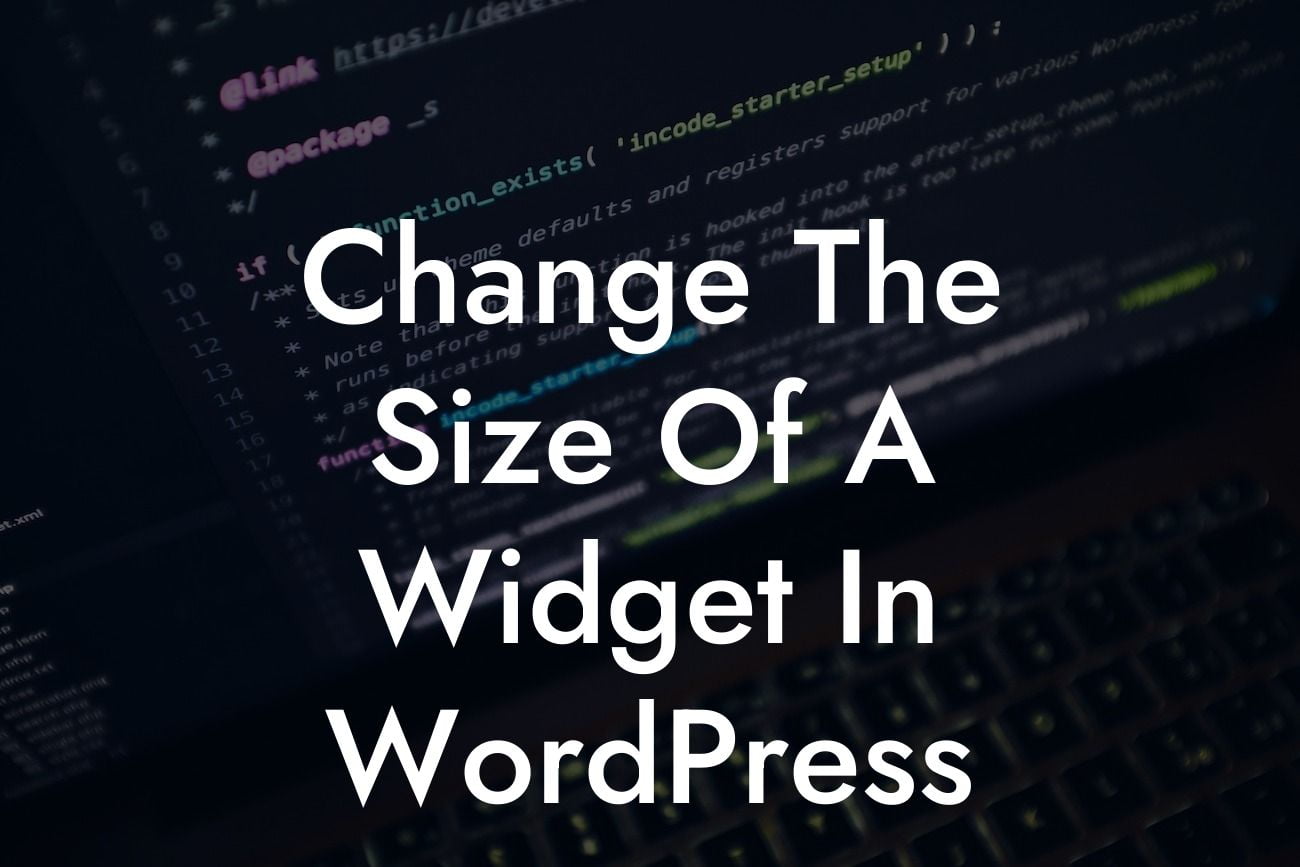---
Are you tired of the standard widget sizes in your WordPress website? Do you want to take control of your website's appearance and make it truly unique? Well, you're in luck! In this article, we will guide you through the process of changing the size of a widget in WordPress. By customizing widget sizes, you can create a visually appealing and cohesive design that aligns perfectly with your brand. So, let's dive in and explore the steps involved in this widget customization journey.
Changing the size of a widget in WordPress may require some coding knowledge, but don't worry – it's simpler than it sounds. Follow these detailed steps to achieve the desired widget size:
1. Identify the Widget: Determine the specific widget you want to resize. It could be a recent posts widget, social media widget, or any other widget on your site.
2. Locate the Widget's Code: To customize the widget size, you'll need to access the widget's code. There are two ways to do this: using a code editor or utilizing a custom CSS plugin.
Looking For a Custom QuickBook Integration?
3. Using a Code Editor:
a. Go to your WordPress dashboard and navigate to the Appearance > Editor section.
b. Find the file that contains the code for the widget you want to modify. Typically, this file would be either `functions.php` or `style.css`.
c. Once you've located the file, open it in the code editor.
d. Look for the specific widget code, usually displayed in square brackets `[widget_name]`.
e. Modify the CSS attributes related to width, height, padding, or margin to achieve the desired widget size.
f. Save the changes and refresh your website to observe the updated widget size.
4. Utilizing a Custom CSS Plugin:
a. Install and activate a custom CSS plugin from the WordPress plugin repository.
b. Go to your WordPress dashboard and navigate to the Appearance > Customize section.
c. Look for the Additional CSS tab and click on it to access the custom CSS editor.
d. Add CSS code that targets the specific widget you want to resize. Use selector names or widget IDs for this purpose.
e. Modify the relevant CSS attributes to adjust width, height, padding, margin, or any other styling properties.
f. Save the changes, and your widget should reflect the updated size.
Change The Size Of A Widget In Wordpress Example:
Let's say you want to resize a social media widget on your homepage named "Social Connect." You can modify its size using custom CSS. Here's an example of how the CSS code might look:
```html
#social-connect-widget {
width: 300px;
height: 200px;
padding: 20px;
margin-bottom: 30px;
/* Add any other styling attributes as needed */
}
```
Congratulations! You have successfully learned how to change the size of a widget in WordPress. By customizing your website's widgets, you can create an extraordinary online presence that truly represents your brand. Explore more helpful guides and plugins on DamnWoo to enhance your website's functionality and boost your success. Don't forget to share this article with others who might find it beneficial. Here's to a visually stunning website powered by DamnWoo's awesome WordPress plugins!