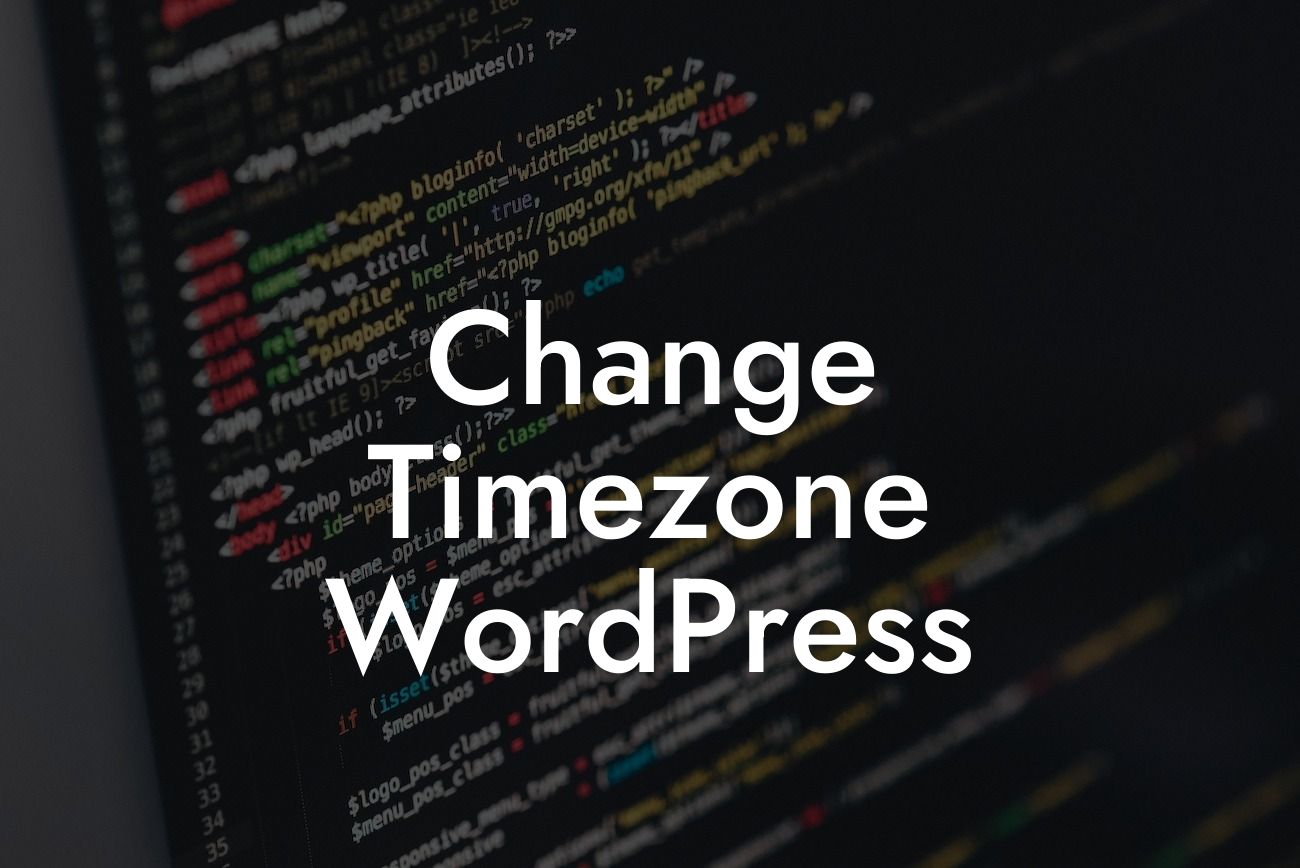Many small businesses and entrepreneurs rely on WordPress to power their websites, providing an effective platform to showcase their products and services. However, one crucial aspect that is often overlooked is the timezone settings. It may not seem like a big deal, but having the correct timezone in your WordPress website can make all the difference for your visitors. In this guide, we will walk you through the process of changing the timezone in WordPress, ensuring that your website displays the accurate time and date for your target audience. Say goodbye to confusion and embrace the simplicity of updating your timezone settings.
Changing the timezone in WordPress is a straightforward process that can be done in just a few simple steps. Follow the instructions below to ensure your website reflects the correct time for your visitors:
1. Access your WordPress Dashboard:
- Log in to your WordPress admin area using your username and password.
- Once logged in, you will be directed to the Dashboard.
Looking For a Custom QuickBook Integration?
2. Navigate to the General Settings:
- On the left-hand side of the Dashboard, find and click on "Settings."
- In the submenu that appears, select "General."
3. Locate the Timezone Settings:
- Scroll down the General Settings page until you come across the "Timezone" option.
- You will find a drop-down menu next to it, displaying the current timezone.
4. Choose your Desired Timezone:
- Click on the drop-down menu and select your desired timezone from the list.
- WordPress provides a comprehensive list of timezones, including major cities and regions worldwide.
5. Save Changes:
- Once you have selected the appropriate timezone, scroll to the bottom of the page.
- Click on the "Save Changes" button to update your timezone settings.
Change Timezone Wordpress Example:
Let's say you operate a small e-commerce store based in London, UK. However, due to timezone misconfiguration, your website displays the time in New York, causing confusion for your customers. By following the steps above and changing your WordPress timezone settings to "Europe/London," your website will now accurately reflect the local time, ensuring a seamless experience for your customers.
Congratulations! You have successfully changed the timezone in your WordPress website. Now, your visitors will see the correct time and date based on their location, eliminating any confusion. Remember, at DamnWoo, we strive to provide valuable content and resources to support small businesses and entrepreneurs. Explore our other guides to enhance your online presence and consider trying one of our awesome WordPress plugins to supercharge your success. Don't forget to share this article with others who might find it helpful. Together, we can elevate the way small businesses thrive in the digital world.