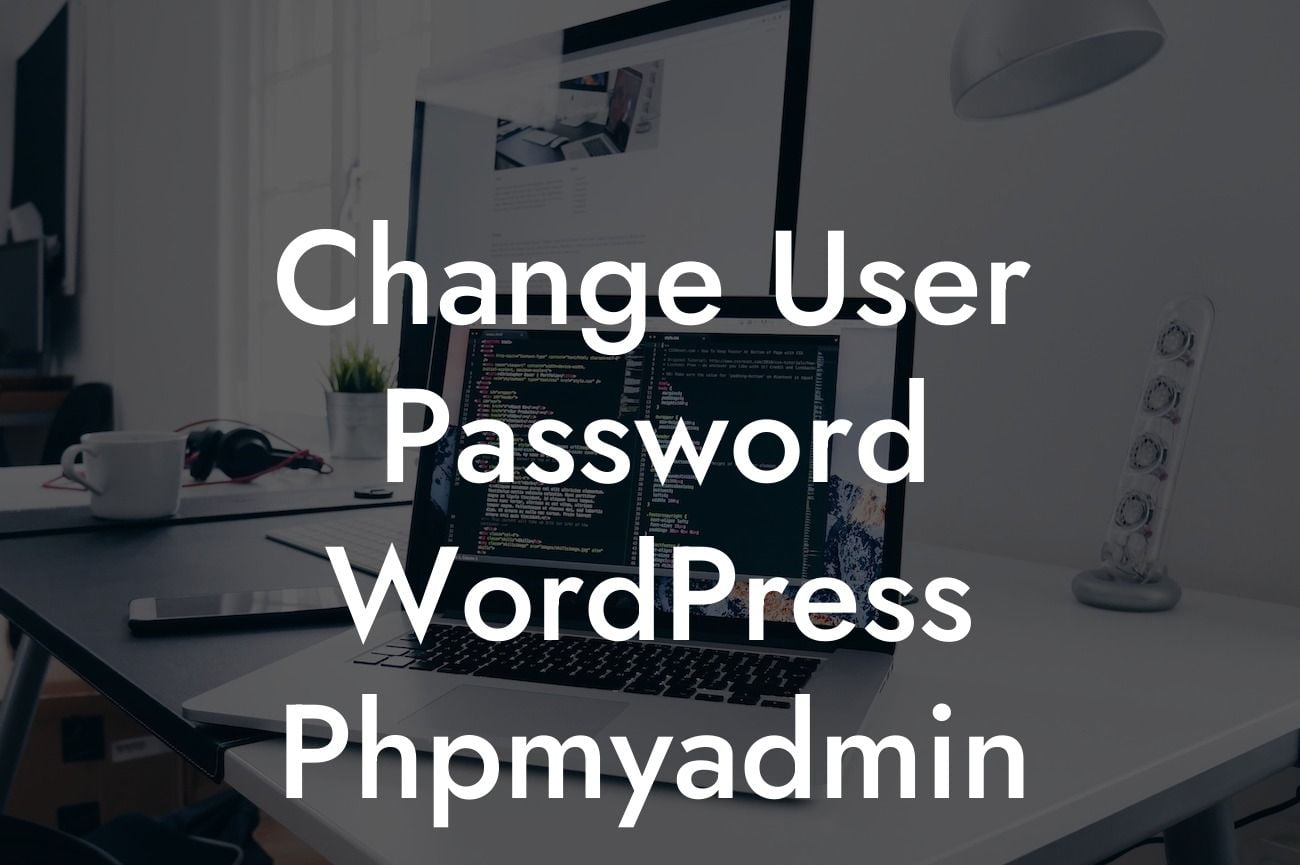Have you ever found yourself in a sticky situation where you need to change a user password in WordPress but can't access the admin panel? Fret not, as we have a solution for you! In this guide, we will walk you through the process of changing a user password in WordPress using PhpMyAdmin. This handy technique will not only help you regain control over user access but also enhance your website security. So, let's dive in and empower you with the knowledge to safeguard your WordPress site.
Changing a user password in WordPress might seem like a daunting task, especially if you are not familiar with the technical aspects. However, with the help of PhpMyAdmin, a web-based database management tool, it becomes a straightforward process. Follow these steps:
Step 1: Accessing PhpMyAdmin
To begin, log in to your web hosting control panel and navigate to the PhpMyAdmin section. This tool allows you to manage your WordPress site's database effortlessly. Locate your WordPress database and open it.
Step 2: Locating the Users Table
Looking For a Custom QuickBook Integration?
Within the database, you will find various tables. Look for the table named "wp_users" or similar, as it stores user information. Click on it to open.
Step 3: Locating the User
Inside the "wp_users" table, you will see a list of users registered on your WordPress site. Scroll down or search for the specific user whose password you want to change.
Step 4: Editing the Password
Once you have located the user, click on the "Edit" option next to their username. Look for the "user_pass" field in the table, which stores the encrypted password.
Step 5: Generating a New Password
Now comes the crucial part - generating a new password. WordPress passwords are encrypted using a specific algorithm. To generate a new password, you need to use the same encryption method. Several online tools are available to generate encrypted passwords, enter the password of your choice, and generate the hash.
Step 6: Updating the User's Password
With the generated hash, replace the existing password in the "user_pass" field. Make sure to save the changes after updating the field.
Change User Password Wordpress Phpmyadmin Example:
Let's say you have a user named John Doe, and you want to change his password to enhance security. By following the steps above, you locate John Doe's user information in the "wp_users" table and change his password using a generated hash. You can now notify John Doe of the new password and ensure a more secure login experience for him.
Congratulations! You have successfully learned how to change a user password in WordPress using PhpMyAdmin. By implementing this technique, you can now have greater control over user access and strengthen your website's security. Don't stop here though! Explore more guides and tutorials on DamnWoo to elevate your WordPress skills further. Additionally, unleash the full potential of your website with our awesome WordPress plugins. Remember, embracing extraordinary solutions is the key to supercharging your online presence. Start exploring DamnWoo today!