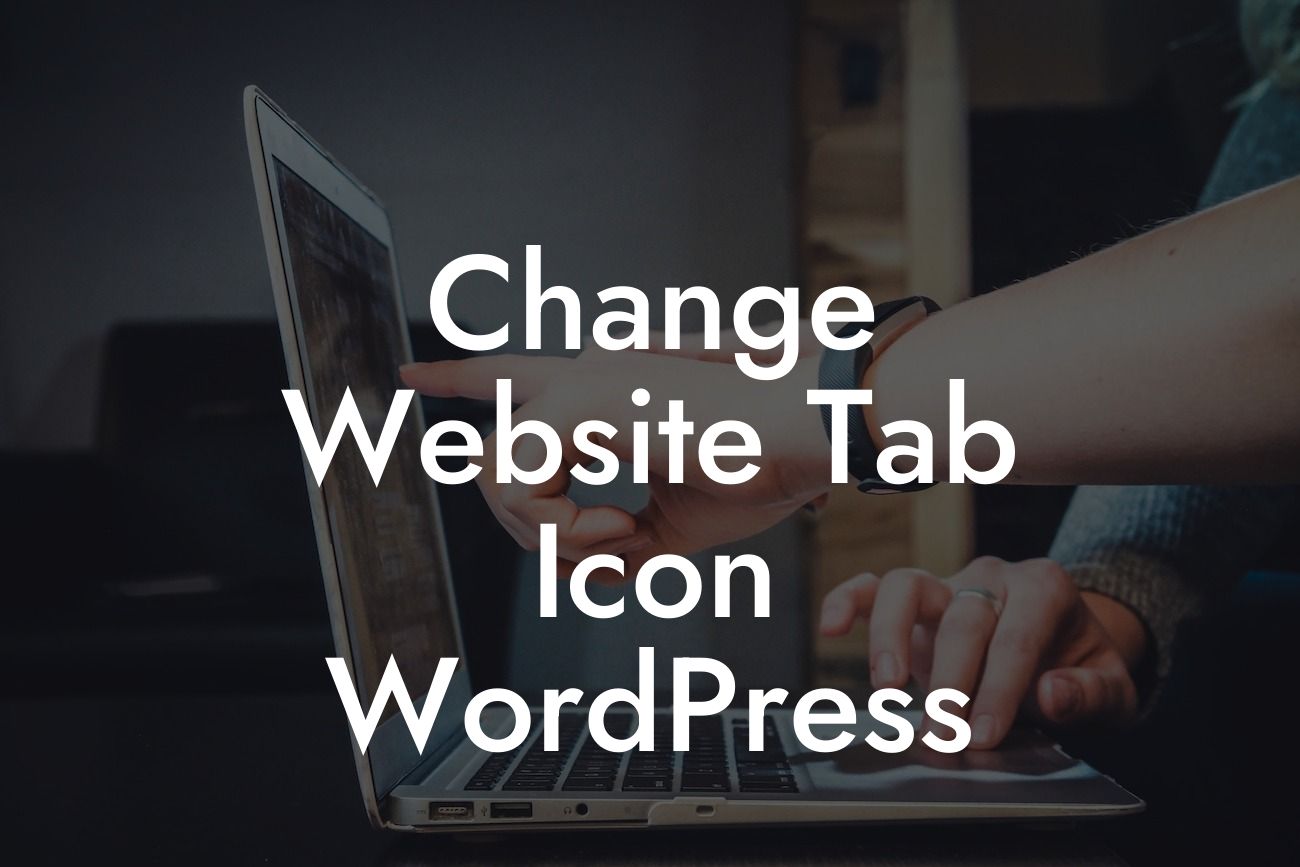In today's fast-paced digital world, having a captivating website is essential for small businesses and entrepreneurs. However, it's the small details that can truly set your online presence apart from the competition. One such detail is the tab icon of your website. In this article, we will explore how you can easily change the website tab icon in WordPress, bringing a touch of personalization to your users' browsing experience.
Changing the tab icon in WordPress might sound like a complex task, but it's actually quite simple. Here's a step-by-step guide to help you accomplish this effortlessly:
1. Finding the perfect icon: The first step is to choose an icon that represents your brand or website. You can either create your own icon using graphic design tools or find free or premium icons online. Make sure the icon is in the .ico format for compatibility with different browsers.
2. Uploading the icon: Once you've acquired the tab icon you want to use, log in to your WordPress admin dashboard. Navigate to Appearance > Customize to access the theme customizer. Look for the Site Identity section and click on it. Here, you'll find an option to upload a site icon, also known as a favicon. Click on the Select Image button and choose the icon file from your device. Finally, click on the Publish or Save button to apply the changes.
3. Testing and tweaking: After uploading the tab icon, it's essential to verify that it has been applied correctly. Open your website in various browsers and device sizes to ensure consistent visibility. If you encounter any issues, double-check the size and format of the icon or seek help from a developer or WordPress support.
Looking For a Custom QuickBook Integration?
Change Website Tab Icon Wordpress Example:
Let's say you run a boutique clothing store called "FashionFusion." To make your brand stand out, you decide to create a unique tab icon using a combination of a hanger and a shopping bag. After designing the icon, you upload it to your WordPress website following the aforementioned steps. As a result, whenever users visit your website, they will see this personalized icon on their browser tabs, enhancing your brand recognition and leaving a memorable impression.
Congratulations! You've successfully changed the tab icon on your WordPress website, adding that extra flair to your online presence. Remember, the small details matter, and personalization is key to standing out in the digital landscape. Share this article with fellow small businesses and entrepreneurs who want to elevate their online presence. Don't forget to explore other guides on DamnWoo and try our awesome plugins, designed exclusively to supercharge your success.