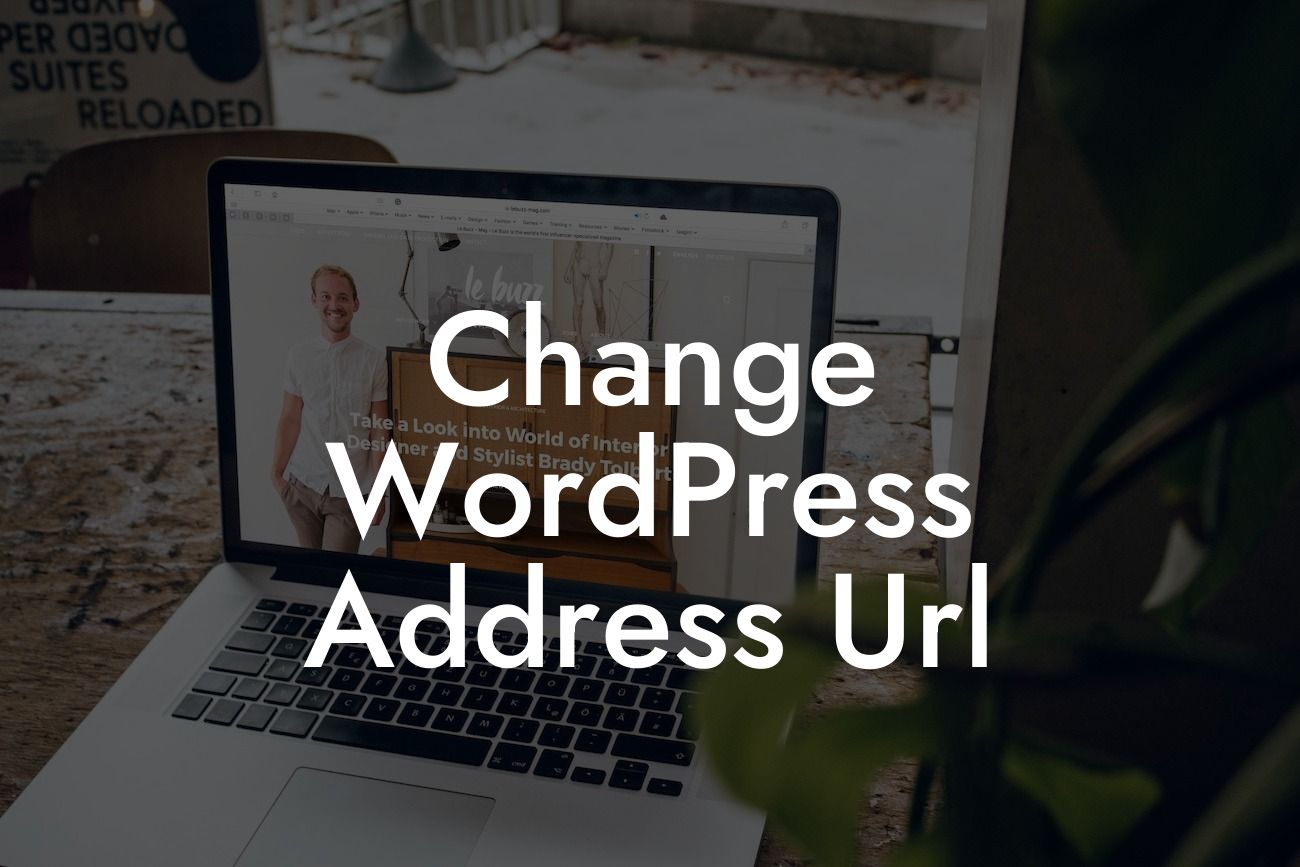Are you a small business owner or entrepreneur looking to enhance your online presence and take your success to new heights? Look no further! At DamnWoo, we specialize in creating top-notch WordPress plugins exclusively for small businesses and entrepreneurs. With our products, you can say goodbye to generic solutions and embrace the extraordinary. In this article, we will dive into one essential aspect of WordPress customization - changing the WordPress address URL. Read on to discover how this simple tweak can supercharge your website's performance and elevate your online presence.
Changing the WordPress address URL is a crucial step in ensuring a seamless transition or rebranding of your website. It not only affects the website's appearance but also plays a vital role in search engine optimization. Let's break down the process step by step:
1. Backup your website: Before making any changes to your WordPress address URL, it is crucial to create a backup of your entire website. This ensures that in case something goes wrong during the process, you can easily revert back to the previous version.
2. Update the WordPress address URL: Start by accessing your WordPress dashboard and navigating to the General Settings. Here, you will find the WordPress address URL and Site address URL fields. Update both of these fields to reflect your desired URL. Make sure to include the desired protocol (HTTP or HTTPS) and ensure it is accurate.
3. Update .htaccess and wp-config.php files: To ensure that your website functions correctly with the new URL, it is essential to update both the .htaccess and wp-config.php files. Access these files via FTP or your hosting file manager and make the necessary modifications. Insert the following code snippet at the top of your .htaccess file:
Looking For a Custom QuickBook Integration?
```
RewriteEngine On
RewriteCond %{REQUEST_URI} ^/wp-admin/
RewriteCond %{QUERY_STRING} ^$
RewriteRule . /wp-login.php [R=301,L]
```
In the wp-config.php file, add the following lines just before the "That's all, stop editing! Happy blogging" comment:
```
define('WP_HOME', 'https://www.yournewurl.com');
define('WP_SITEURL', 'https://www.yournewurl.com');
```
Replace 'yournewurl.com' with your actual new URL.
4. Update internal links and media references: Changing the WordPress address URL can cause internal links and media references to break. To avoid this, consider using a reliable search and replace plugin like "Better Search Replace" to update all instances of the old URL in your website's database.
Change Wordpress Address Url Example:
Let's understand the process with a realistic example. Imagine you run a small graphic design business called "CreativeVisuals" and you decide to rebrand it as "PixelPerfectDesigns." To change the WordPress address URL, you would update both the WordPress address URL and Site address URL in your General Settings to "https://www.pixelperfectdesigns.com." Following this, you would modify the .htaccess and wp-config.php files accordingly. Remember to update any internal links or media references throughout your website.
Congratulations! You have successfully changed the WordPress address URL for your website, taking a significant step towards enhancing your online presence. By customizing your WordPress website to reflect your brand identity accurately, you are positioned for greater success. Remember to regularly explore our DamnWoo blog for more insightful guides and tutorials. Don't forget to explore our range of awesome WordPress plugins to further supercharge your website's performance. Share this article with fellow entrepreneurs who can benefit from unleashing the power of WordPress customization. Stay tuned for more empowering content from DamnWoo!