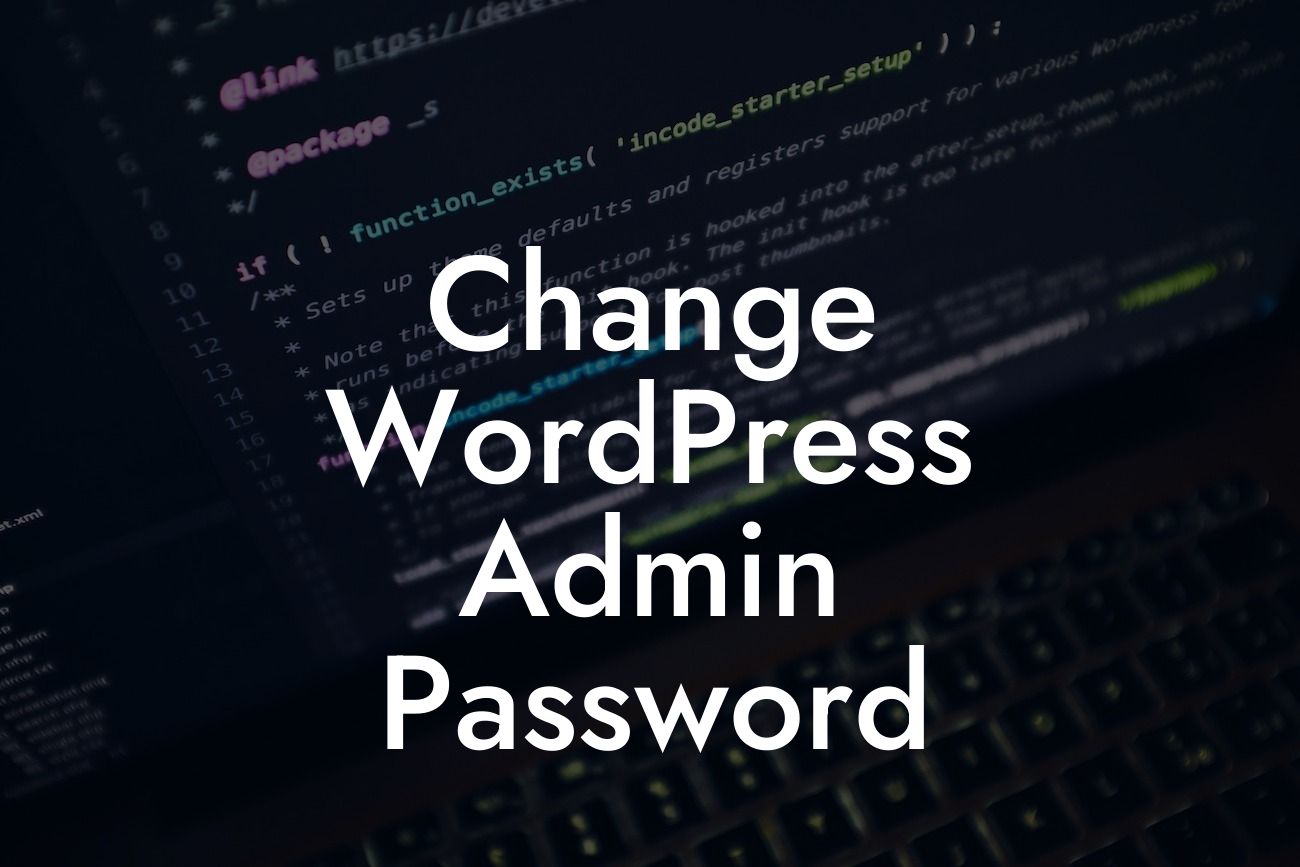In the fast-paced digital age, where cybersecurity threats are becoming increasingly prevalent, it is crucial for small businesses and entrepreneurs to prioritize the security of their online platforms. One of the primary steps towards ensuring the safety of your WordPress website is by regularly changing your WordPress admin password. In this guide, we will provide you with detailed instructions on how to change your WordPress admin password effectively.
Changing your WordPress admin password is a simple yet vital task that can significantly enhance the security of your website. Follow these steps to accomplish it:
1. Login to your WordPress admin dashboard: Access your WordPress website's backend by entering your login credentials at the designated login page.
2. Navigate to the user profile section: Once logged in, locate the "Users" tab in the left-hand menu and click on it. This will display a list of user profiles associated with your WordPress website.
3. Select the admin user profile: Identify the user profile labeled as "admin," which represents the primary administrator account. Click on the username or the "Edit" button next to it to proceed.
Looking For a Custom QuickBook Integration?
4. Change the password: On the user profile editing page, scroll down until you find the "Account Management" section. Within this section, locate the "New Password" field and click on the "Generate Password" button. WordPress will then generate a strong and secure password for you. If you prefer to set a custom password, you can delete the generated one and enter your desired password manually.
5. Save changes: After generating or entering your new password, click on the "Update Profile" button located at the bottom of the page. WordPress will save your changes and update your admin password accordingly.
Change Wordpress Admin Password Example:
Imagine you operate a small online boutique, and your WordPress website allows you to manage your products, handle customer orders, and oversee sales. By changing your admin password regularly, you significantly decrease the chances of unauthorized access to your website's sensitive information, such as customer data and financial transactions. By prioritizing security measures like changing your WordPress admin password, you safeguard your business's reputation and ensure smooth operations.
Taking proactive steps to enhance the security of your WordPress website is crucial in today's digital landscape. By regularly changing your WordPress admin password, you fortify your online presence and protect your business from potential security breaches. Explore other insightful guides on DamnWoo to discover more strategies for optimizing your website's performance. Additionally, unleash the full potential of your online presence by trying one of our awesome WordPress plugins designed exclusively for small businesses and entrepreneurs. Don't forget to share this article with others and help them secure their websites as well.