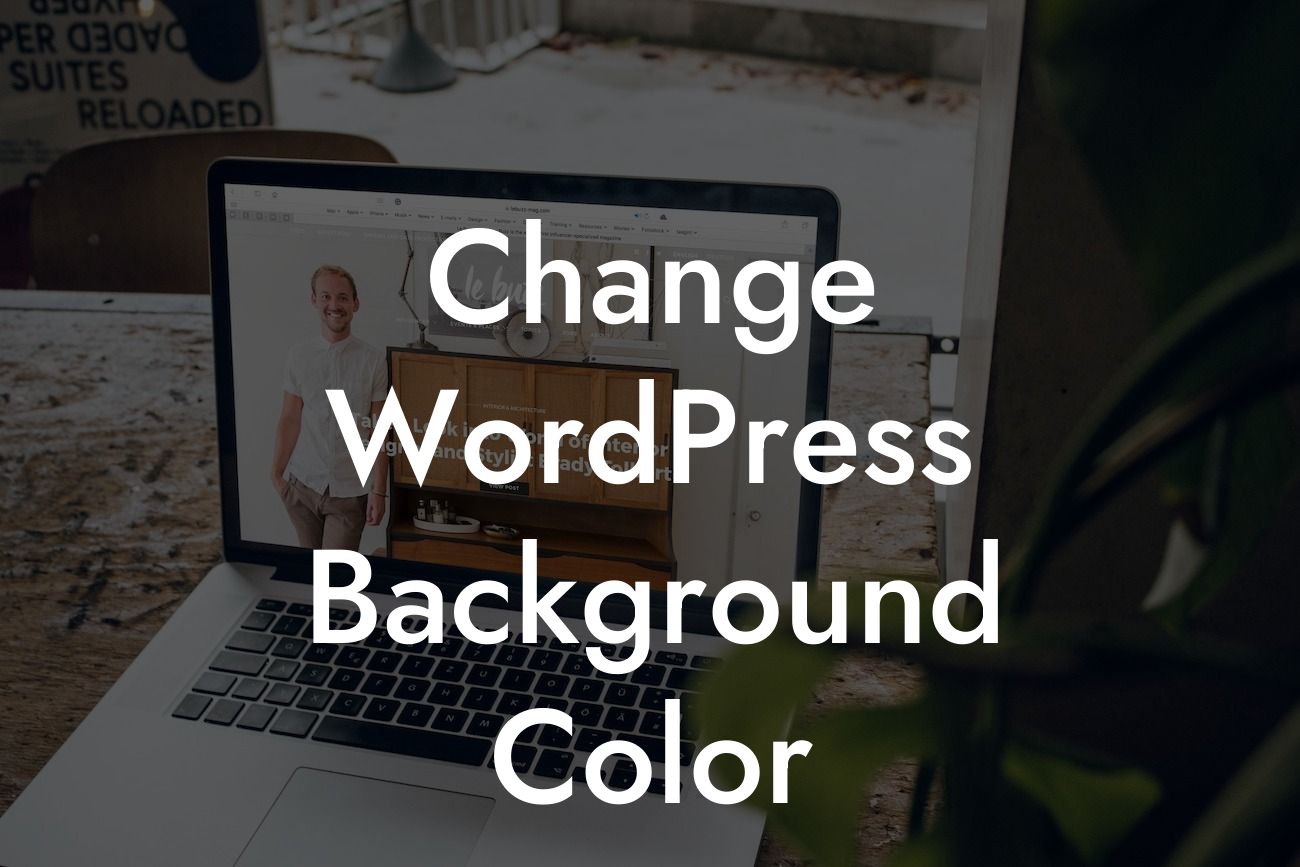Changing the background color of your WordPress website can instantly transform its look and feel. Whether you want to showcase your brand colors or create a specific ambiance, it's a simple yet effective way to elevate your online presence. In this guide, DamnWoo will walk you through the step-by-step process of changing the background color in WordPress, allowing you to customize your website and leave a lasting impression.
Changing the background color in WordPress requires some basic knowledge of CSS (Cascading Style Sheets). But don't worry if coding seems intimidating – we'll guide you through it in a beginner-friendly manner. Follow these detailed steps to achieve the desired result:
1. Choose a Color: Start by selecting the perfect color that aligns with your brand or the mood you want to convey. Use color pickers or various design tools available online to find the RGB or hexadecimal code of the color you want.
2. Access the WordPress Customizer: Log in to your WordPress dashboard and navigate to "Appearance" on the left-hand menu. Click on "Customize" to access the WordPress Customizer, where you can make real-time changes to your website's appearance.
3. Locate the Background Color Option: Within the WordPress Customizer, find the option that lets you customize the background color. Depending on your theme, this option might be called "Background Color," "Colors," or "Background Settings." Click on it to proceed.
Looking For a Custom QuickBook Integration?
4. Apply the Color: Once you've found the Background Color option, you can either choose from pre-defined color palettes or enter the RGB or hexadecimal code you obtained earlier. See the changes happening live in the preview window. Experiment with different colors until you find the perfect one.
5. Save and Publish: After you've found the ideal background color, click on the "Save & Publish" button within the Customizer to apply the changes to your live website. Now, your visitors will experience a revamped and visually appealing website.
Change Wordpress Background Color Example:
Suppose you run a boutique clothing store and want your WordPress website to reflect the vibrant and trendy nature of your brand. By changing the background color to a lively shade of coral, you can create a visually stunning website that captures your visitors' attention and entices them to explore your collections. With just a few clicks, you can transform your online presence and leave a memorable impression on potential customers.
Congratulations! You've successfully learned how to change the background color of your WordPress website. Don't stop here – explore other guides on DamnWoo to unlock more tips and tricks to enhance your online presence. And if you want to take your website to the next level, consider trying one of our awesome WordPress plugins. They're specially designed for small businesses and entrepreneurs like you, offering countless possibilities to supercharge your success. Don't settle for ordinary; embrace the extraordinary with DamnWoo.
[Social Sharing Icons]
[Explore Our Guides]
[Try Our Plugins]