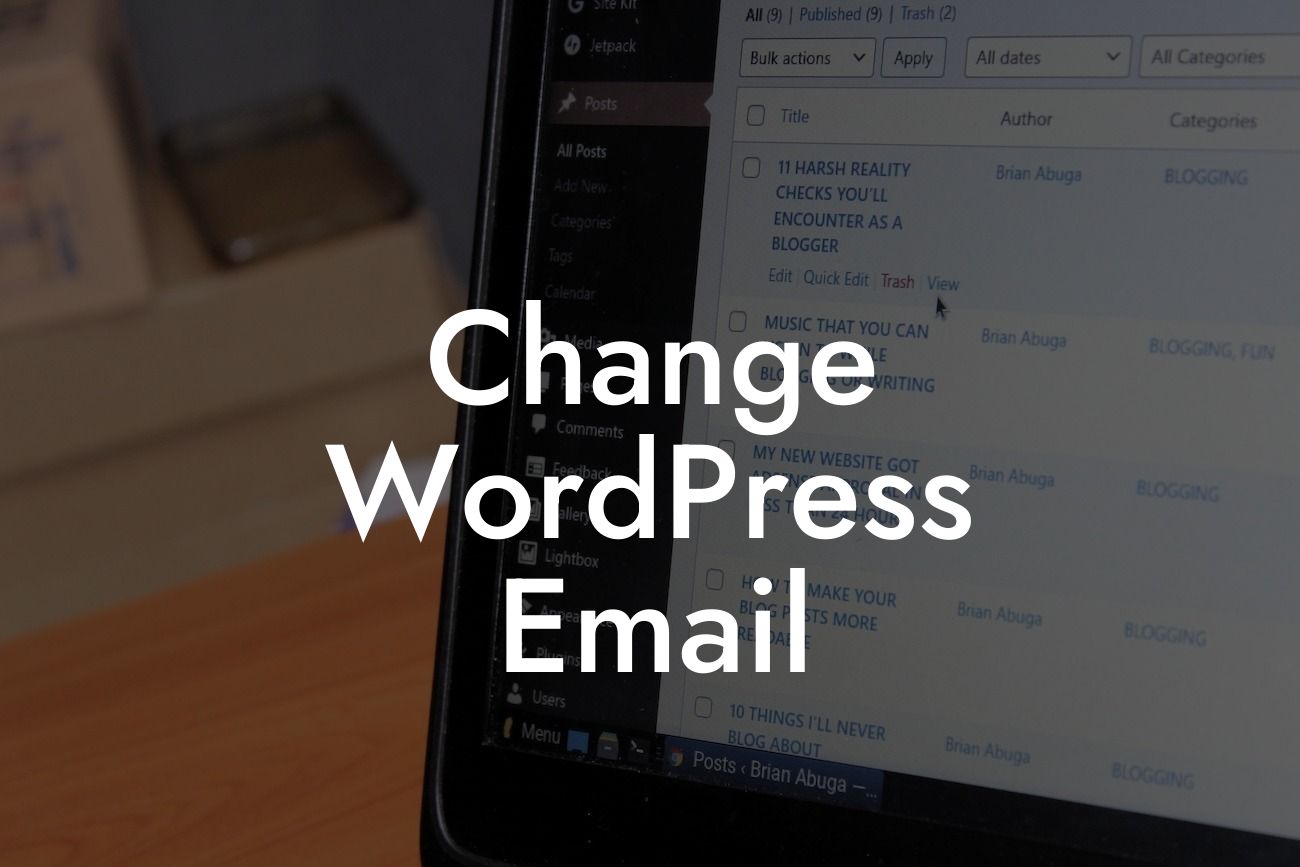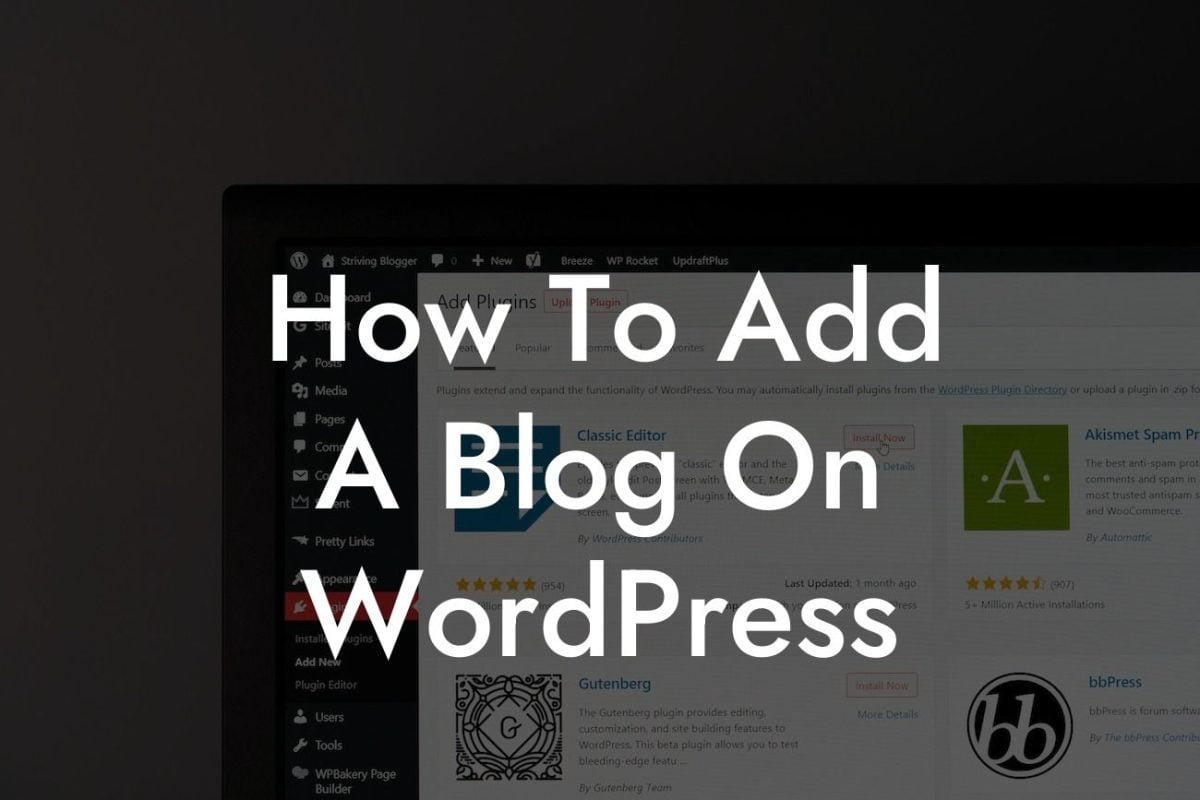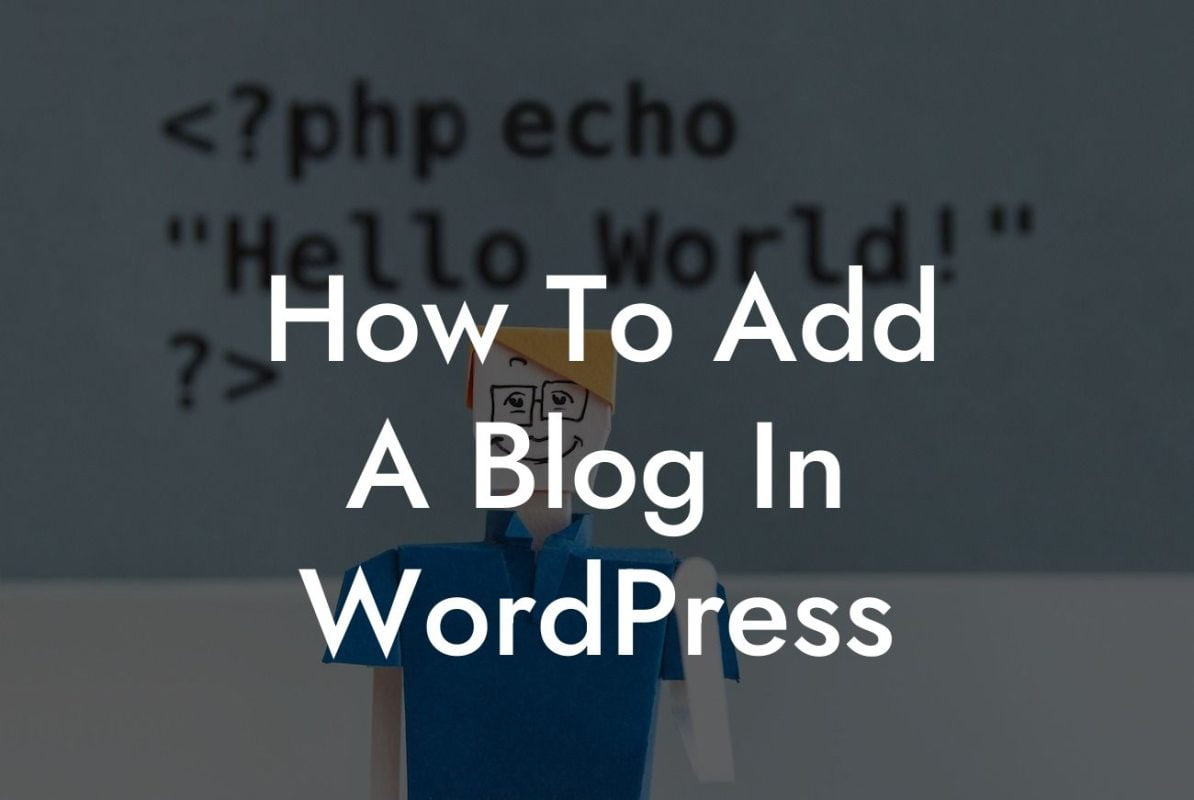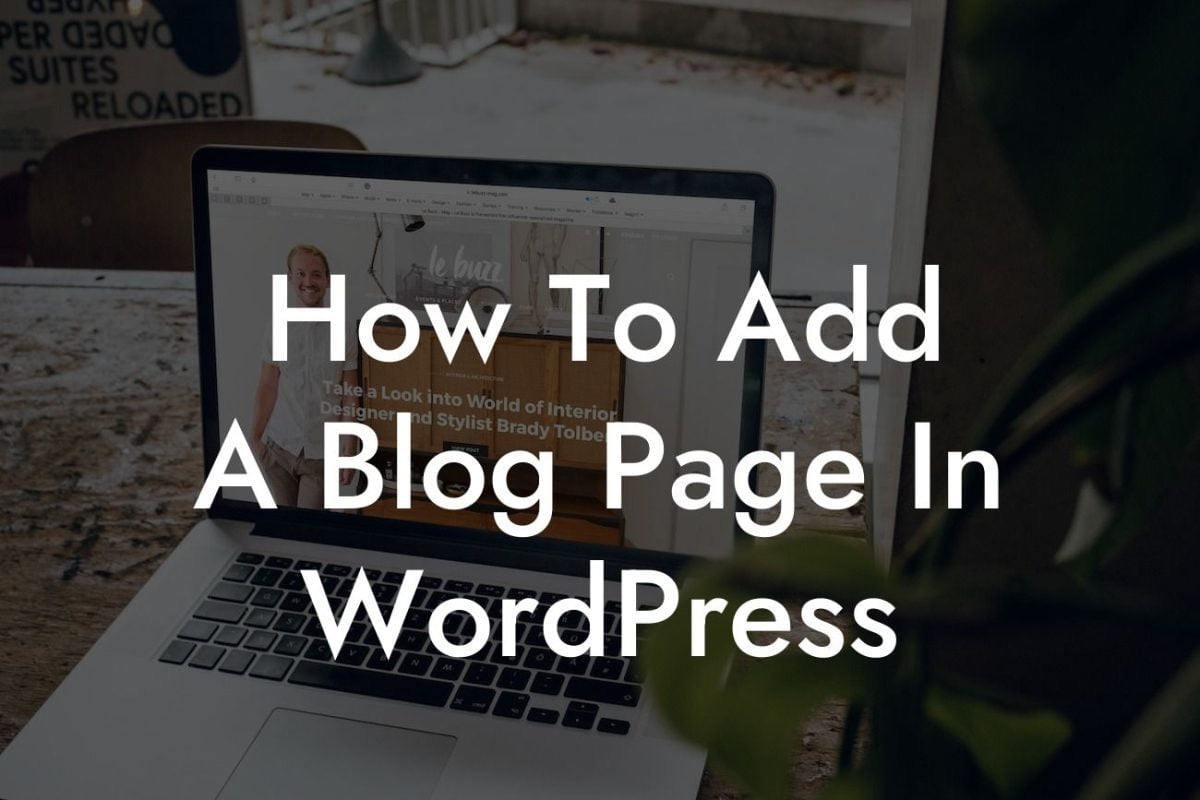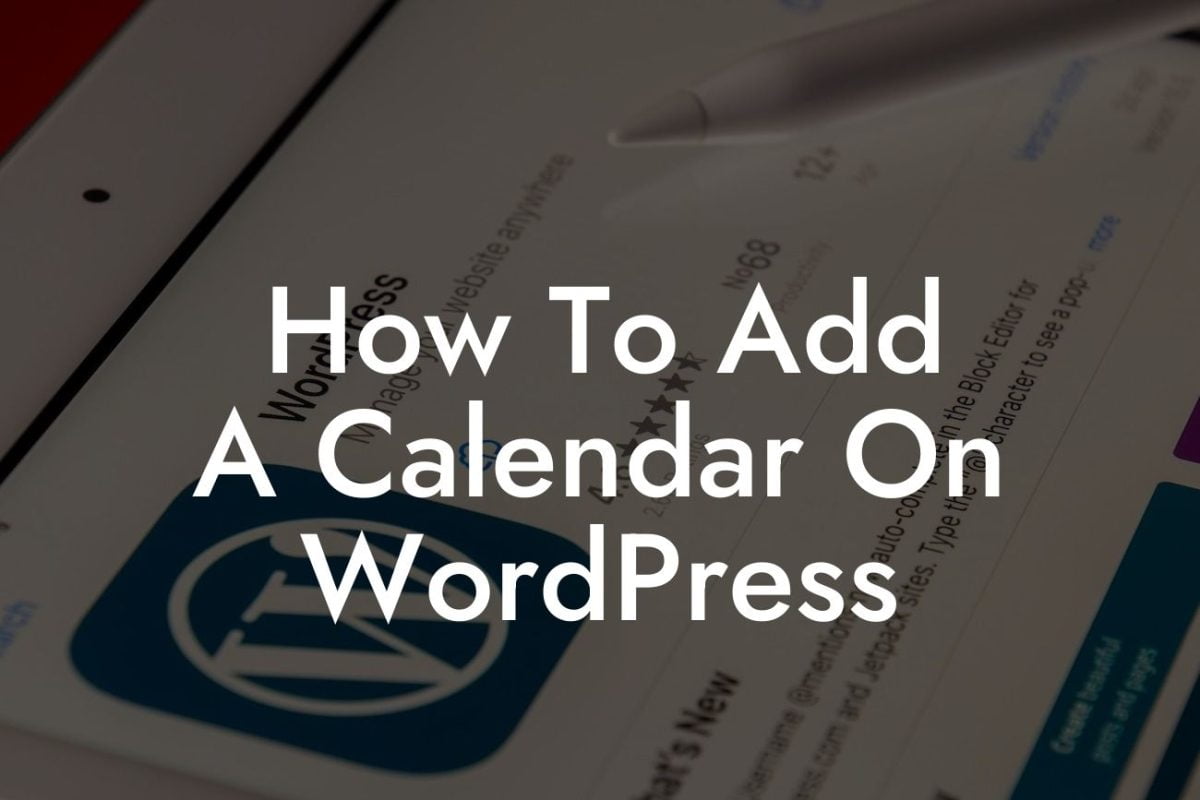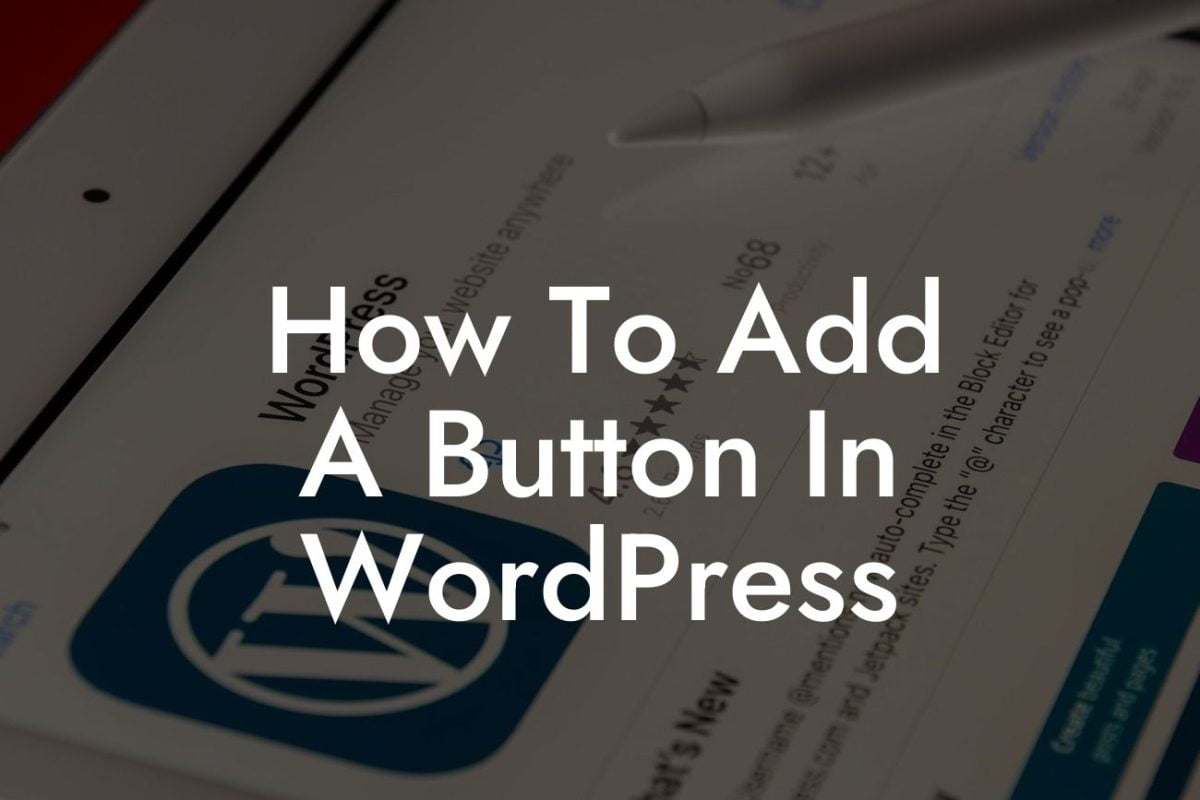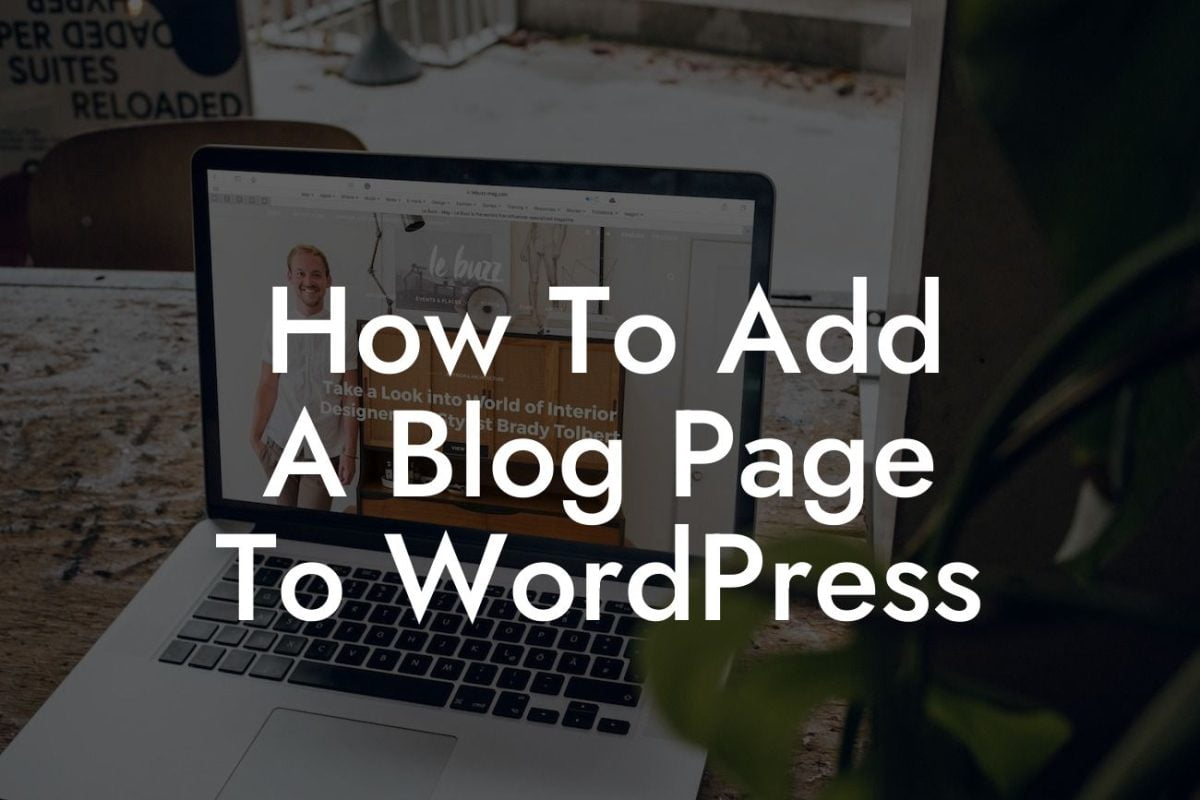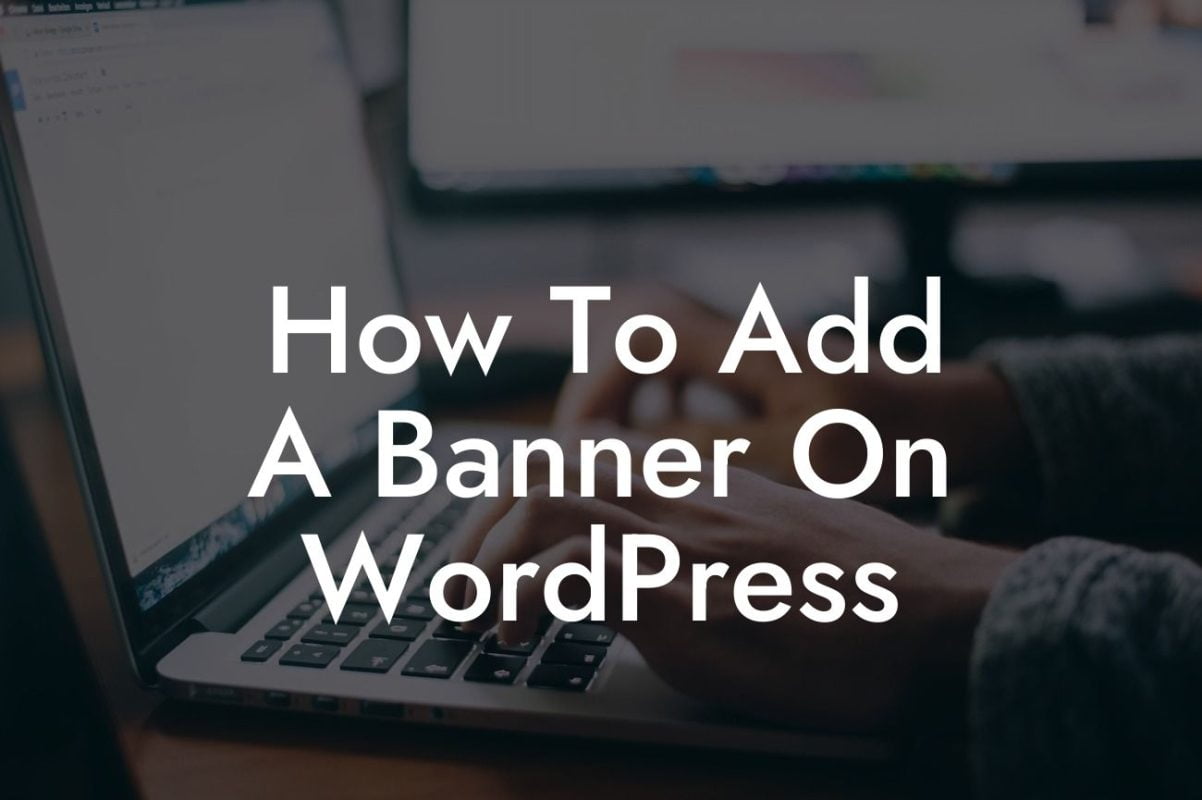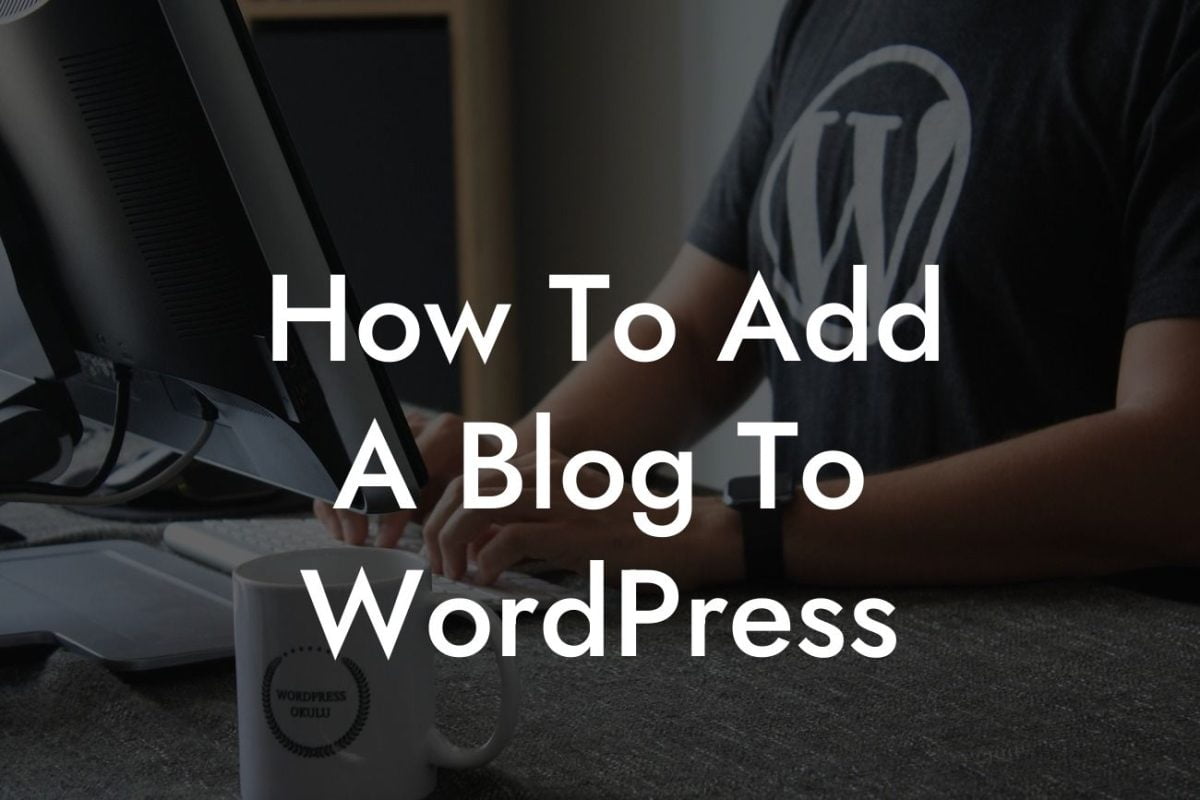Are you tired of the generic and unprofessional email notifications sent by your WordPress website? In the vast world of online business, every little detail counts, and that includes the emails you send to your customers. Fortunately, with WordPress, you have the flexibility to change and customize your email settings to match your brand and provide a more personalized experience for your users. In this guide, we'll walk you through the step-by-step process of changing WordPress email, allowing you to elevate your online presence and supercharge your success.
Changing WordPress email settings might sound like a complex task, but it's actually quite simple. Follow these clear and easy steps to update and customize your email notifications:
1. Install and Activate a Custom Email Plugin:
To gain full control over your WordPress emails, it's recommended to use a custom email plugin. DamnWoo offers a range of awesome WordPress plugins designed exclusively for small businesses and entrepreneurs. Choose a plugin that suits your needs, install and activate it on your WordPress website.
2. Configure Plugin Settings:
Looking For a Custom QuickBook Integration?
Once the plugin is activated, navigate to its settings page. Here, you'll find various customization options, allowing you to modify the email templates, headers, and footers. Follow the plugin's documentation or instructions to configure these settings according to your preferences.
3. Edit Email Templates:
To ensure that your WordPress emails reflect your brand identity, edit the email templates offered by the custom email plugin. Customize the subject lines, email content, and any placeholders used to insert dynamic information like the user's name or order details. Make sure to include engaging headings, bullet points, and ordered lists where necessary to enhance readability.
4. Set Up SMTP Integration:
To improve email deliverability and prevent your emails from landing in your users' spam folders, it's recommended to set up Simple Mail Transfer Protocol (SMTP) integration. SMTP allows you to use an external email service provider to send emails from your WordPress website. Configure the SMTP settings within your custom email plugin, following the instructions provided by your email service provider.
Change Wordpress Email Example:
Let's say you run an online store selling handmade jewelry. By changing your WordPress email settings, you can create a more personalized and professional experience for your customers. You can customize the email templates to include your brand's logo, use a friendly and inviting tone in your email content, and even add product recommendations based on their purchase history. By implementing these changes, you'll not only improve customer engagement but also increase the chances of repeat purchases and customer loyalty.
Congratulations! You've successfully changed your WordPress email settings and taken a significant step towards elevating your online presence. Don't stop here – explore other informative guides on DamnWoo to further enhance your website's performance. And why not try out one of our awesome WordPress plugins specifically crafted for small businesses and entrepreneurs? With DamnWoo, success is just a click away.
Remember to share this article with your network to help other small businesses and entrepreneurs customize their WordPress emails too. Together, let's embrace the extraordinary and say goodbye to cookie-cutter solutions.