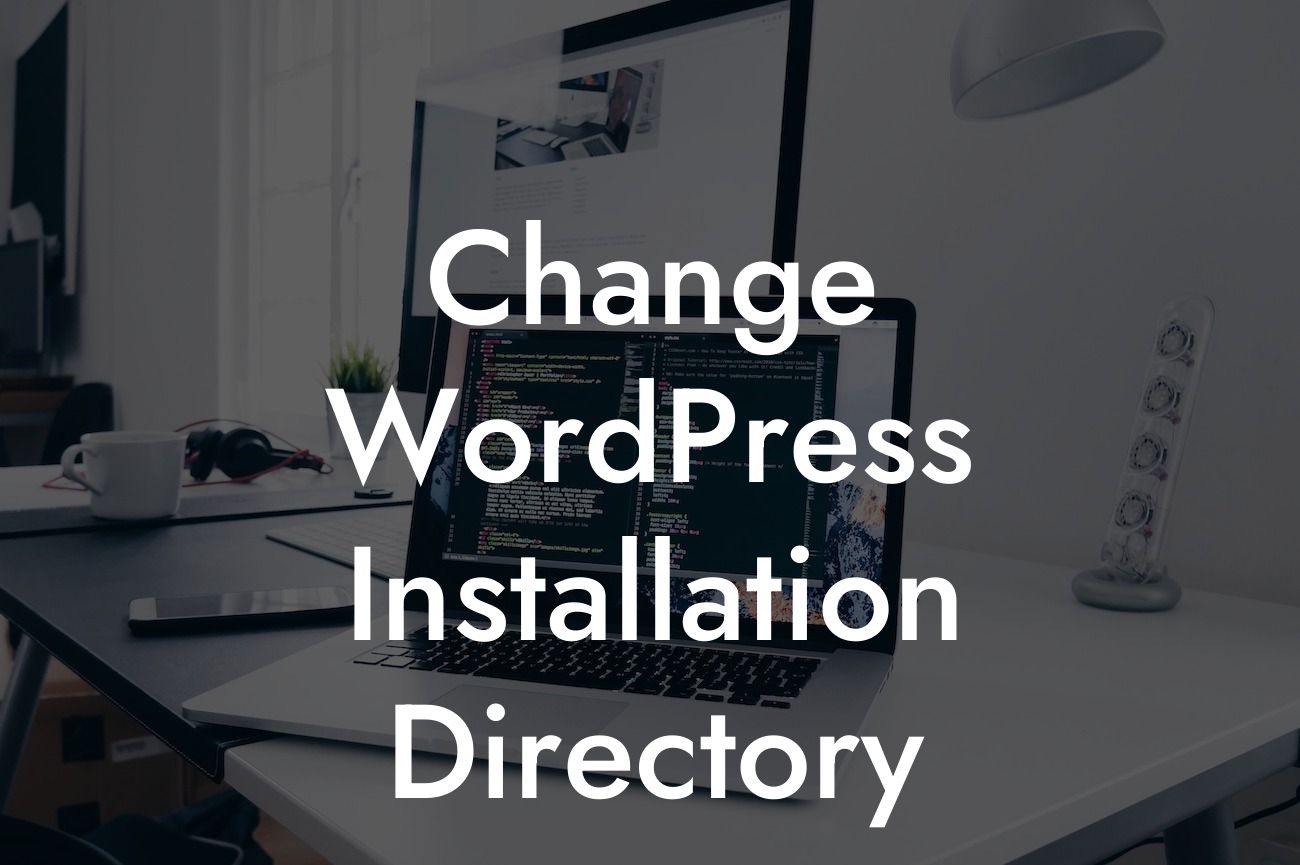Changing the installation directory of your WordPress website may seem like a daunting task, but it doesn't have to be. In this comprehensive guide, DamnWoo will show you how to seamlessly change your WordPress installation directory. By following our step-by-step instructions, you'll be able to optimize your website's structure and streamline your online presence, all while benefiting from our exclusive tips for small businesses and entrepreneurs.
Changing the installation directory involves a few crucial steps, but don't worry - we're here to guide you through the process. Let's dive into the details:
1. Prepare for the change:
- Backup your website: Before making any changes, it's essential to back up your WordPress website and database. This ensures you have a safety net in case anything goes wrong during the transition.
- Inform your users: If your website has an active user base, it's important to inform them about the upcoming changes to avoid any confusion or inconvenience.
Looking For a Custom QuickBook Integration?
2. Update your WordPress files:
- Connect to your website via FTP or File Manager: Use a suitable FTP client or your hosting provider's file manager to access your website's files.
- Locate and edit the wp-config.php file: Look for this file in the root directory of your WordPress installation. Open it in a text editor and find the line that defines the "ABSPATH" constant.
- Update the "ABSPATH" constant: Change the value of the "ABSPATH" constant to reflect the new directory structure. For example, if you want to move your installation to a directory named "newdirectory," update the line to define the new path.
- Save the changes: After making the necessary edits, save the wp-config.php file and upload it back to your server.
3. Update your database:
- Access your database: Use a tool like phpMyAdmin or any other database management interface provided by your hosting provider to access your WordPress database.
- Locate and update the "wp_options" table: Within your database, find the "wp_options" table. Look for the "siteurl" and "home" rows and update their values to reflect the new directory structure.
- Save the changes: After making the updates, save the changes to the database.
Change Wordpress Installation Directory Example:
Let's consider an example where you want to change your WordPress installation directory from "public_html" to "newdirectory." By following the steps mentioned above, you'll ensure a smooth transition for your website, with all links and functionalities intact. Your website will now be accessible at "www.yourwebsite.com/newdirectory" instead of "www.yourwebsite.com/public_html."
By successfully changing the installation directory of your WordPress website, you've optimized its structure and enhanced its online presence. At DamnWoo, we believe in providing extraordinary solutions for small businesses and entrepreneurs. Be sure to share this article with others who may find it helpful. Explore other guides on DamnWoo to further elevate your online success. And don't forget to try out our awesome plugins designed exclusively for you. Get ready to experience a new level of growth and take your online presence to extraordinary heights.