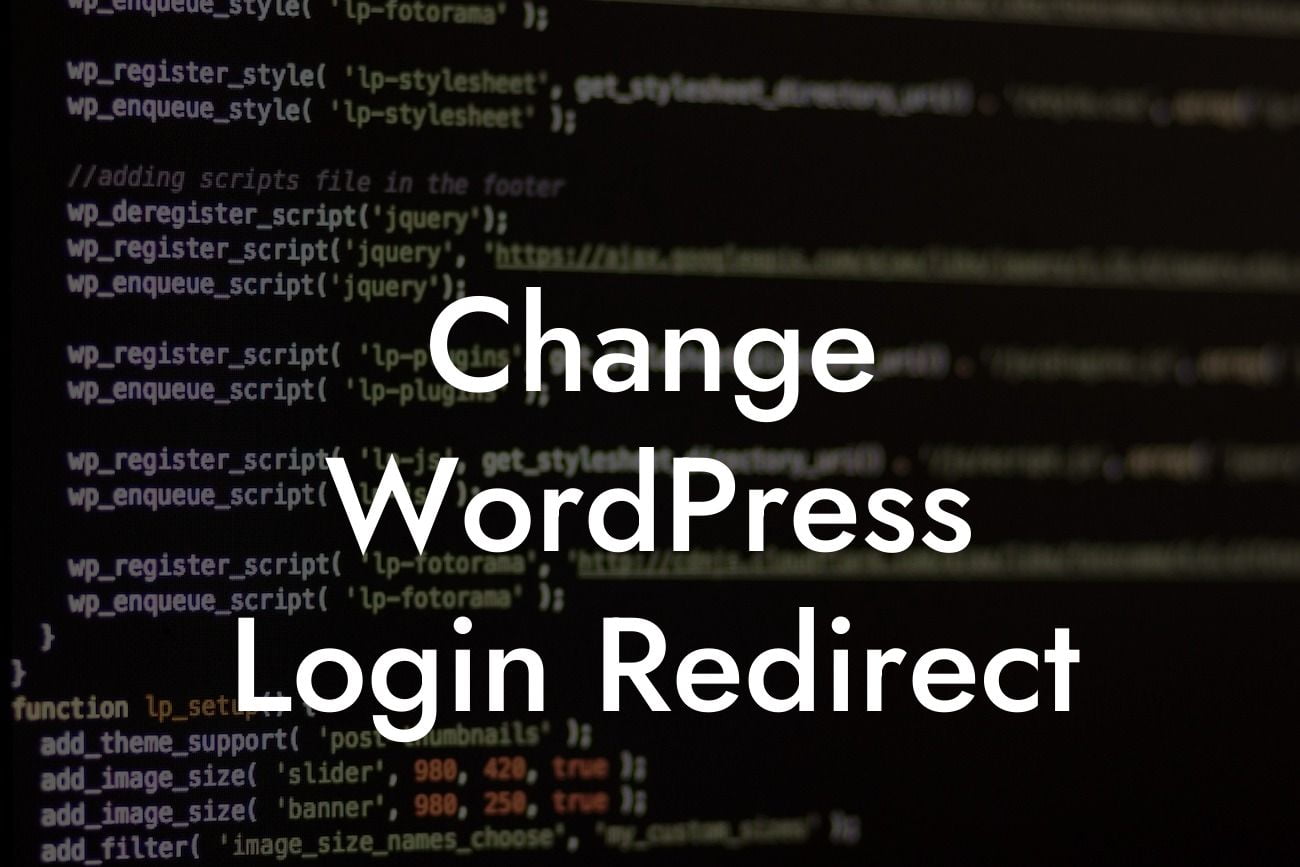Are you tired of the default WordPress login redirect that takes you to the dashboard every time you log in? Imagine being able to customize this redirect to bring users to the page of your choice. With DamnWoo's exceptional WordPress plugins, you can take control of your login redirects and enhance your user experience. In this article, we will explore practical solutions, step-by-step instructions, and provide a realistic example to guide you through the process. Say goodbye to cookie-cutter solutions and embrace the extraordinary with DamnWoo!
Changing your WordPress login redirect may seem like a daunting task, but with DamnWoo's powerful plugins, it's easier than ever. Follow these steps to customize your login redirects and enhance user engagement:
1. Assess your needs: Before diving into the customization process, consider the purpose of your login redirect. Do you want to direct users to a specific page, a custom login page, or any other destination? Understanding your goals will help you choose the right approach.
2. Install DamnWoo's plugin: To get started, you'll need to install DamnWoo's WordPress login redirect plugin. Head over to our website (link) and download the plugin package. Once downloaded, navigate to your WordPress dashboard and click on "Plugins" > "Add New" > "Upload Plugin" to install the DamnWoo plugin.
3. Configure the plugin: After the installation, activate the plugin by clicking on "Plugins" > "Installed Plugins" and locating DamnWoo's plugin. Once activated, you'll find a new menu item called "Login Redirect" in your WordPress dashboard. Click on it to access the settings.
Looking For a Custom QuickBook Integration?
4. Customize your login redirect: In the "Login Redirect" settings, you can define the redirect URL based on various criteria. You can set different redirects for specific user roles, depending on whether they are logged in or not, and even based on their IP addresses. Use DamnWoo's intuitive interface to set up the desired redirect options.
5. Test and refine: Once you've configured your desired login redirect, it's crucial to test it thoroughly. Log in and out of your WordPress website and ensure that the redirect works as intended. If needed, make tweaks and adjustments until you achieve the desired outcome.
Change Wordpress Login Redirect Example:
Let's consider the example of Ace Marketing, a small business specializing in digital marketing services. Ace Marketing wants to redirect their clients to a personalized dashboard upon login. With DamnWoo's plugin, they can easily accomplish this. By configuring the plugin to redirect users to a custom dashboard page upon login, Ace Marketing ensures a seamless and personalized user experience.
Congratulations! You've successfully learned how to change your WordPress login redirect using DamnWoo's powerful plugins. Enhancing user experience and customization is essential for small businesses and entrepreneurs like you. If you enjoyed this guide, make sure to share it with your network and explore other helpful guides on DamnWoo. Additionally, take the next step and try out one of our awesome plugins to elevate your online presence and supercharge your success. Together, we can embrace extraordinary possibilities with DamnWoo!