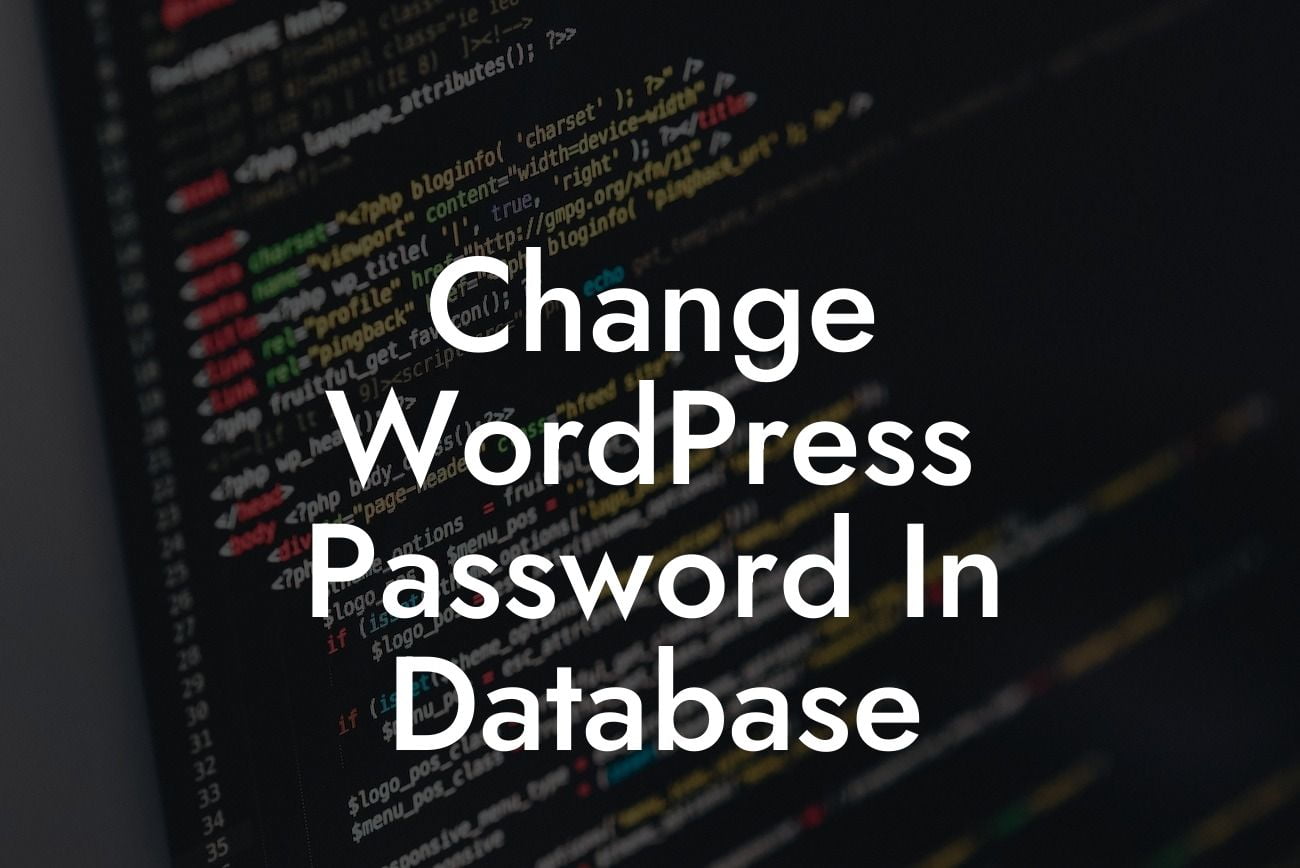WordPress is one of the most popular content management systems out there, powering millions of websites across the globe. As a small business owner or entrepreneur, it is crucial to prioritize the security of your WordPress site, including regularly changing your password. But what if you forgot your password or need to update it directly in the database? In this in-depth guide, we'll walk you through the step-by-step process of changing your WordPress password in the database, ensuring the safety of your online presence and valuable content.
Changing your WordPress password in the database requires a technical approach, but don't worry – we've got you covered with the following clear and concise steps:
1. Backup your database: Before making any changes, it's crucial to create a backup of your WordPress database. This ensures that you can revert back to a working state if anything goes wrong during the password change process.
2. Access your database: To change the password, you'll need to access your database either through phpMyAdmin or a similar tool provided by your hosting provider. If you're not familiar with accessing the database, reach out to your hosting support for guidance.
3. Locate the users table: In most WordPress installations, the users table is typically named "wp_users." Once you've found the table, click on it to open the user records.
Looking For a Custom QuickBook Integration?
4. Find your user account: Scroll through the user records until you find the entry for your own account. The username, password, and other information associated with your account will be stored in this row.
5. Generate a new password hash: WordPress stores passwords as encrypted hash codes. To generate a new password hash, you can use an online generator or your own programming knowledge. Replace the existing hash code in the password field with the new one.
6. Update the database: Save the changes to the users table, ensuring that the new password hash is updated successfully. Double-check to confirm that you've saved the changes effectively.
Change Wordpress Password In Database Example:
Let's consider an example scenario where John, the owner of a small e-commerce business, needs to change his WordPress password in the database. He follows the above steps carefully, generates a new password hash, updates it in the appropriate user table record, and saves the changes. Now, John can log into his WordPress dashboard using the new password, ensuring the security of his valuable business data.
Congratulations! You have successfully learned how to change your WordPress password in the database. Remember, maintaining a strong and regularly updated password is vital for safeguarding your online presence. If you found this guide helpful, why not share it with others who might benefit from it? Explore DamnWoo for more insightful guides, and don't forget to check out our amazing WordPress plugins designed exclusively for small businesses and entrepreneurs. Elevate your success and supercharge your online presence with DamnWoo!