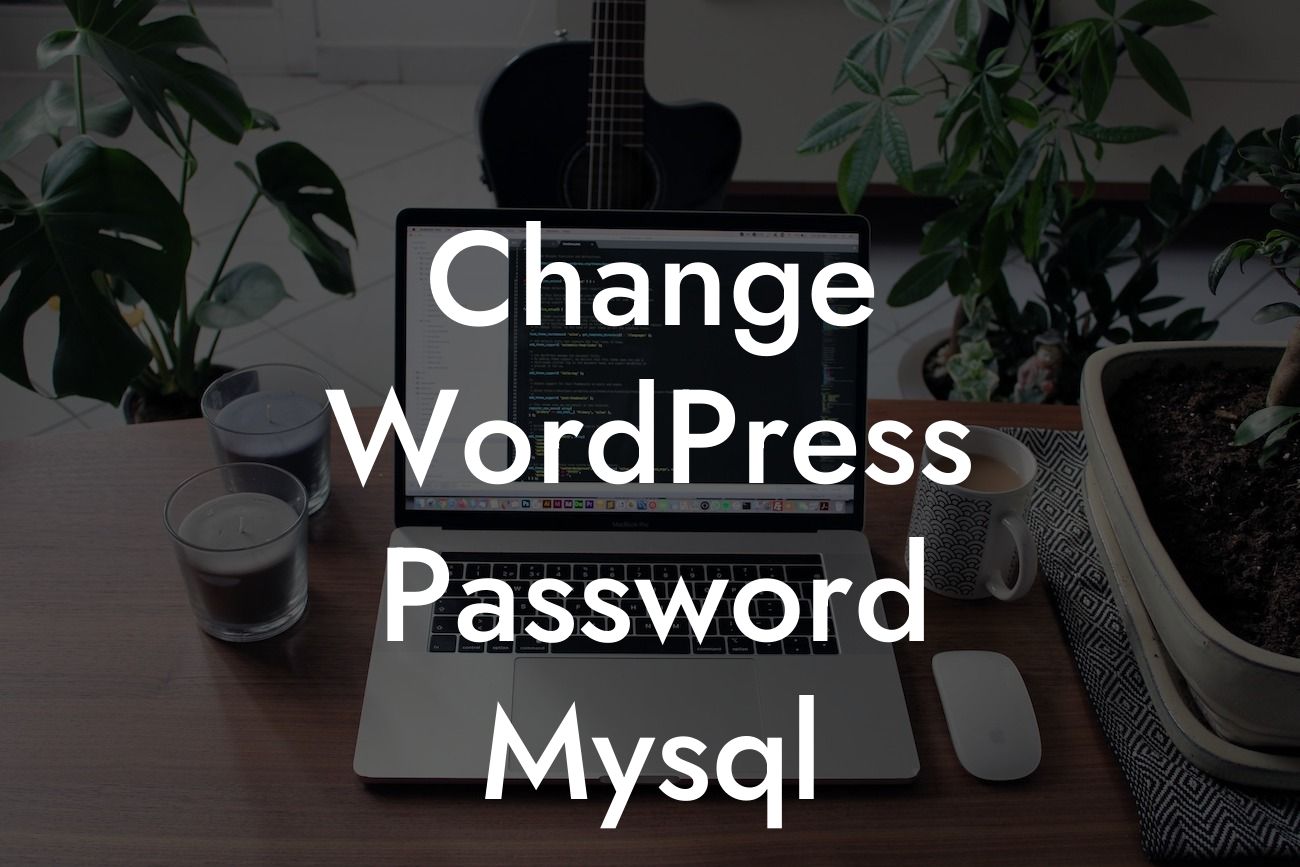Changing your WordPress password is key to maintaining the security of your website. In this guide, we will unravel the process of changing your WordPress password using MySQL. If you're tired of generic solutions and seek a more practical approach, you've come to the right place. By the end of this article, you'll become well-versed in the art of securing your WordPress site with a password change that's easy to implement.
Changing your WordPress password through MySQL may sound daunting, but fear not. We will guide you step by step, ensuring that you understand the process and its implications. Let's dive in:
1. Accessing phpMyAdmin: Begin by logging into your hosting account and navigating to the cPanel. Locate the phpMyAdmin icon and click on it. This will open a new tab with the phpMyAdmin dashboard.
2. Selecting the Database: Once you're in phpMyAdmin, you'll see a list of databases on the left side. Click on the database associated with your WordPress site.
3. Locating the wp_users Table: Within your WordPress database, locate the wp_users table. Click on it to view its contents.
Looking For a Custom QuickBook Integration?
4. Editing the User: Look for your username in the user_login column and click the Edit button next to it. This will bring up a form where you can modify your WordPress password.
5. Generating a New Password: Scroll down to the user_pass field and select the MD5 function from the dropdown menu. In the input box to the right, enter your new password. Make sure it's strong and secure. Finally, click the Go button to save your changes.
Change Wordpress Password Mysql Example:
Let's suppose you have a WordPress website for your online store, and you want to change your password for added security. Following the steps above, you successfully access phpMyAdmin, locate the wp_users table, and edit your user entry. You generate a new password using the MD5 function and save your changes. Voila! Your WordPress password is now updated.
Changing your WordPress password using MySQL is an effective way to safeguard your website from potential threats. By taking this important security measure, you can protect your valuable content and ensure a safe online presence. Don't forget to share this article with fellow entrepreneurs and explore other guides on DamnWoo to enhance your WordPress experience. And if you're looking for more efficient solutions, try one of our awesome plugins to supercharge your success!
Remember, security matters. Stay one step ahead by changing your WordPress password regularly.