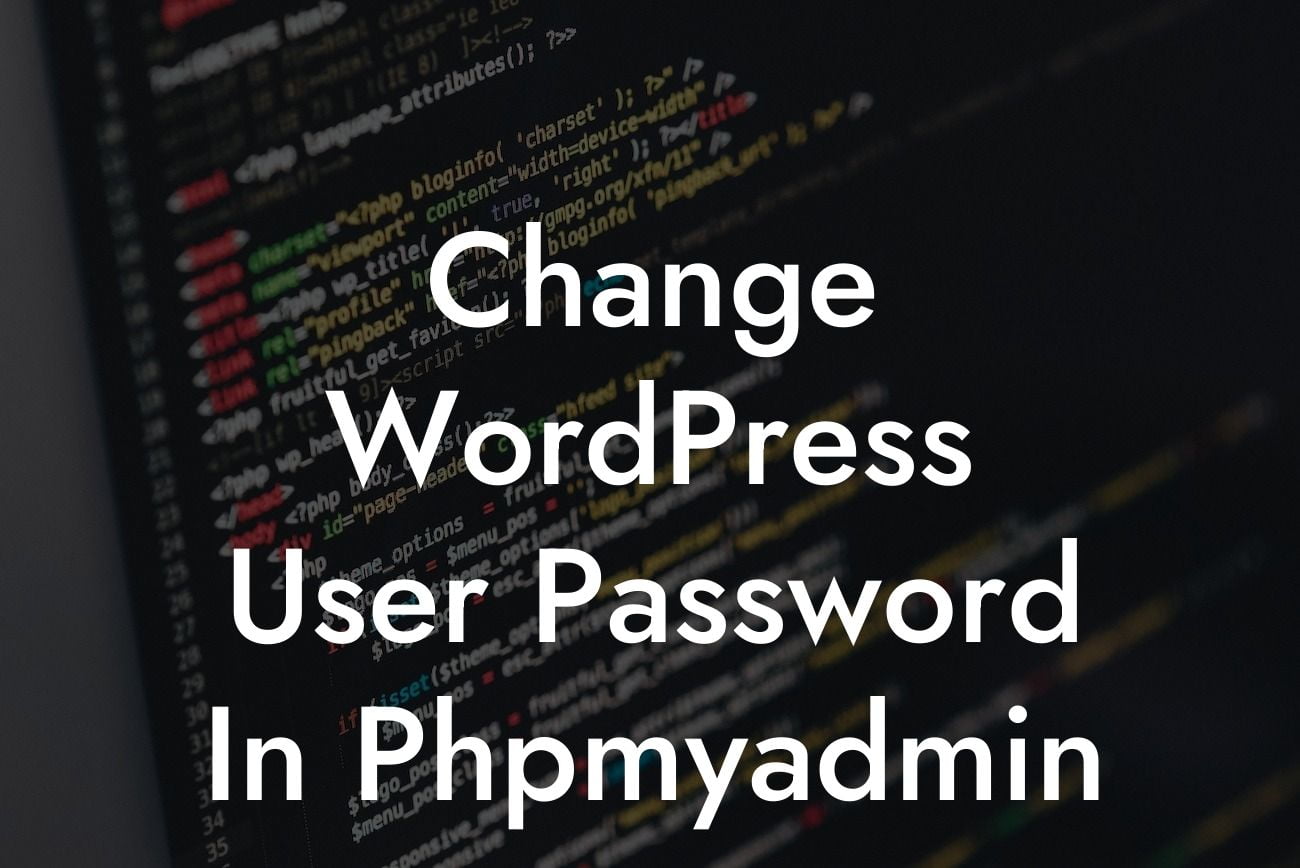Have you ever found yourself locked out of your WordPress admin account and unable to access your website? It can be a frustrating experience, especially if you can't remember your password or have lost access to the email account associated with your login. But fear not, because in this blog post, we will guide you through the process of changing your WordPress user password using phpMyAdmin, a powerful tool that allows you to directly access your website's database. So, let's dive in and regain control of your WordPress site!
Changing your WordPress user password through phpMyAdmin may sound technical, but it's actually a fairly straightforward process. Follow the steps below to get started:
Step 1: Access phpMyAdmin:
First, you need to access phpMyAdmin. You can do this by logging in to your hosting account and finding the phpMyAdmin link. Once you've clicked on it, you will be redirected to the phpMyAdmin interface.
Step 2: Select the Correct Database:
Looking For a Custom QuickBook Integration?
In phpMyAdmin, you will see a list of databases on the left-hand side. Select the database that corresponds to your WordPress website. If you're unsure which database is the right one, you can typically find this information in your website's wp-config.php file.
Step 3: Locate the Users Table:
After selecting the correct database, you will see a list of tables within that database. Look for a table called "wp_users" or something similar. This table contains all the user information for your WordPress website.
Step 4: Edit the Password Field:
Click on the "Browse" option next to the "wp_users" table. This will display all the user records in the table. Locate the user whose password you want to change and click on the "Edit" button next to their username.
Step 5: Generate a New Password:
In the "user_pass" field, you will see a long string of characters. This is the encrypted form of the current password. To generate a new password, you need to delete the existing string and replace it with a new one. You can generate a secure password using online tools or WordPress plugins.
Step 6: Update the Changes:
After entering the new password, click on the "Go" button to save the changes. phpMyAdmin will update the database, and your WordPress user password will be changed.
Change Wordpress User Password In Phpmyadmin Example:
Let's say you have forgotten the password for your WordPress admin account, and you desperately need to regain access to your website to update your content. By following the steps outlined above, you can easily change your WordPress user password using phpMyAdmin. This way, you won't have to rely on the traditional password reset methods and can quickly get back to managing your website without any hassle.
Congratulations! You have successfully changed your WordPress user password using phpMyAdmin. Remember, it's crucial to maintain strong and unique passwords to ensure the security of your website. Don't forget to share this article with other WordPress users who might find it helpful. If you want to explore more guides and take your website to the next level, be sure to check out our DamnWoo blog. And with our awesome range of WordPress plugins specifically designed for small businesses and entrepreneurs, you can supercharge your online presence and achieve extraordinary success.