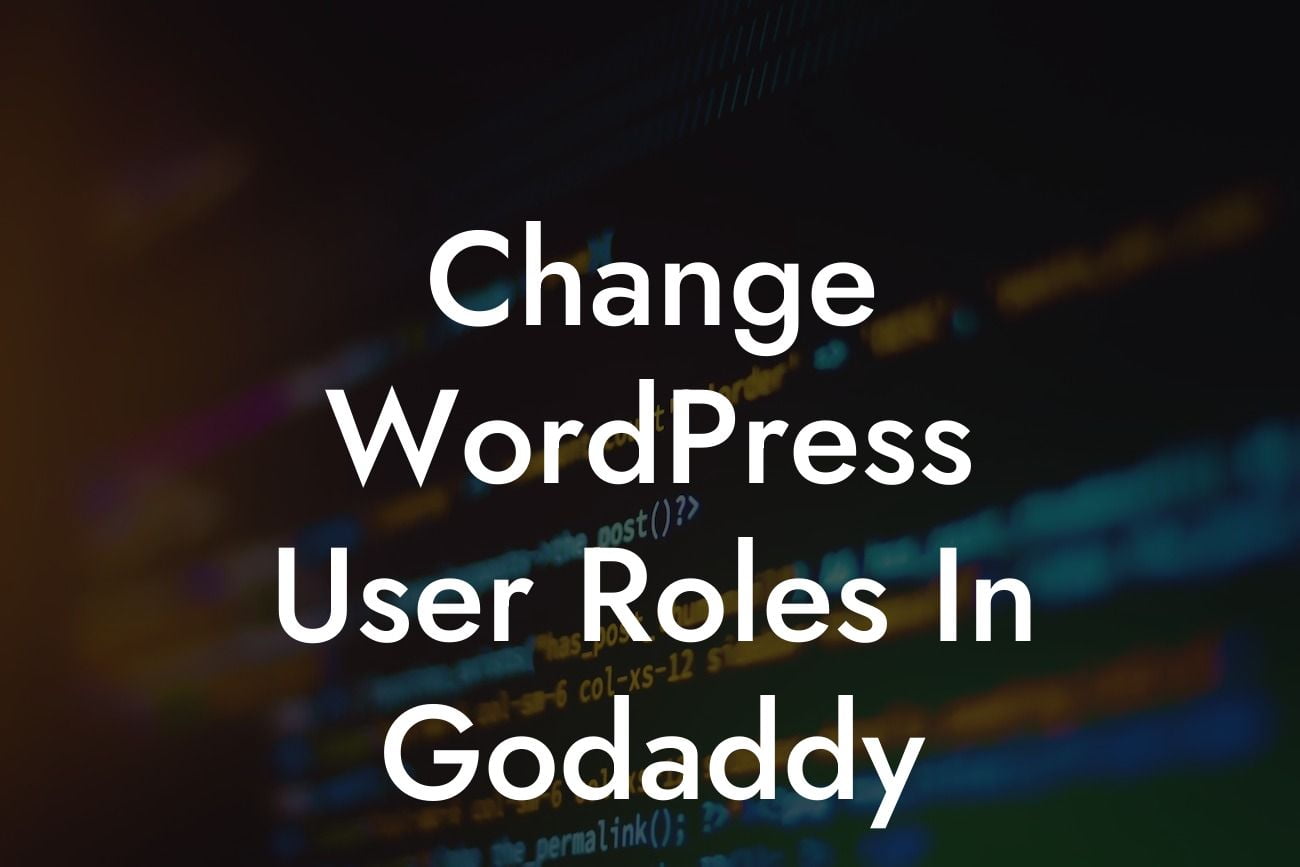Are you a small business owner or entrepreneur looking to have more control over user roles in WordPress? If you're using GoDaddy as your hosting provider, you're in luck! In this comprehensive guide, we'll walk you through the process of changing WordPress user roles specifically on GoDaddy. By the end of this article, you'll be equipped with the knowledge to seamlessly manage user roles on your WordPress site hosted by GoDaddy.
To change WordPress user roles on GoDaddy, follow these simple steps:
Step 1: Log in to your WordPress Dashboard
Start by logging in to your WordPress dashboard. This can be accessed by adding "/wp-admin" to your domain name (e.g., www.yourwebsite.com/wp-admin). Enter your username and password to gain access.
Step 2: Navigate to the Users Section
Looking For a Custom QuickBook Integration?
Once you're logged in, locate the "Users" section in your WordPress dashboard. It is usually found on the left-hand side menu, typically near the bottom. Click on "Users" to proceed to the next step.
Step 3: Select the User you Want to Change
In the Users section, you'll see a list of all the users on your WordPress site. Identify the user whose role you want to change and click on their username to access their details.
Step 4: Adjust the User Role
On the user's detail page, you should see a section titled "Role." This is where you can change the user's assigned role on your WordPress site. Click on the drop-down menu to view the available user roles and select the desired role for the user.
Step 5: Save the Changes
After selecting the new user role, don't forget to click the "Update User" button to save your changes. Once saved, the user's role will be updated accordingly.
Change Wordpress User Roles In Godaddy Example:
Let's say you run a small online store on WordPress and you have hired a virtual assistant to help moderate comments and manage your products. Currently, the virtual assistant has a subscriber role, which limits their ability to interact with your site and make necessary changes. By following the steps mentioned above, you can easily change their role to something more suitable, such as an editor or even an administrator, granting them the necessary permissions to carry out their tasks effectively.
Congratulations! You've successfully learned how to change WordPress user roles on GoDaddy. This newfound knowledge will empower you to have more control over your WordPress site and effectively manage user roles to enhance collaboration and streamline administrative tasks. Remember, at DamnWoo, we're dedicated to helping small businesses and entrepreneurs succeed online. Check out our other guides for more valuable insights, and don't forget to explore our awesome WordPress plugins designed exclusively to supercharge your online presence. Share this article with your peers to help them navigate user roles in WordPress on GoDaddy too!