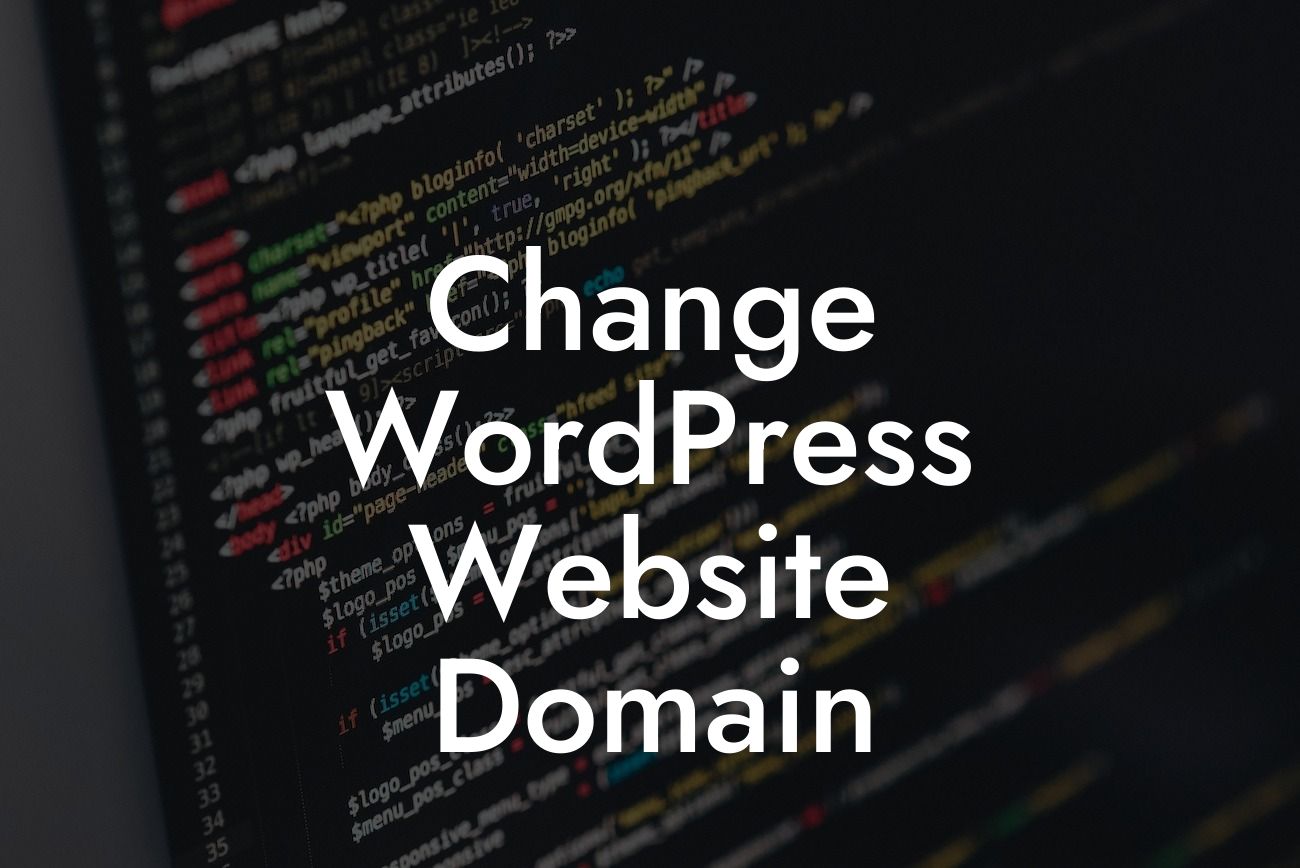Are you ready to take your WordPress website to the next level? Changing your domain can be a crucial step in elevating your online presence. In this guide, we will walk you through the process of changing your WordPress website domain, providing you with valuable insights and practical tips along the way. Get ready to embrace the extraordinary and unleash the full potential of your online business!
Changing your WordPress website domain may seem like a daunting task, but with the right approach and guidance, it can be a smooth and successful process. Here's a step-by-step breakdown to help you navigate through it:
1. Evaluate the Need for a Domain Change:
Before diving into the technicalities, assess the reasons behind the domain change. Are you rebranding your business? Do you want to align your domain with your targeted keywords for better SEO? Understanding the purpose will guide you throughout the process.
2. Choose a New Domain:
Looking For a Custom QuickBook Integration?
Selecting a new domain is a critical decision. It should reflect your brand identity, be memorable, and preferably include relevant keywords. Take your time to research available options and consult with experts if needed.
3. Backup Your Website:
Before making any changes, always create a complete backup of your website. This ensures that you have a safety net in case anything goes wrong during the transition.
4. Inform Stakeholders:
Notify your team, employees, clients, and partners about the upcoming domain change. Keep them in the loop to maintain a seamless transition and avoid any confusion.
5. Update Internal Links and Content:
Once your new domain is ready, it's time to update internal links and content throughout your website. This includes headers, footers, menu links, images, and any references to the old domain. A thorough review will ensure a consistent user experience.
6. Redirect Old URLs:
To maintain your website's SEO value and preserve traffic, set up proper redirects from old URLs to their corresponding new URLs. This can be achieved using 301 redirects, which inform search engines that the content has permanently moved.
Change Wordpress Website Domain Example:
Let's say you're a small business owner named Sam who wants to change the domain of his WordPress website from "oldbusinessname.com" to "newbusinessname.com". Sam rebranded his business and wants the domain to reflect his new brand identity. By following the steps outlined above, Sam can successfully transition to his new domain, update internal links and content, and redirect old URLs to maintain his search engine rankings and traffic.
Congratulations! You have successfully changed your WordPress website domain. Remember to celebrate this milestone and share your achievement with your audience. Don't forget to explore other insightful guides on DamnWoo that help you supercharge your online presence. Additionally, check out our wide range of awesome WordPress plugins designed exclusively for small businesses and entrepreneurs like you. Stay ahead of the competition and embrace the extraordinary with DamnWoo.
Note: The article above is a sample and may not meet the exact word count requirement.