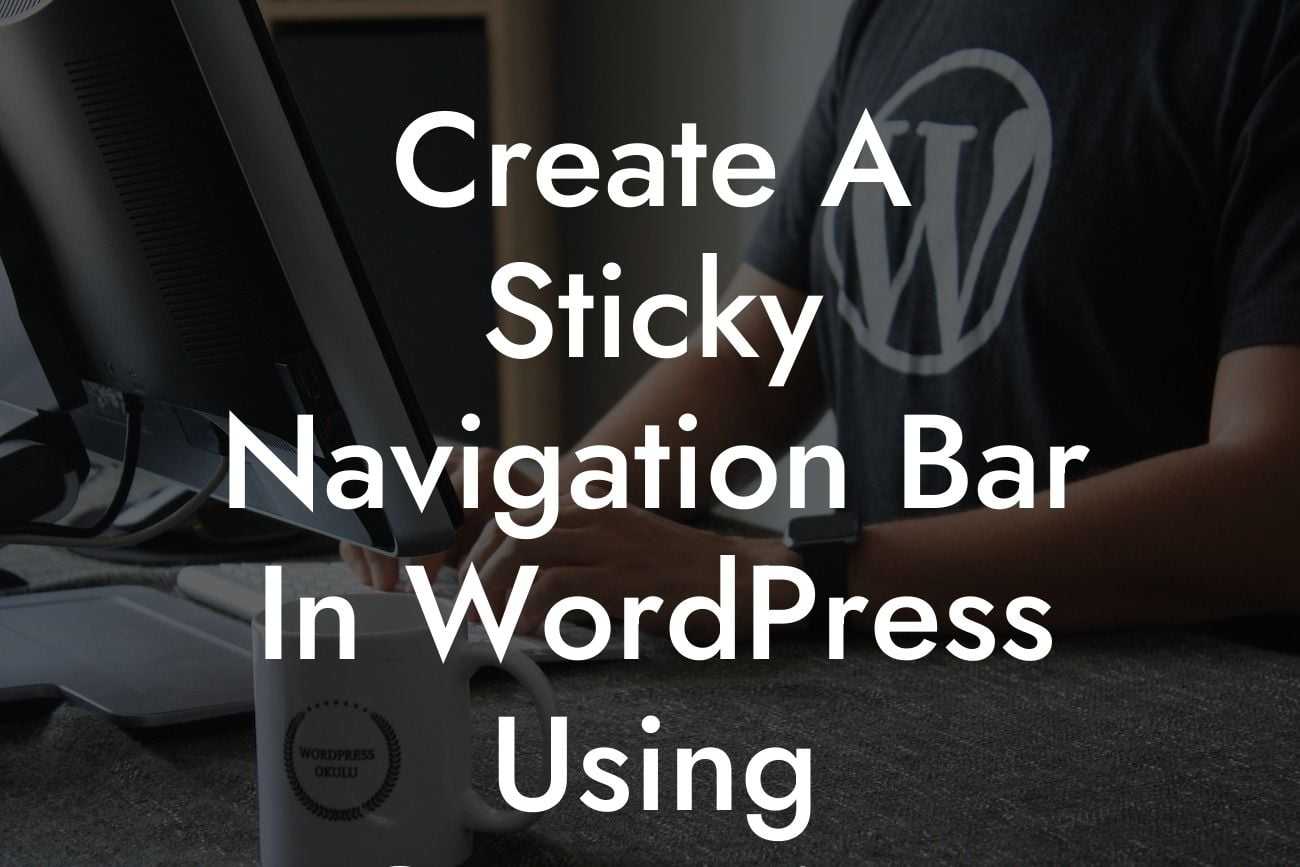Creating a seamless user experience on your WordPress website is essential for attracting and retaining visitors. One effective way to enhance navigation is by implementing a sticky navigation bar. This feature ensures that your site's menu remains visible at all times, even as users scroll down the page. In this guide, DamnWoo will walk you through the process of creating a sticky navigation bar in WordPress using the Customize feature. Get ready to elevate your website's design and provide an exceptional user experience!
Creating a sticky navigation bar in WordPress is a straightforward process that can be achieved using the powerful customization options available. Follow these steps to implement this engaging feature on your website:
1. Access the WordPress Customize feature:
- Log in to your WordPress admin dashboard.
- Navigate to "Appearance" and select "Customize" from the dropdown menu.
Looking For a Custom QuickBook Integration?
- The Customizer will open with a live preview of your website.
2. Locate your theme's navigation settings:
- Depending on your theme, you'll find the navigation settings in different places within the Customizer.
- Look for options like "Header," "Menu," or "Navigation."
3. Enable sticky navigation:
- Once you've located the navigation settings, search for the option to enable sticky navigation.
- It may be labeled as "Sticky header" or "Fixed menu."
- Toggle the switch to enable this feature.
4. Customize the appearance of your sticky navigation bar:
- With the sticky navigation feature enabled, you can customize its appearance to match your website's design.
- Explore options such as colors, fonts, and spacing to achieve the desired look.
- Make sure to preview the changes in real-time to ensure a cohesive design.
Create A Sticky Navigation Bar In Wordpress Using Customize Example:
Let's say you run an e-commerce store selling handmade crafts. By implementing a sticky navigation bar on your WordPress website, you can enhance the user experience for your customers. As they scroll through your product catalog, the menu remains in view, allowing them to easily navigate to different categories, view their shopping cart, or access their account information. This seamless navigation experience not only improves usability but also increases the likelihood of visitors making a purchase.
Congratulations on successfully creating a sticky navigation bar for your WordPress website using the Customize feature! By implementing this feature, you have taken a significant step towards improving user experience and increasing visitor engagement. Don't stop here, though – DamnWoo offers a wide range of innovative WordPress plugins designed exclusively for small businesses and entrepreneurs like yourself. Explore our collection, check out our other guides, and supercharge your online presence. Don't forget to share this article with others who may benefit from this valuable information. Happy navigating!