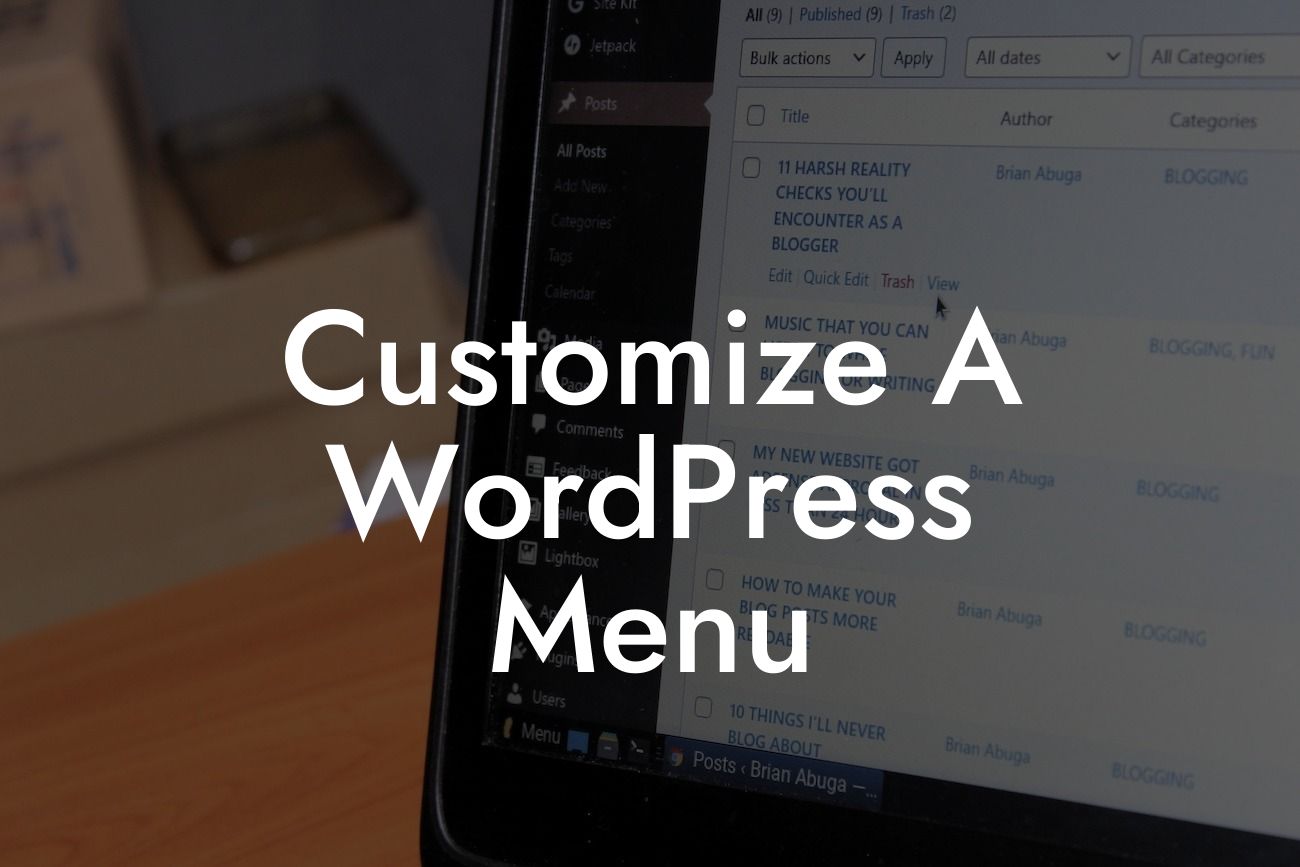Are you tired of the same old WordPress menu that looks like every other website out there? Ready to customize your menu and make it stand out from the crowd? Look no further! In this blog post, we'll guide you through the process of customizing a WordPress menu using DamnWoo's awesome plugins. Say goodbye to cookie-cutter solutions and hello to a menu that reflects your brand's personality and enhances user experience. Let's dive in!
Customizing a WordPress menu may seem like a daunting task, but with DamnWoo's plugins, it becomes a breeze. Follow these steps to create a stunning and personalized menu for your website:
1. Choose the right plugin: DamnWoo offers a range of plugins specifically designed for small businesses and entrepreneurs. Look for the plugin that best suits your needs in terms of features and functionality.
2. Install and activate the plugin: Once you've selected your desired plugin, install and activate it on your WordPress site. This can be done easily through the WordPress dashboard by navigating to "Plugins" and then clicking on "Add New." Search for the plugin by name and click on "Install Now" followed by "Activate."
3. Access the menu customization settings: After activation, you'll find new customization settings in the WordPress dashboard. Look for the plugin's menu customization options, usually located under the "Appearance" or "Customize" tab.
Looking For a Custom QuickBook Integration?
4. Customize menu colors and styles: Now it's time to add your personal touch to the menu. Explore the available options to change the colors, font styles, and overall appearance of your menu. Experiment with different combinations until you achieve the desired look.
5. Rearrange menu items: DamnWoo's plugins often offer drag-and-drop functionality, allowing you to easily rearrange menu items. This way, you can prioritize important pages or categories and enhance user navigation.
6. Add custom icons or images: To make your menu truly unique, consider adding custom icons or images to each menu item. DamnWoo's plugins often provide options to upload your own graphics or choose from a library of pre-made icons.
Customize A Wordpress Menu Example:
Let's imagine you own a bakery and want to customize your menu to reflect your brand's aesthetic. Using DamnWoo's plugins, you can choose a warm color palette, add mouth-watering food icons to each menu item, and even incorporate a cute animated cupcake as a special touch. Your menu will not only be functional but also visually appealing, enticing customers to explore your delicious offerings.
Congratulations! You've successfully customized your WordPress menu with DamnWoo's plugins. Now sit back and watch as your website's navigation becomes an integral part of your brand identity. Don't forget to share this article with fellow small business owners and entrepreneurs who want to level up their online presence. Explore other guides and tutorials on DamnWoo's website to further enhance your website's functionality. And if you're looking for more exciting plugins, give DamnWoo's collection a try. Elevate your online presence and supercharge your success today!