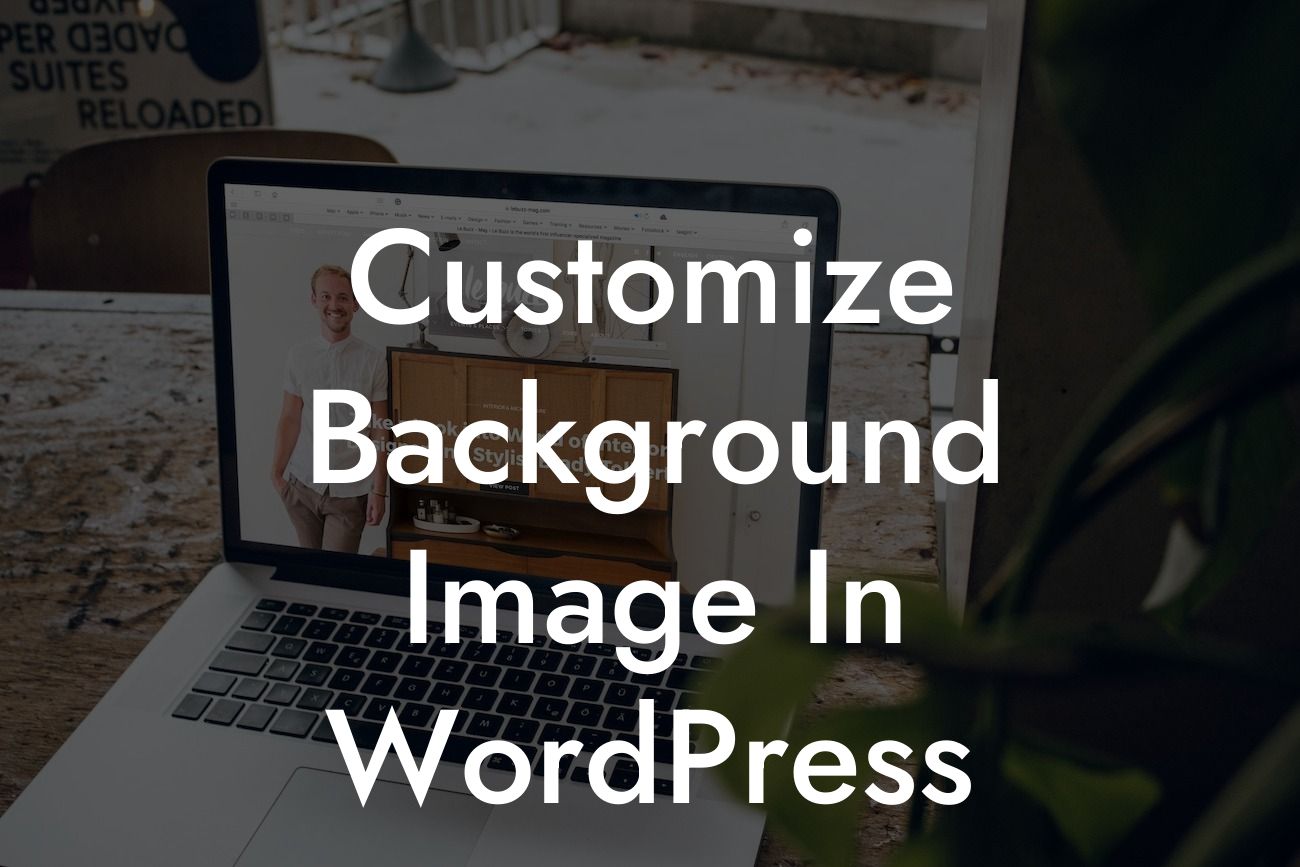Customizing the background image in WordPress can add a personal touch to your website and make it stand out from the crowd. By taking advantage of DamnWoo's exceptional WordPress plugins designed for small businesses and entrepreneurs, you can easily elevate your online presence. Say goodbye to generic solutions and embrace the extraordinary as we guide you through the process of customizing your website background.
When it comes to choosing a background image, it's crucial to choose one that aligns with your brand identity and resonates with your target audience. Here's how you can customize the background image in WordPress:
1. Select a Suitable Background Image: Start by finding an image that complements your website's aesthetics and the message you want to convey. Ensure that the image has the right resolution and dimensions to fit your website without compromising its quality.
2. Uploading the Image: Once you've found the perfect background image, log in to your WordPress dashboard and navigate to "Appearance" and then "Customize." Look for the "Background Image" or "Background" option, depending on your theme. Select the option and upload the image from your computer's library.
3. Adjusting the Image: After uploading the image, you can use the customization options to adjust its position, size, and other settings. Different themes offer varying options, so explore the available settings to find the best fit for your website.
Looking For a Custom QuickBook Integration?
4. Adding Overlay Effects: If you want to add an extra layer of creativity to your background image, consider applying overlay effects. These effects can enhance the readability of your content and create a cohesive design. DamnWoo's plugins offer a range of options for adding overlay effects and other customization features.
Customize Background Image In Wordpress Example:
Imagine you run a health and wellness blog. To create a soothing and refreshing vibe, you decide to customize the background image. You choose a high-quality image of a peaceful beach with soft hues of blue and green. By applying DamnWoo's plugins, you add a subtle overlay effect that matches your brand colors, enhancing the overall aesthetics of your website.
Congratulations on customizing your WordPress website's background image! By personalizing your online presence, you've taken a significant step towards capturing your audience's attention and standing out from the competition. Remember to explore DamnWoo's other guides and try our powerful plugins to unlock the full potential of your WordPress website. Don't forget to share this article with others who might benefit from it!