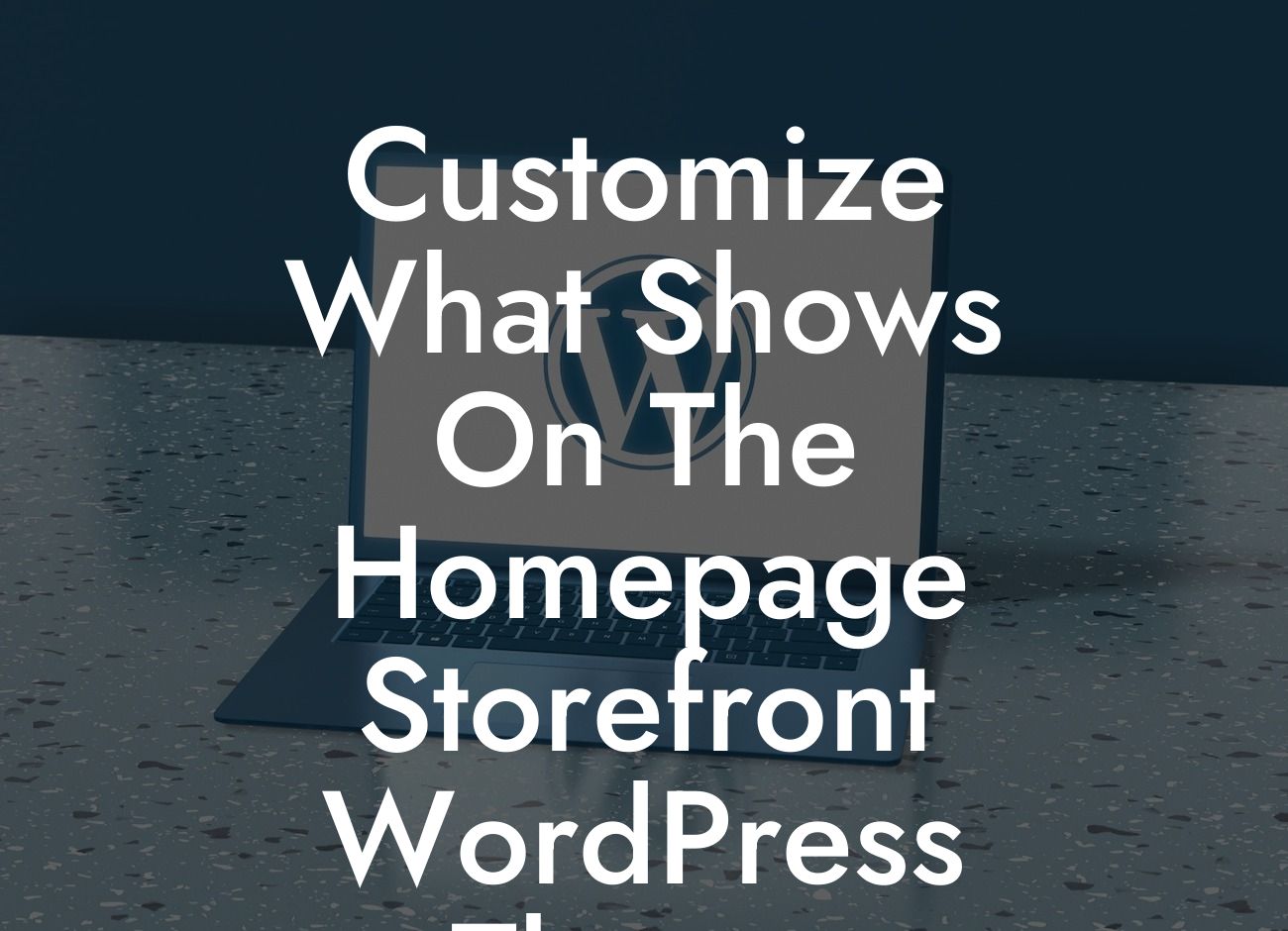Are you using the Storefront theme for your WordPress website, but want to customize what appears on the homepage? Whether you're a small business owner or an entrepreneur, having a unique and personalized homepage can make a significant difference in attracting and engaging your website visitors. In this blog post, we will guide you through the process of customizing the homepage of your Storefront WordPress theme, allowing you to showcase your brand and products in the best possible way. Let's dive in!
Before we begin, ensure that you have the Storefront theme installed and activated. Once you have that set up, follow these step-by-step instructions to customize your homepage:
1. Customizing the Header:
- Access the Customizer by navigating to Appearance > Customize.
- Click on the "Header" section to expand the customization options.
Looking For a Custom QuickBook Integration?
- Modify the header layout, logo, navigation menu, and other elements to match your branding.
- Preview the changes in real-time and save when you are satisfied.
2. Choosing a Homepage Layout:
- In the Customizer, go to "Homepage Settings" and select the desired layout for your homepage.
- Storefront offers various layouts, including a full-width layout or one with sidebar options.
- Experiment with different layouts to find the one that best suits your content and design preferences.
3. Designing the Hero Section:
- The hero section is the first thing visitors see when they land on your homepage.
- Customize the hero section by adding attractive images, a catchy headline, and a call-to-action button.
- Utilize Storefront's customization options to align the hero section with your brand's personality.
4. Showcasing Featured Products:
- Highlight your top-selling or most popular products on the homepage.
- Access the WordPress admin dashboard and navigate to Products > Categories.
- Create a category specifically for featured products and assign them accordingly.
- In the Customizer, go to "Homepage Settings" > "Featured Product Categories."
- Select the category you created, and the featured products will automatically appear on the homepage.
5. Adding Widgets and Sections:
- Storefront allows you to add widgets and sections to your homepage to display additional content.
- Explore the available options under the "Homepage" section in the Customizer.
- Drag and drop widgets into the desired sections, such as testimonials, recent blog posts, or a contact form.
- Customize the content of each widget and arrange them to create a visually appealing homepage layout.
Customize What Shows On The Homepage Storefront Wordpress Theme Example:
Imagine you run a boutique clothing store, and you want to customize your Storefront theme to attract fashion-conscious customers. You can implement a unique header design with your store's logo, a visually stunning hero section showcasing your latest collection, and a featured products section displaying items that are currently trending. By adding widgets such as a lookbook, customer reviews, and a subscription form for the latest fashion updates, you create a homepage that captivates visitors and entices them to explore more.
Congratulations! You've successfully learned how to customize what shows on the homepage of your Storefront WordPress theme. Remember, the key is to create a personalized and engaging homepage that reflects your brand's identity. Check out DamnWoo's collection of awesome WordPress plugins tailored for small businesses and entrepreneurs to elevate your online presence even further. Don't forget to share this insightful article with others who could benefit from it. Stay tuned for more guides and tutorials on our blog!