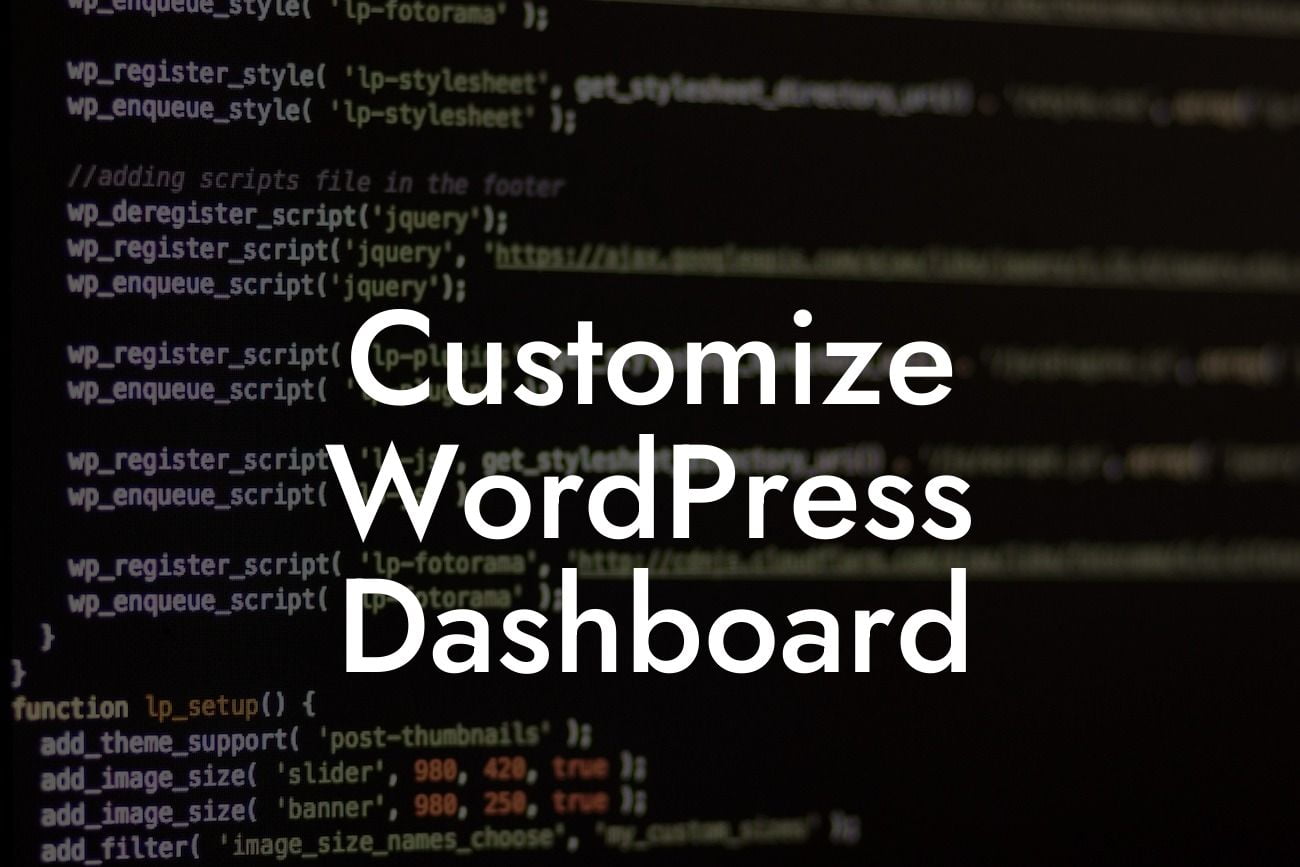Have you ever wished for a more customized and personalized WordPress dashboard for your small business or entrepreneurial website? Do you want to elevate your online presence and supercharge your success with a unique and engaging user interface? Look no further! In this article, we will guide you step by step on how to customize your WordPress dashboard to suit your specific needs and requirements. With DamnWoo's easy-to-use plugins and personalized solutions, you can say goodbye to generic and cookie-cutter layouts and embrace the extraordinary. Let's dive in!
H2: Why Customize Your WordPress Dashboard?
Having a customized WordPress dashboard provides numerous benefits for small businesses and entrepreneurs. Firstly, it enhances your branding and creates a unique identity for your website. A personalized dashboard not only reflects your business's personality but also makes it more memorable for your visitors. Moreover, a customized dashboard streamlines your workflow and saves valuable time by displaying the most relevant information and tools at your fingertips.
H2: How to Customize the WordPress Dashboard:
1. Install a Custom Dashboard Plugin:
Looking For a Custom QuickBook Integration?
To begin customizing your WordPress dashboard, start by installing a custom dashboard plugin. DamnWoo offers a range of awesome plugins specially designed for small businesses and entrepreneurs. Check out our plugin library to find the perfect fit for your website.
2. Choose a Layout:
Once you have installed the custom dashboard plugin, explore the different layout options available. You can choose from various pre-designed templates or create your own from scratch. Remember to consider your brand's color scheme and overall aesthetic when selecting the layout.
3. Customize Widgets and Toolbars:
Widgets and toolbars are essential elements of your WordPress dashboard. Customize them to display the specific information and tools you need. Add and remove widgets based on your preferences, rearrange them to suit your workflow, and adjust their settings for optimal functionality.
4. Personalize Menu Items:
The menu items in your WordPress dashboard can also be customized to improve efficiency and organization. Rename or hide unnecessary items, create custom links, and rearrange the menu structure to better reflect your website's content and features.
Customize Wordpress Dashboard Example:
Let's consider a realistic example. Imagine you run an e-commerce website selling handmade jewelry. A customized WordPress dashboard can include a widget showing daily sales, a quick link to view and manage orders, and a toolbar with essential shortcuts to product creation, inventory management, and customer support. This personalized dashboard not only saves time but also helps you focus on the tasks that are crucial to your business.
Congratulations! You now have the knowledge and tools to customize your WordPress dashboard and take your small business or entrepreneurial website to the next level. Explore DamnWoo's array of awesome plugins to further enhance your online presence and supercharge your success. Don't forget to share this article with fellow small business owners and entrepreneurs who are looking to elevate their WordPress experience. Stay tuned for more insightful guides and tutorials on DamnWoo!