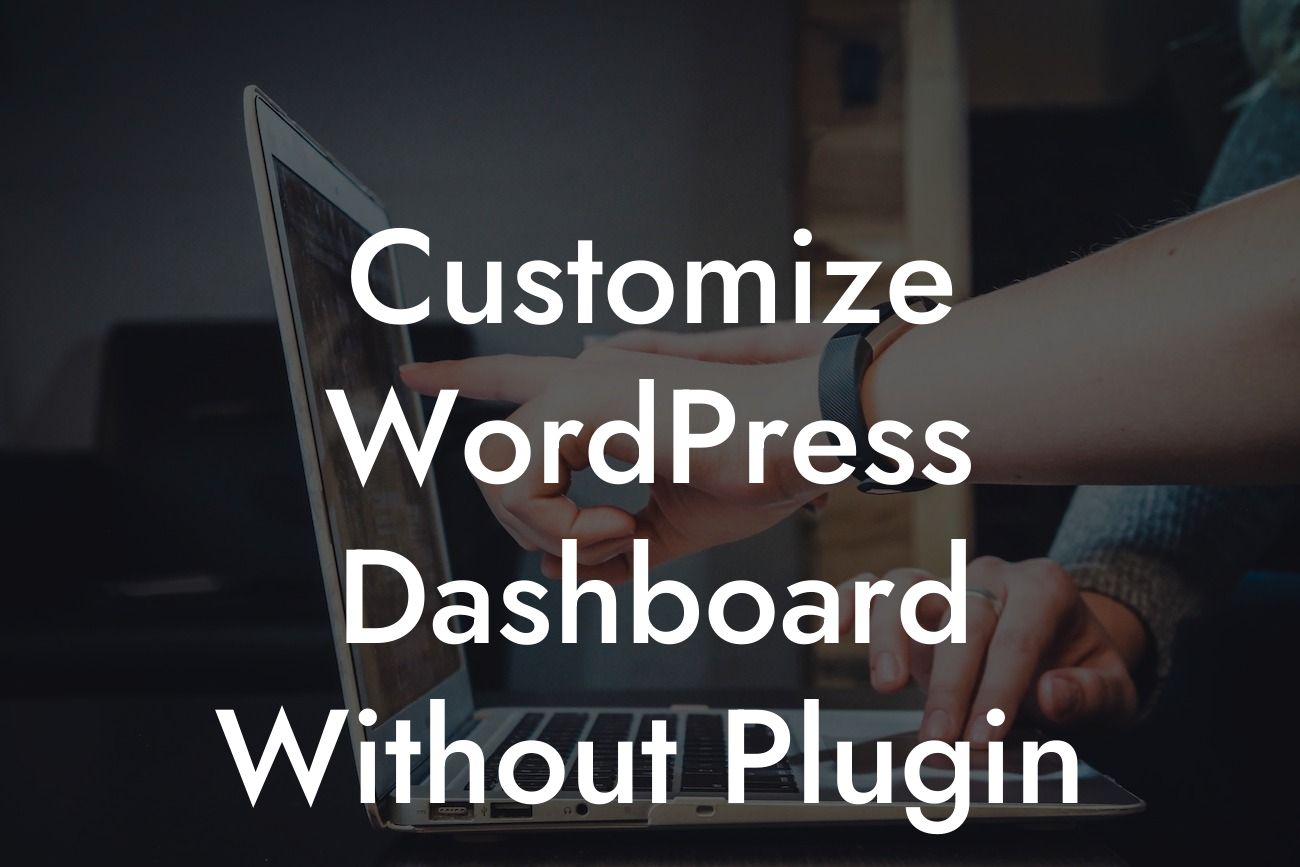When it comes to owning a small business or being an entrepreneur, your online presence is crucial to your success. A well-crafted website goes a long way in attracting customers and building your brand. However, one area that often gets overlooked is the WordPress dashboard. This is where you spend a significant amount of time managing your website and it should reflect your unique style. Say goodbye to the generic layouts and cookie-cutter solutions! In this guide, we will show you how to customize your WordPress dashboard without relying on plugins, allowing you to embrace the extraordinary.
Customizing your WordPress dashboard can have a significant impact on your overall website experience. Not only can it improve your productivity by having the most relevant information at your fingertips, but it also creates a visually appealing and on-brand experience. Follow these steps to create a customized dashboard that perfectly aligns with your business:
1. Familiarize Yourself with the WordPress Dashboard Structure:
Before diving into customization, it's important to understand the structure of the WordPress dashboard. Familiarize yourself with the various sections such as the sidebar, toolbar, and screen options. Knowing where each element is located will help you make more informed decisions during customization.
2. Customize the Admin Toolbar:
Looking For a Custom QuickBook Integration?
The admin toolbar, located at the top of the WordPress dashboard, is a convenient way to access frequently used features. Customize it by adding or removing items, rearranging them to suit your workflow, or even adding custom links. This will help streamline your navigation and enhance your productivity.
3. Personalize the Sidebar:
The sidebar provides quick access to various sections of your website. By default, it includes sections like Posts, Media, Pages, and Comments. However, you can add custom post types, remove unnecessary sections, or rearrange them to prioritize your most frequently accessed areas.
4. Create Custom Dashboard Widgets:
Dashboard widgets are modular blocks of information that provide quick insights and shortcuts. WordPress offers several default widgets, but you can create custom widgets using plugins or coding. Display important analytics, to-do lists, or upcoming events, ensuring you have the most relevant information when managing your website.
Customize Wordpress Dashboard Without Plugin Example:
Let's take an example of a small business owner who runs an e-commerce store. The default WordPress dashboard displays a wide range of information, but most of it isn't relevant for their day-to-day tasks. Through customization, they remove unnecessary widgets, add an e-commerce sales summary widget, and rearrange the sidebar to prioritize product management. This creates a streamlined dashboard that helps them focus on their core business operations efficiently.
Now that you know how to customize your WordPress dashboard without relying on plugins, it's time to unleash the extraordinary. At DamnWoo, we believe in empowering small businesses and entrepreneurs to achieve their online goals. Explore our other guides for more expert tips and advice. Don't forget to try out our awesome WordPress plugins to further enhance your website's functionality. Share this article with fellow entrepreneurs and let's level up together!
[CTA: Explore DamnWoo's Guides] [CTA: Try Our Awesome Plugins] [CTA: Share this Article]