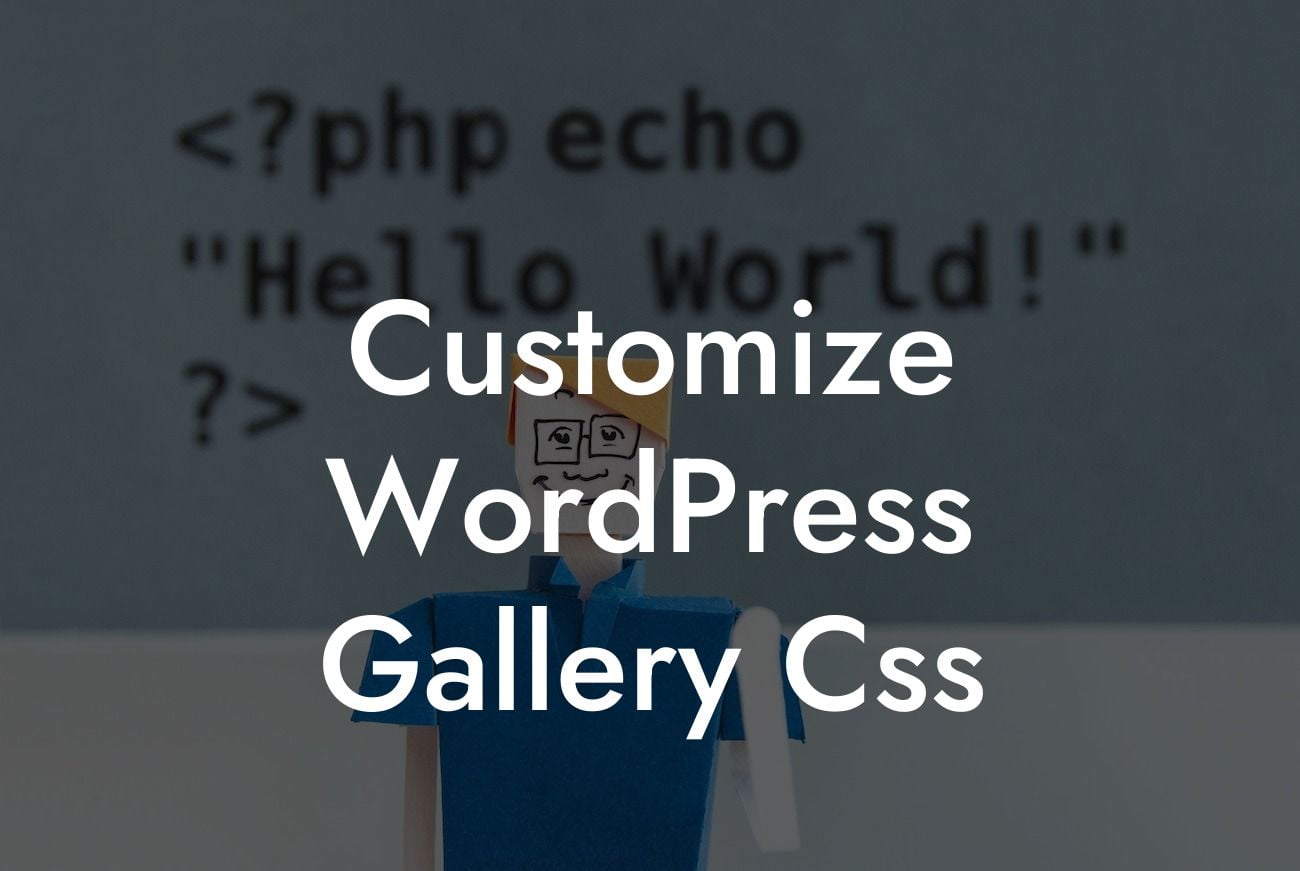Are you tired of the default WordPress gallery design? Do you want to add a touch of creativity and elegance to your website? Look no further! In this article, we will guide you through the process of customizing the CSS of your WordPress gallery. By making a few simple changes, you can transform your gallery into a visually stunning masterpiece that grabs your visitors' attention. Say goodbye to the ordinary and embrace the extraordinary with DamnWoo's amazing WordPress plugins.
Customizing the CSS of your WordPress gallery doesn't require extensive coding knowledge. With a basic understanding of CSS and the right tools, you can easily achieve the desired look and feel. Let's dive into the step-by-step process:
1. Choose the gallery plugin that suits your needs:
Select a gallery plugin that offers flexible customization options. Plugins like NextGEN Gallery, Envira Gallery, or FooGallery provide an array of features and customization possibilities.
2. Access the CSS editor:
Looking For a Custom QuickBook Integration?
Navigate to your WordPress dashboard and go to Appearance > Customize. Look for the Additional CSS option to access the CSS editor.
3. Identify the CSS classes for customization:
Inspect your gallery element using a browser's developer tool to identify the CSS classes associated with it. Common classes include ".gallery", ".gallery-item", or specific class names provided by your gallery plugin.
4. Modify the CSS code:
Using the identified CSS classes, start modifying the CSS code inside the editor. Customize the gallery's dimensions, spacing, borders, background colors, fonts, and more. Experiment with different styles to achieve the desired look.
5. Preview and save your changes:
As you make modifications, use the Live Preview feature to see the changes in real-time. Once satisfied, click the "Save & Publish" button to make your customizations live.
Customize Wordpress Gallery Css Example:
Let's consider a realistic example. Suppose you have a photography portfolio website, and you want to showcase your images in a unique and eye-catching way. By customizing the gallery CSS, you can create a masonry-style layout with overlapping images, subtle hover effects, and an elegant lightbox for a seamless user experience. With DamnWoo's plugins, you'll have the power to bring your creative vision to life.
Congratulations! You've learned how to customize the CSS of your WordPress gallery. By infusing your creativity and using DamnWoo's exceptional WordPress plugins, you can create a gallery that truly represents your brand and captivates your audience. Don't forget to share this article and inspire others to elevate their online presence. Explore other guides on DamnWoo to unlock more possibilities, and try one of our awesome plugins to supercharge your success.