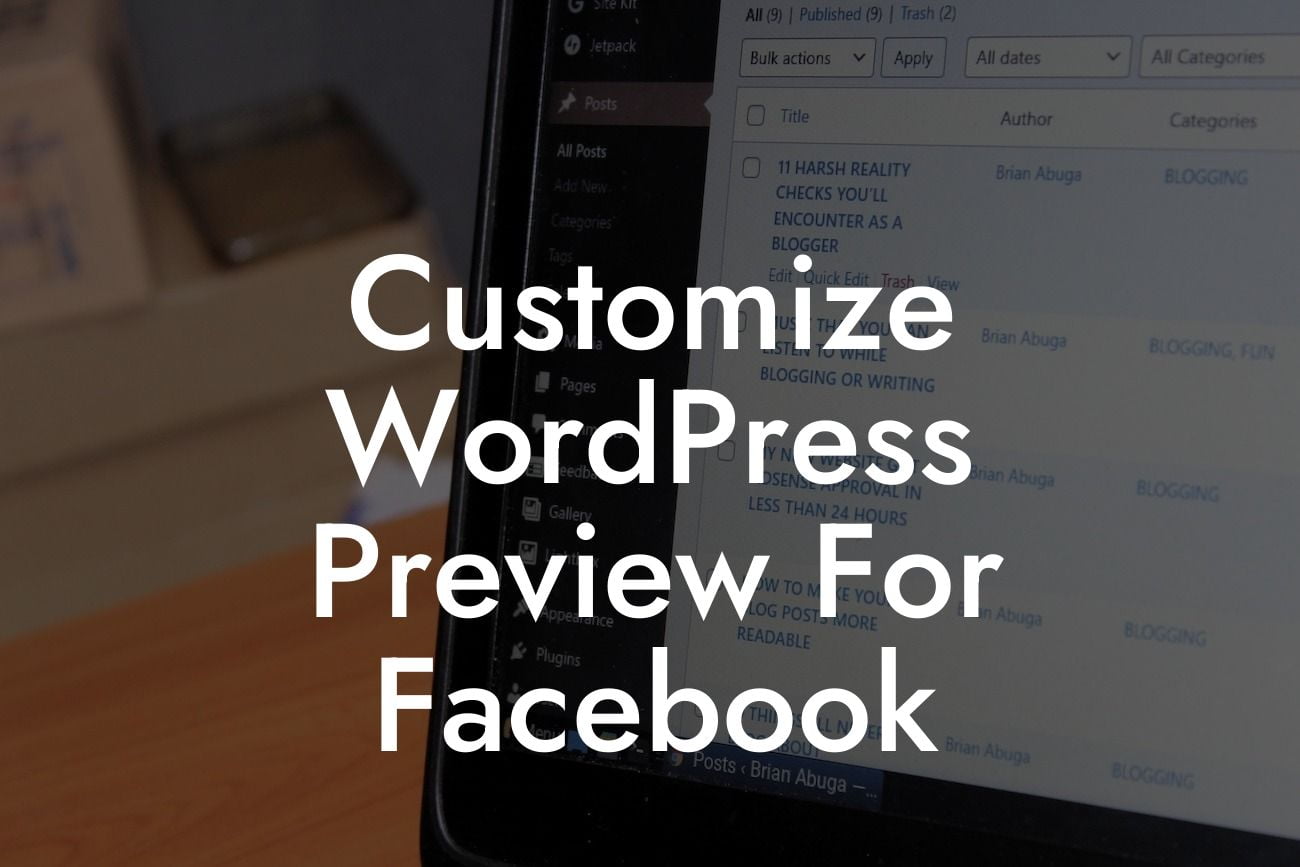In today's digital world, having a strong online presence is crucial for small businesses and entrepreneurs. And when it comes to sharing your content on social media platforms like Facebook, making a great first impression is key. By customizing the WordPress preview for Facebook, you can ensure that your content stands out among the crowd and captures the attention of your target audience. In this article, we'll dive into the details of how to optimize your WordPress preview for Facebook, so you can supercharge your online success.
WordPress is a powerful platform that allows you to create and manage your website with ease. But when you share your WordPress posts or pages on Facebook, the default preview might not always look appealing or relevant. That's where customization comes in. Here are some actionable steps to customize the WordPress preview for Facebook:
1. Install and activate a social sharing plugin: Start by choosing a suitable social sharing plugin from DamnWoo's collection. These plugins are designed specifically for small businesses and entrepreneurs, offering a wide range of customization options.
2. Configure the plugin settings: Once you've installed the plugin, navigate to its settings page. Look for the option to customize the Facebook preview and click on it. You'll find various customization options, including the title, description, and featured image.
3. Optimize the title: The title of your WordPress post or page is the first thing that catches the eye. Make sure it's attention-grabbing and accurately represents your content. Include relevant keywords to improve search engine visibility.
Looking For a Custom QuickBook Integration?
4. Craft a compelling description: The description provides a concise summary of your content. It should be engaging, informative, and encourage readers to click through. Consider using bullet points or ordered lists to highlight the key points.
5. Choose a captivating featured image: Facebook previews display a thumbnail image alongside the title and description. Select a visually appealing and relevant image that entices users to click. DamnWoo's plugins offer options to customize the image size and choose from a library of high-quality visuals.
6. Enable Open Graph metadata: Open Graph metadata ensures that your customized WordPress preview is accurately displayed on Facebook. Some plugins automatically generate this metadata, while others require manual setup. Follow the plugin's documentation to enable Open Graph.
Customize Wordpress Preview For Facebook Example:
Let's say you're a small business owner offering handmade jewelry. You've recently created a blog post showcasing your latest collection. By customizing the WordPress preview for Facebook, you can increase the chances of attracting potential customers. You change the default preview title to "Discover Stunning Handmade Jewelry for Every Occasion," write an engaging description highlighting the uniqueness of your designs, and select a visually striking image showcasing your jewelry. With these customization tweaks, your Facebook preview will stand out, capturing the attention of jewelry enthusiasts and driving traffic to your website.
Congratulations! You now have the knowledge to customize the WordPress preview for Facebook and optimize your online presence. Explore DamnWoo's vast collection of plugins tailored for small businesses and entrepreneurs to further enhance your success. Don't forget to share this article with fellow business owners and aspiring entrepreneurs to help them elevate their online presence too. Stay connected with DamnWoo for more insightful guides and powerful plugins that push the boundaries of ordinary. Try DamnWoo today and witness the extraordinary transformation in your online presence.