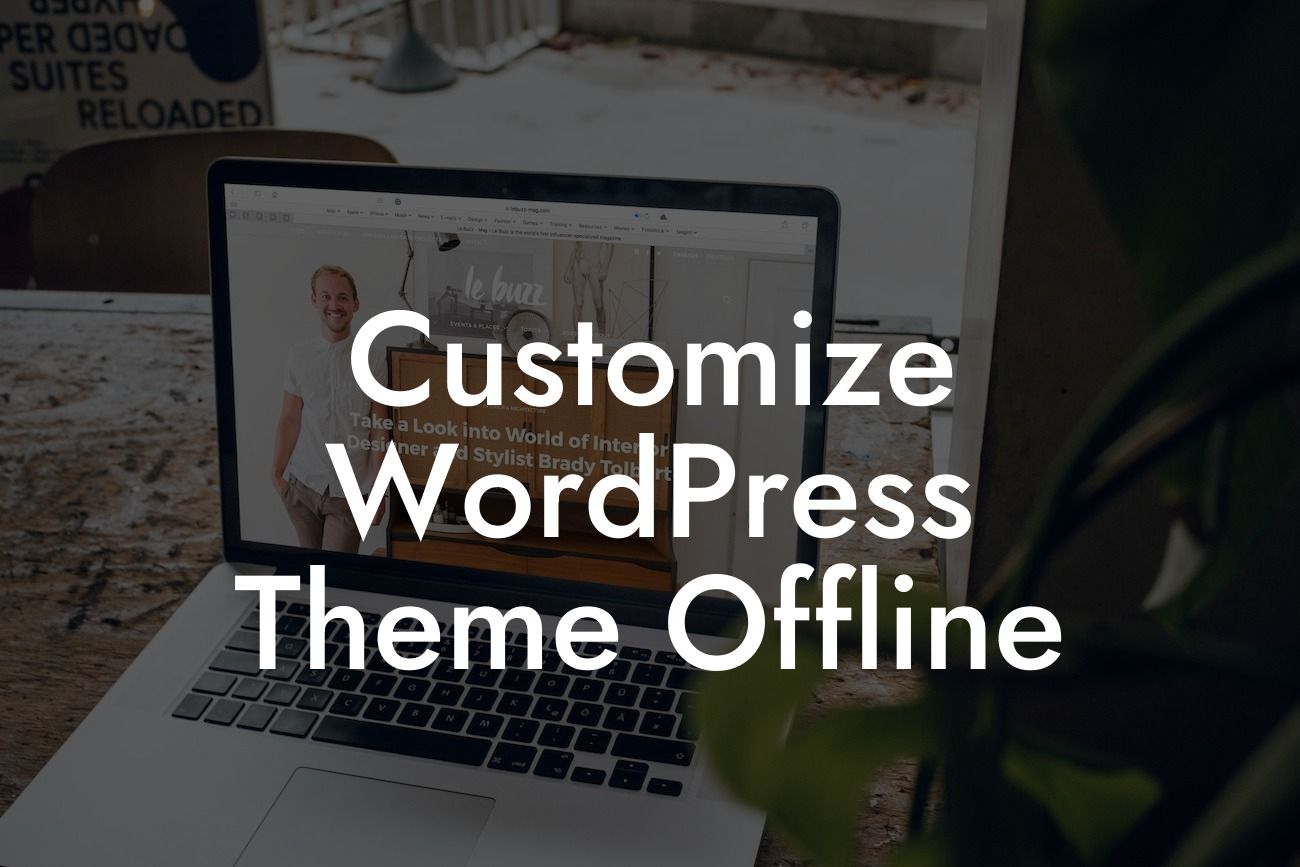WordPress, undoubtedly the most popular content management system (CMS) globally, offers endless customization possibilities to enhance your website's aesthetics and functionality. However, customizing your WordPress theme can be a daunting task, especially if you prefer to work offline. But fear not! In this comprehensive guide, we will show you how to customize your WordPress theme offline using simple and effective methods. By the end of this article, you'll have the confidence and skills to tailor your website exactly the way you envision it.
Customizing your WordPress theme offline provides several advantages. Not only does it allow you to experiment freely without affecting your live website, but it also offers a faster and more efficient development process. Follow the steps below to embark on your offline customization journey:
1. Setting Up a Local Development Environment:
Before customizing your WordPress theme offline, we need to create a local development environment on your computer. This allows you to install WordPress locally and safely modify your theme. There are various tools available, such as XAMPP, MAMP, or Local by Flywheel, that make the process seamless.
2. Creating a Local WordPress Installation:
Looking For a Custom QuickBook Integration?
Once you've set up your preferred local development environment, it's time to install WordPress on your computer. This involves creating a new database, configuring WordPress settings, and installing necessary plugins for theme customization.
3. Installing and Activating a Theme:
Find a WordPress theme that aligns with your desired website aesthetics and functionality. Download the theme files and install it on your local WordPress installation. Activate the theme and customize its settings to lay the foundation for your offline customization journey.
4. Customizing Your Theme Offline:
Now comes the exciting part! Utilize the WordPress Customizer to make modifications in real-time. Adjust colors, fonts, logos, layouts, and more, all within a user-friendly interface. Additionally, delve into the theme's code if you're comfortable with HTML, CSS, and PHP to make intricate changes.
Customize Wordpress Theme Offline Example:
Let's say you're a small business owner aiming to create a website for your boutique clothing store. By customizing your WordPress theme offline, you can revamp the color scheme, showcase your brand logo, experiment with different layouts, and even integrate e-commerce functionality seamlessly. The possibilities are endless!
Congratulations! You've learned how to customize your WordPress theme offline like a pro. But why stop here? Explore other insightful guides on DamnWoo to unlock the full potential of your website. Don't forget to try our awesome WordPress plugins, designed exclusively for small businesses and entrepreneurs, to further elevate your online presence. Share this article with fellow WordPress enthusiasts and let them embark on their own customization adventures. Together, we create extraordinary websites!
(Note: The content inside each section will be output in HTML, but as a text-based AI, I am unable to provide the exact HTML structure.)