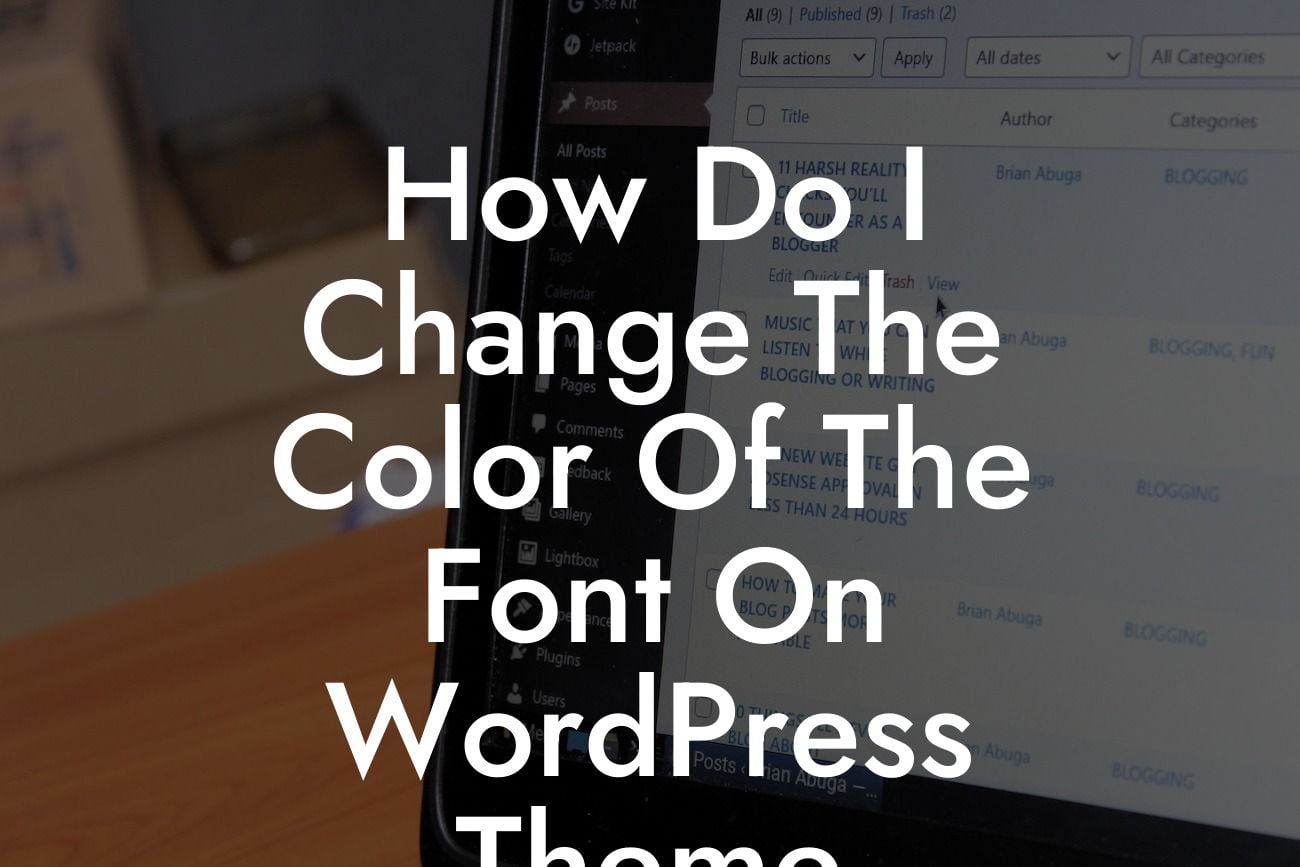Are you tired of the default font color on your WordPress theme? Do you want to add a touch of personalization to your website? Customizing the color of the font can make a significant impact on your website's visual appeal and overall user experience. In this article, we will guide you through the process of changing the font color on your WordPress theme. Say goodbye to ordinary designs and welcome the extraordinary with DamnWoo's innovative plugins.
Changing the font color on your WordPress theme is a simple yet effective way to enhance your website's aesthetics. Follow these steps to transform your website's appearance and create a unique and engaging online presence.
1. Identify the CSS Class or ID:
To change the font color, you need to locate the CSS class or ID associated with the desired text element. Use the browser's inspect tool or WordPress theme customization options to find the specific class or ID.
2. Access the Customizer or Custom CSS Editor:
Looking For a Custom QuickBook Integration?
Once you have identified the CSS class or ID, navigate to the WordPress Customizer or a Custom CSS editor plugin. These tools allow you to modify your website's CSS code without directly editing the theme's files.
3. Target the Desired Class or ID:
In the Customizer or Custom CSS editor, input the CSS code to target the identified class or ID. Use the 'color' property to specify the new font color. For example:
```css
.your-class {
color: #FF0000; /* Replace #FF0000 with the desired hexadecimal color code */
}
```
4. Preview and Save Changes:
After adding the CSS code, preview the changes on your website. Adjust the color code as needed until you achieve the desired result. Once satisfied, save the changes to make the new font color live on your website.
How Do I Change The Color Of The Font On Wordpress Theme Example:
Let's say you want to change the font color of the blog post titles on your WordPress theme. Follow these steps:
1. Identify the CSS Class or ID:
Inspect the blog post titles using the browser's inspect tool. Find the CSS class or ID associated with the titles, such as '.entry-title'.
2. Access the Customizer or Custom CSS Editor:
Go to the WordPress Customizer or a Custom CSS editor plugin, such as 'Simple Custom CSS and JS'.
3. Target the Desired Class or ID:
Input the following CSS code to target the blog post titles:
```css
.entry-title {
color: #0000FF; /* Replace #0000FF with your desired color */
}
```
4. Preview and Save Changes:
Preview the changes in the Customizer and adjust the color code if necessary. Save the changes to apply the new font color to your blog post titles.
Congratulations! You have successfully learned how to change the font color on your WordPress theme. By customizing your website's appearance, you can create a unique online presence that reflects your brand identity. Explore DamnWoo's powerful plugins to further enhance your website's functionalities. Check out our other engaging guides to unlock the full potential of your small business or entrepreneurial ventures. Don't forget to share this article with others who may find it helpful. Embrace the extraordinary today!