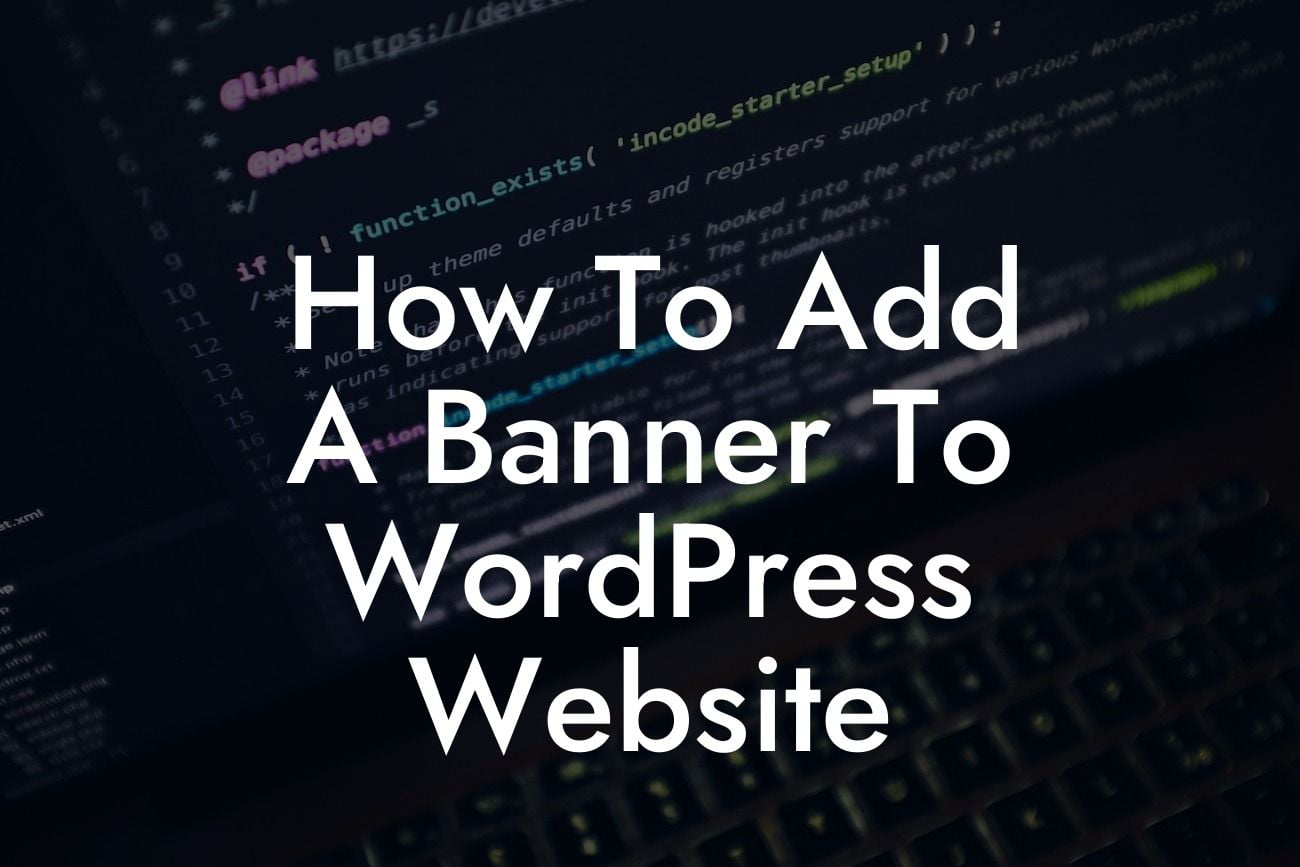Adding a banner to your WordPress website can be a game-changer when it comes to attracting attention and promoting your brand. Whether you want to showcase a special offer, announce an upcoming event, or simply leave a lasting impression on your visitors, a well-designed banner can make all the difference. In this guide, we will take you through a step-by-step process of how to add a banner to your WordPress website, so you can boost your online presence and capture your audience's attention.
Adding a banner to your WordPress website requires a few simple steps, but the impact it can have on your online presence is worth it. Let's dive into the details:
1. Choose a Suitable Plugin: To easily add a banner to your WordPress site, it's recommended to use a reliable plugin designed for this purpose. At DamnWoo, we offer an awesome plugin called "BannerPro" that is specifically crafted for small businesses and entrepreneurs. It provides a range of customization options and a user-friendly interface.
2. Install and Activate the Plugin: Start by installing the BannerPro plugin. Navigate to your WordPress dashboard, go to "Plugins," click on "Add New," and search for "BannerPro." Once you find it, click "Install" and then "Activate" to activate the plugin on your website.
3. Create a New Banner: After activating the plugin, you'll find a new menu item called "Banners" in your WordPress dashboard. Click on it and select "Add New" to create a new banner. Give it a title and choose the desired dimensions.
Looking For a Custom QuickBook Integration?
4. Customize Your Banner: Now it's time to make your banner visually appealing and informative. Use the customization options in BannerPro to choose a background color or image, add text or a call-to-action button, and upload any relevant images or logos. Experiment with different styles until you achieve the desired look and feel.
5. Set Banner Display Rules: Depending on your needs, you can set specific rules for when and where your banner should be displayed. For example, you can choose to show it on specific pages, posts, or categories. You can also set a start and end date for the banner display if it's time-sensitive.
6. Publish Your Banner: Once you are satisfied with the design and settings, click "Publish" to make your banner live on your website. Visit your homepage or any other relevant page to see how it looks and ensure it functions correctly.
How To Add A Banner To Wordpress Website Example:
Let's take a realistic example of a small business owner named Sarah who runs an online apparel store. Sarah wants to showcase a limited-time offer on her website's homepage. By following the steps above, she successfully adds a beautiful banner to her WordPress website, displaying the offer, along with a captivating image, relevant text, and a prominent call-to-action button. The banner grabs visitors' attention, leading to increased click-through rates and ultimately, more sales for Sarah's business.
Adding a banner to your WordPress website is a powerful way to elevate your online presence and boost your business success. Don't settle for cookie-cutter solutions – embrace the extraordinary with DamnWoo's BannerPro plugin. Explore our range of plugins and guides to further enhance your website. Share this article with others who may find it helpful, and start creating stunning banners that leave a lasting impression. Try DamnWoo's plugins today and witness the transformation of your online presence.