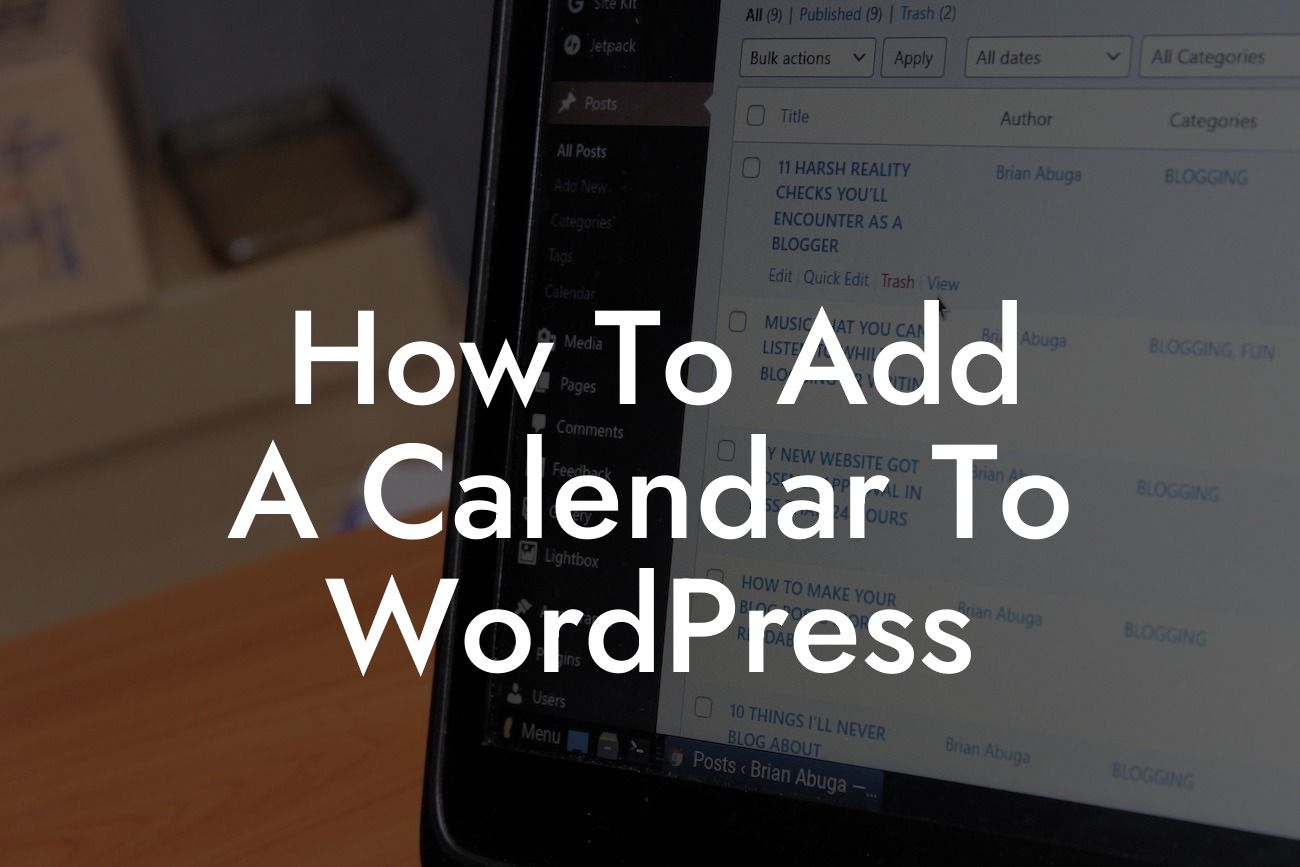Adding a calendar to your WordPress website can be a game-changer for small businesses and entrepreneurs. Whether you need to organize events, schedule appointments, or showcase important dates, a calendar plugin can enhance your online presence and help you better connect with your audience. In this guide, we will walk you through the steps to add a calendar to your WordPress site, taking your website functionality to the next level.
Setting up a calendar plugin:
1. Choose the right calendar plugin: Look for a plugin that suits your business needs and offers customizable features. Popular options include The Events Calendar, All-in-One Event Calendar, and Simple Calendar.
2. Install and activate the plugin: From your WordPress dashboard, go to 'Plugins' and click on 'Add New'. Search for your chosen calendar plugin, install it, and activate it.
3. Customize the calendar settings: Once the plugin is activated, navigate to the calendar settings page. Customize the colors, layouts, and other settings according to your brand's aesthetics and preferences.
Looking For a Custom QuickBook Integration?
4. Add events: Start adding events to your calendar by simply clicking on the 'Add Event' button. Include event details such as the title, date, time, location, description, and any additional information.
Configuring calendar display options:
1. Choose display options: Decide how you want your calendar to appear on your website. You can opt for a full calendar view, a list of upcoming events, or a combination of both. Experiment with different formats to find the most suitable one for your business.
2. Embed the calendar: To display the calendar on a specific page or post, copy the shortcode provided by the plugin and paste it into the desired location. Alternatively, you can use the widget option to display the calendar in your website's sidebar.
How To Add A Calendar To Wordpress Example:
Imagine you run a wellness center with various yoga and meditation classes. By adding a calendar plugin to your WordPress site, you can showcase your class schedule, allowing visitors to easily find and book their preferred sessions. The calendar can also highlight special events, workshops, or promotions, boosting customer engagement and driving more traffic to your website.
Congratulations! You've successfully added a calendar to your WordPress website, enhancing your online presence and making it easier for your audience to stay updated with your events and activities. Don't stop here! Explore other helpful guides and resources on DamnWoo to further optimize your website and business. And if you're looking for more powerful tools, why not try one of our awesome WordPress plugins? Elevate your success with DamnWoo! Don't forget to share this article with others who might find it valuable.