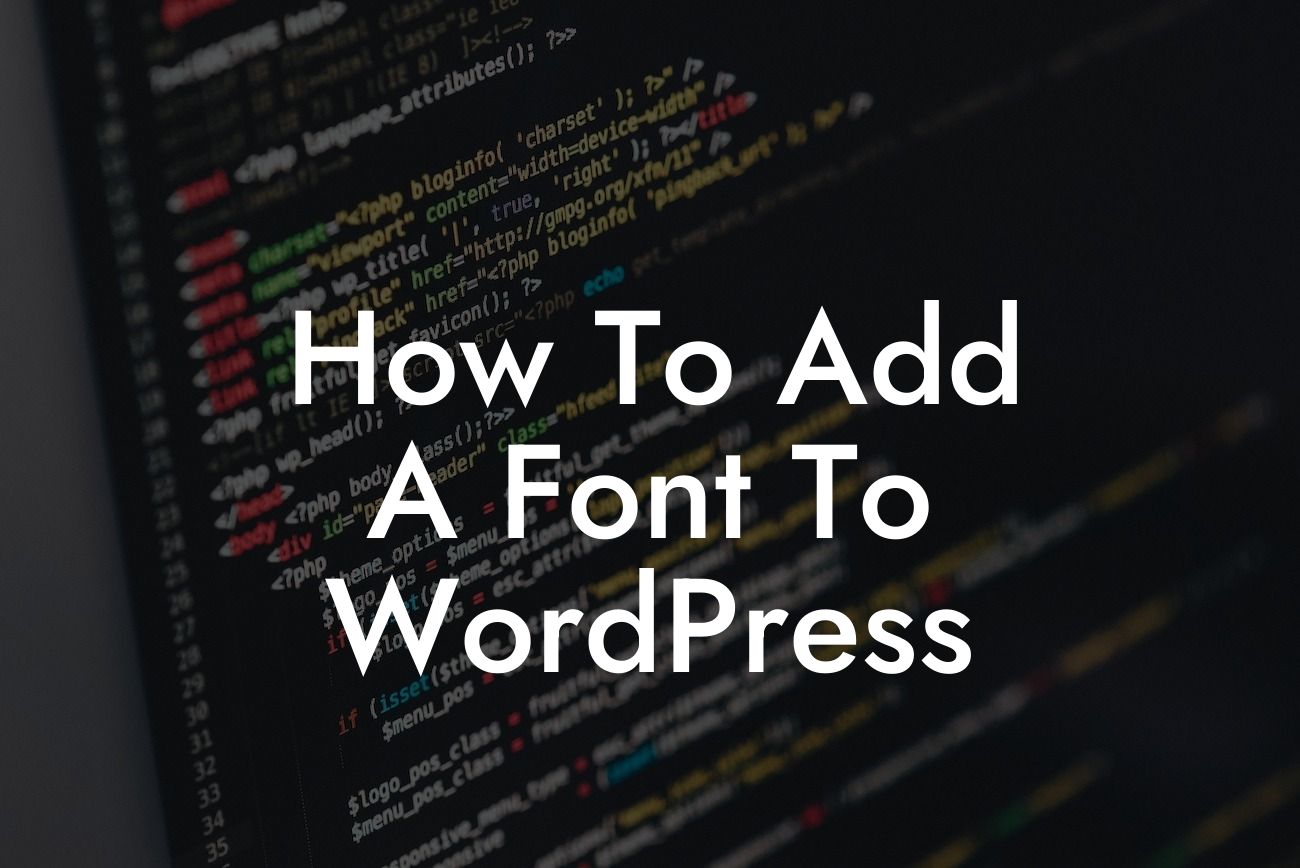Have you ever visited a website and been captivated by a unique and eye-catching font? Fonts play a crucial role in website design, as they enhance the overall visual appeal and communicate your brand's personality. If you're wondering how to add a font to WordPress, you've come to the right place. At DamnWoo, we understand the importance of a standout online presence, which is why we've crafted this detailed guide exclusively for small businesses and entrepreneurs. Say goodbye to the limitations of default fonts and embrace the extraordinary with our hassle-free techniques.
Adding a font to your WordPress website may seem like a daunting task, but with our step-by-step process, you'll be able to effortlessly customize your website's typography. Let's dive into the details:
1. Research Appropriate Fonts:
Begin by exploring various font options that resonate with your brand's identity. Consider your target audience, readability, and the emotions you want to evoke through your typography. Websites like Google Fonts and Adobe Fonts offer an extensive collection of free and premium fonts to choose from.
2. Download the Font Files:
Looking For a Custom QuickBook Integration?
Once you've selected the perfect font, download the font files onto your computer. Fonts usually come in formats like TTF, OTF, or WOFF.
3. Convert Font Formats (if necessary):
WordPress supports specific font formats. If your font files are not in the compatible format, you can use online converter tools to convert them. This ensures seamless integration with your WordPress theme.
4. Upload Font Files to Your WordPress Website:
Access the "Media" section in your WordPress dashboard and upload the font files. Make sure to remember the file URLs for the next steps.
5. Install the Use Any Font Plugin:
To easily add custom fonts, install and activate the Use Any Font plugin. This popular plugin enables you to upload and use any font within your WordPress website. You can find it in the WordPress plugin repository.
6. Configure Use Any Font Plugin:
Once installed, go to the Settings of the Use Any Font plugin and paste the font file URLs you obtained earlier. Save the settings and apply the plugin to your desired website sections like headings, paragraphs, or specific elements using CSS selectors.
7. Verify Font Integration:
Visit your website after configuring the plugin to ensure the new font is displaying correctly. Check different pages and devices to ensure a consistent user experience.
How To Add A Font To Wordpress Example:
Consider a small bakery owner who wants to add a whimsical script font to their website to convey a cozy and inviting atmosphere. They research fancy script fonts on Google Fonts, select "Dancing Script," download the font files (OTF format), convert them to WOFF using an online converter, and then upload these files to their WordPress media library. After installing and configuring the Use Any Font plugin, they apply the "Dancing Script" font to their website's headings through the plugin's settings. Voila! The bakery owner now has a delightful and personalized font for their website.
Congratulations! You've learned how to add a font to your WordPress website. Now, take your design to the next level by exploring other guides on DamnWoo. Our WordPress plugins are specifically designed for small businesses and entrepreneurs like you, enabling you to enhance your online presence effortlessly. Don't settle for cookie-cutter solutions when you can embrace the extraordinary. Share this article with others who may find it helpful, and get ready to supercharge your success with DamnWoo's awesome plugins.