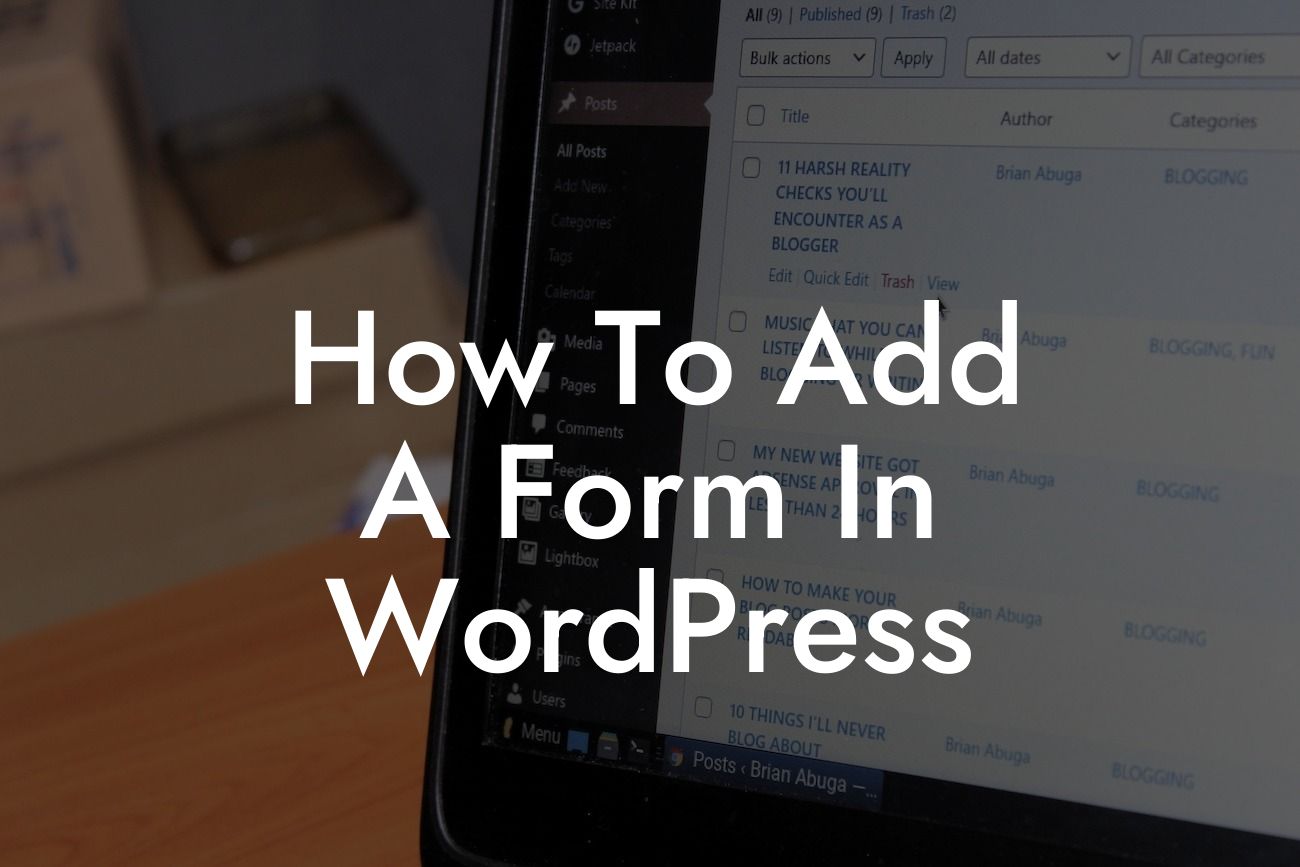Do you want to add a form to your WordPress website but don't know where to start? Look no further! In this comprehensive guide, we will walk you through the process of adding a form in WordPress. Whether you're a small business owner or an entrepreneur, having a well-designed and user-friendly form can greatly enhance your online presence. Say goodbye to complicated coding and generic form builders, and say hello to a simple and effective solution tailored just for you. Get ready to elevate your website and take your success to the next level!
Adding a form in WordPress may seem daunting at first, but with the right tools and guidance, it becomes a breeze. Let's dive into the step-by-step process to help you get started:
1. Choose a Form Plugin:
To begin, you'll need a reliable form plugin. With countless options available, it's essential to choose one that suits your needs and offers the features you require. At DamnWoo, we recommend our highly popular and user-friendly plugin called FormMaster. Its intuitive interface and flexible customization options make it a perfect choice for small businesses and entrepreneurs.
2. Install and Activate the Plugin:
Looking For a Custom QuickBook Integration?
Once you've chosen your preferred form plugin, it's time to install and activate it. Navigate to your WordPress dashboard, click on "Plugins," then select "Add New." Search for the plugin by name, click "Install Now," and once it's installed, activate it.
3. Create a New Form:
With the plugin successfully activated, you can now create your first form. Click on the "FormMaster" menu in your WordPress dashboard and select "Add New." Give your form a name, choose a template if available, and start adding fields that are relevant to your form's purpose. FormMaster offers a wide range of options including text fields, checkboxes, radio buttons, file uploads, and more.
4. Configure Form Settings:
After creating your form, it's crucial to configure its settings to ensure it functions correctly. Customize the form's appearance, define validation rules, set up email notifications to receive form submissions, and choose what happens after someone submits the form (e.g., redirect to a thank you page or display a confirmation message).
5. Publish the Form:
Once you're satisfied with the form's design and settings, it's time to publish it on your website. FormMaster generates a shortcode for each form, allowing you to easily embed it on any page or post. Simply copy the shortcode provided, go to the desired page or post, and paste the shortcode where you want the form to appear. Save your changes, and voila! Your form is now live and ready to engage your audience.
How To Add A Form In Wordpress Example:
Let's say you own an online store and want to collect feedback from your customers. With FormMaster, you can create a feedback form with fields for their name, email, rating, and comments. Customize the form's appearance to match your website's branding, set up email notifications to receive feedback directly to your inbox, and redirect customers to a thank you page upon submission. With a few simple steps, you've created a personalized feedback form that enhances user experience and helps you gather valuable insights.
Congratulations! You've successfully learned how to add a form in WordPress using our recommended plugin, FormMaster. By implementing engaging and responsive forms on your website, you're not only improving your online presence but also increasing your chances of converting visitors into loyal customers. Don't forget to explore other valuable guides on DamnWoo to further enhance your website's performance. And if you're looking for more awesome plugins, be sure to check out our wide range of offerings. Cheers to your continued success!