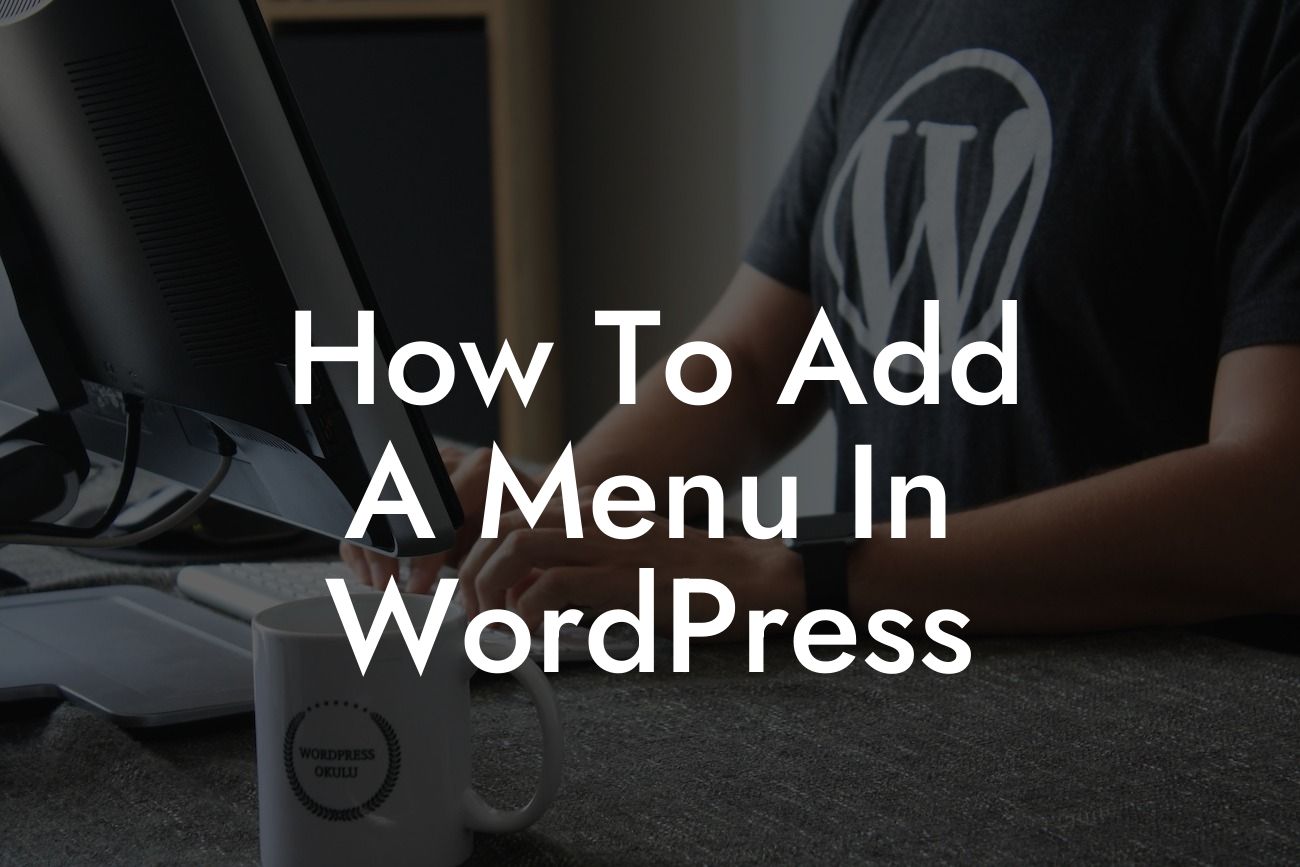WordPress is a powerful platform for building websites, but navigating the endless options can sometimes be overwhelming. One essential aspect of any website is a well-designed and easy-to-use menu. A well-structured menu not only helps visitors find the information they need but also enhances their overall user experience. In this guide, we will walk you through the process of adding a menu to your WordPress website, step by step. Get ready to take your website navigation to the next level!
Adding a menu in WordPress is a breeze, especially when you have DamnWoo's user-friendly plugins at your disposal. Follow these simple steps to create and customize a menu that suits your brand and website goals:
1. Access the WordPress Dashboard:
To begin, log in to your WordPress admin dashboard. This is where all the magic happens!
2. Navigate to the Appearance Menu:
Looking For a Custom QuickBook Integration?
Once you're in the dashboard, locate and click on the "Appearance" menu option. A dropdown menu will appear with various options – select "Menus."
3. Create a Menu:
On the menus page, you can start creating your menu. Enter a name for your menu in the provided field and click on the "Create Menu" button. Voilà! Your menu is now ready to be filled with content.
4. Add Menu Items:
Under the "Edit Menus" tab, you'll find a list of pages, posts, categories, and custom links. Tick the boxes next to the items you want to include in your menu and click on the "Add to Menu" button. These items will appear in the "Menu Structure" section.
5. Customize Menu Structure:
Rearrange your menu items by dragging and dropping them within the "Menu Structure" section. You can create submenus and organize your menu hierarchy as per your preference. Don't forget to click on the "Save Menu" button when you're done.
6. Configure Menu Settings:
WordPress provides several menu settings that you can tweak to customize your menu's behavior. Expand the "Menu Settings" section on the same page and explore options like "Automatically add new top-level pages" or "Display location." Adjust these settings according to your needs and save your changes.
How To Add A Menu In Wordpress Example:
Let's say you own a restaurant website and want to add a menu showcasing your delicious dishes. In this case, you can create a menu item for each category of food you offer, like appetizers, main courses, desserts, and drinks. With the drag and drop feature, you can easily arrange these items and even add submenus within them to list specific dishes. The flexibility of WordPress menus allows you to tailor the menu's structure to match your branding and website layout seamlessly.
Congratulations! You've successfully learned how to add a menu in WordPress. Now, take a moment to explore other guides on DamnWoo to unlock more website customization tips and tricks. We offer a wide range of awesome WordPress plugins designed exclusively for small businesses and entrepreneurs like you. Elevate your online presence, supercharge your success, and empower your website with DamnWoo's extraordinary solutions. Don't forget to share this article with fellow website owners who could benefit from this knowledge. Happy menu designing!