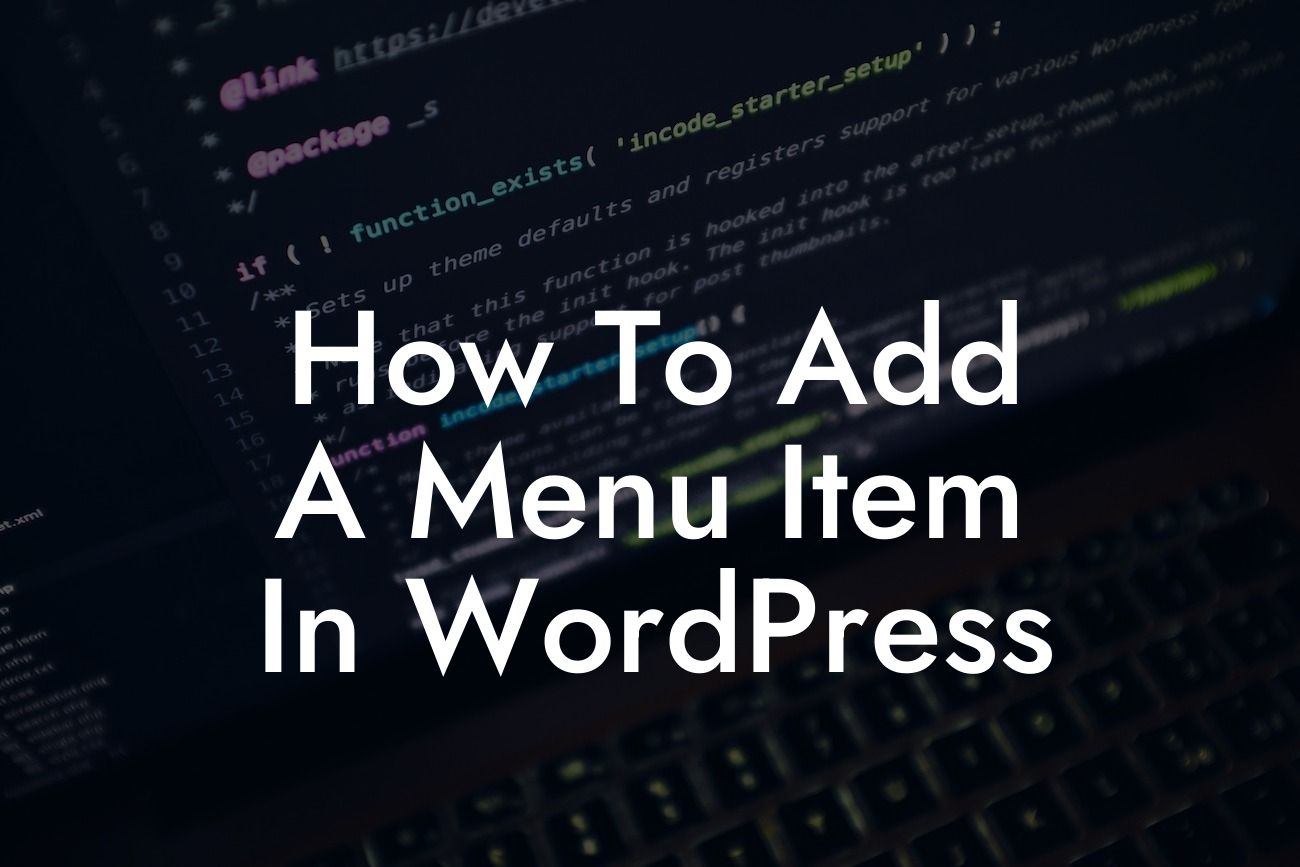Are you a small business owner or entrepreneur looking to enhance your website's navigation? Adding a menu item in WordPress is a simple yet powerful way to improve user experience and ensure easy access to important sections of your website. In this guide, we'll walk you through the step-by-step process of adding a menu item in WordPress, and introduce you to DamnWoo's remarkable plugins designed exclusively for small businesses and entrepreneurs.
Adding a menu item in WordPress is a seamless process that requires no coding or technical expertise. Follow these simple steps to elevate your website's navigation:
1. Access the WordPress Admin Panel:
Begin by logging into your WordPress website and accessing the Admin Panel. This is where you can manage all aspects of your website, including menus.
2. Navigating to Menus:
Looking For a Custom QuickBook Integration?
In the Admin Panel, locate the Appearance tab on the left sidebar. Click on it and select the Menus option from the drop-down menu. This will take you to the Menus page where you can customize your website's navigation.
3. Creating a New Menu:
If you haven't created a menu yet, click on the "Create a new menu" link. Give your menu a suitable name and click on the "Create Menu" button. Now you have a blank canvas to add menu items.
4. Adding Menu Items:
To add a menu item, select the desired page, post, or custom link from the left-hand panel. Check the box next to the items you want to include and click on the "Add to Menu" button. The selected items will appear on the right-hand side.
5. Customizing Menu Structure:
Once you've added menu items, you can easily rearrange their order by dragging and dropping them into your preferred sequence. To create a drop-down menu, simply drag an item slightly to the right beneath another item. Indentation signifies a sub-menu or drop-down option.
6. Configuring Menu Display Location:
WordPress allows you to assign your menu to specific locations on your website. Depending on your theme, these locations may vary. Choose the desired display location under the "Menu Settings" section.
How To Add A Menu Item In Wordpress Example:
Let's say you run an online store selling handmade crafts. You want to add a menu item for your newest product collection. By following the steps outlined above, you can easily create a menu item called "New Arrivals" and link it to the corresponding page or post showcasing your latest products. This empowers your website visitors to quickly explore your latest offerings, enhancing their shopping experience.
Congratulations! You have successfully learned how to add a menu item in WordPress. By integrating DamnWoo's exceptional plugins into your website, you can take your online presence to the next level. Explore our other guides on DamnWoo to discover more valuable tips and tricks for small businesses and entrepreneurs. Don't forget to try our awe-inspiring plugins, designed to supercharge your success. Share this article with others who can benefit from it to spread the knowledge and improve websites everywhere.