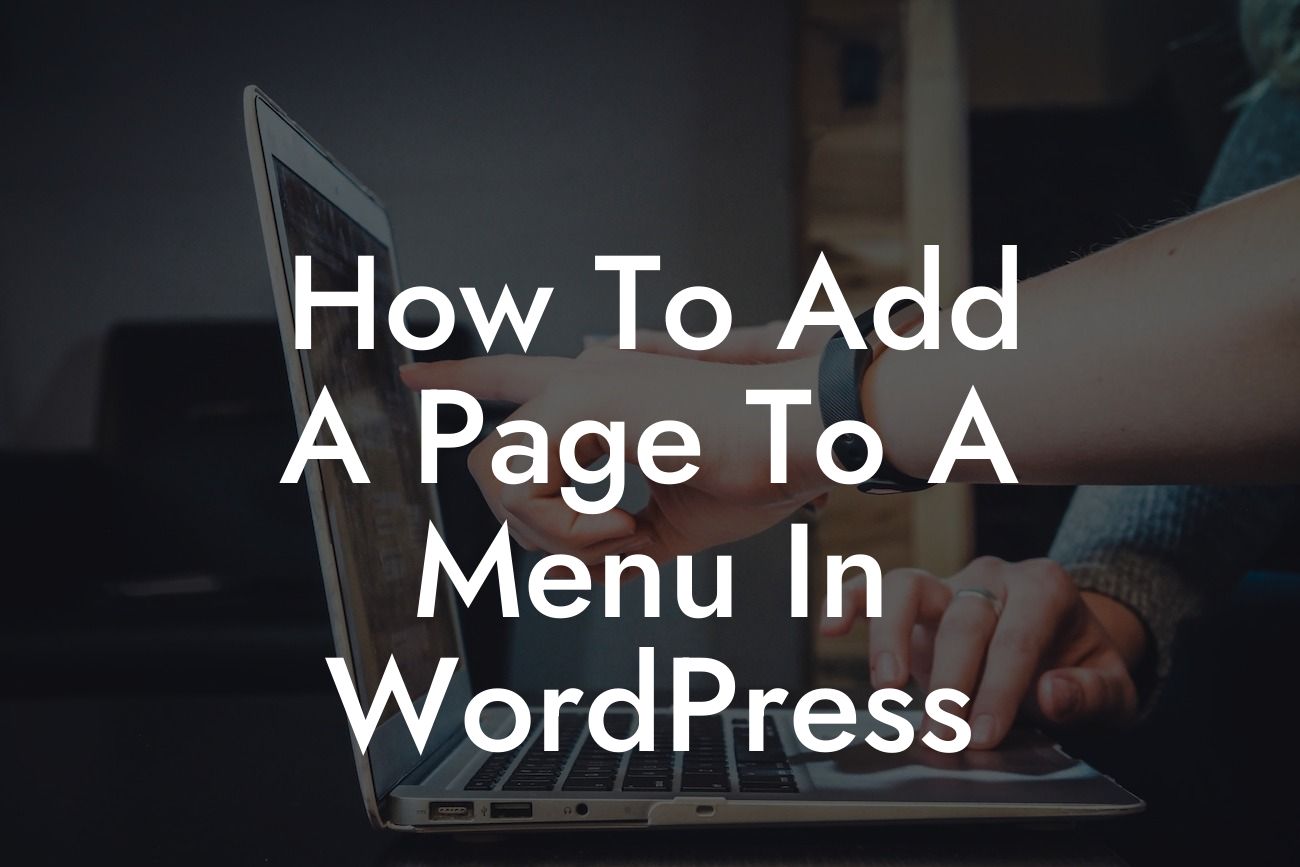Adding a new page to your WordPress menu may seem daunting at first, but fear not! In this guide, we will walk you through the step-by-step process of effortlessly adding a page to your menu. By optimizing your navigation menu, you can elevate your website's functionality, improve user experience, and streamline your visitors' journey. Say goodbye to the cookie-cutter solutions and embrace the extraordinary with DamnWoo's range of awesome plugins, tailored exclusively for small businesses and entrepreneurs.
Renovating your website's menu layout and navigation is crucial for enhancing user experience and making it more intuitive for visitors to find relevant content. In this guide, we will provide you with detailed instructions on how to seamlessly add a new page to your WordPress menu.
- Login to your WordPress dashboard and navigate to the "Appearance" section, followed by "Menus."
- In the "Edit Menus" tab, choose the existing menu where you want to add the new page or create a new menu.
- Under the "Pages" section, you will find a list of pages available to add to your menu. Select the desired page(s) by checking the corresponding boxes and click "Add to Menu."
Looking For a Custom QuickBook Integration?
- Once added, you can rearrange the position of the new page within the menu by dragging and dropping it to the desired location.
- To further customize the appearance and functionality of the menu, you can expand the settings for each menu item. You can assign a custom navigation label, add CSS classes, or specify a specific link target for the page.
- Don't forget to click "Save Menu" to apply the changes and ensure that your new page is successfully added to the menu.
How To Add A Page To A Menu In Wordpress Example:
Let's imagine you have a small business website that offers various services, and you want to add a new "Contact Us" page to your menu. By following the steps outlined above, you can seamlessly include the "Contact Us" page in your navigation menu, making it easily accessible for your visitors to get in touch with you.
Congratulations! You have successfully learned how to add a new page to your WordPress menu. By implementing this simple yet powerful technique, you can enhance your website's functionality and improve user experience. But why stop here? Explore more comprehensive guides and valuable resources on DamnWoo to further optimize your online presence. Don't forget to try our awesome plugins, designed exclusively for small businesses and entrepreneurs, and supercharge your success. Share this article with others to spread the knowledge and empower fellow website owners.