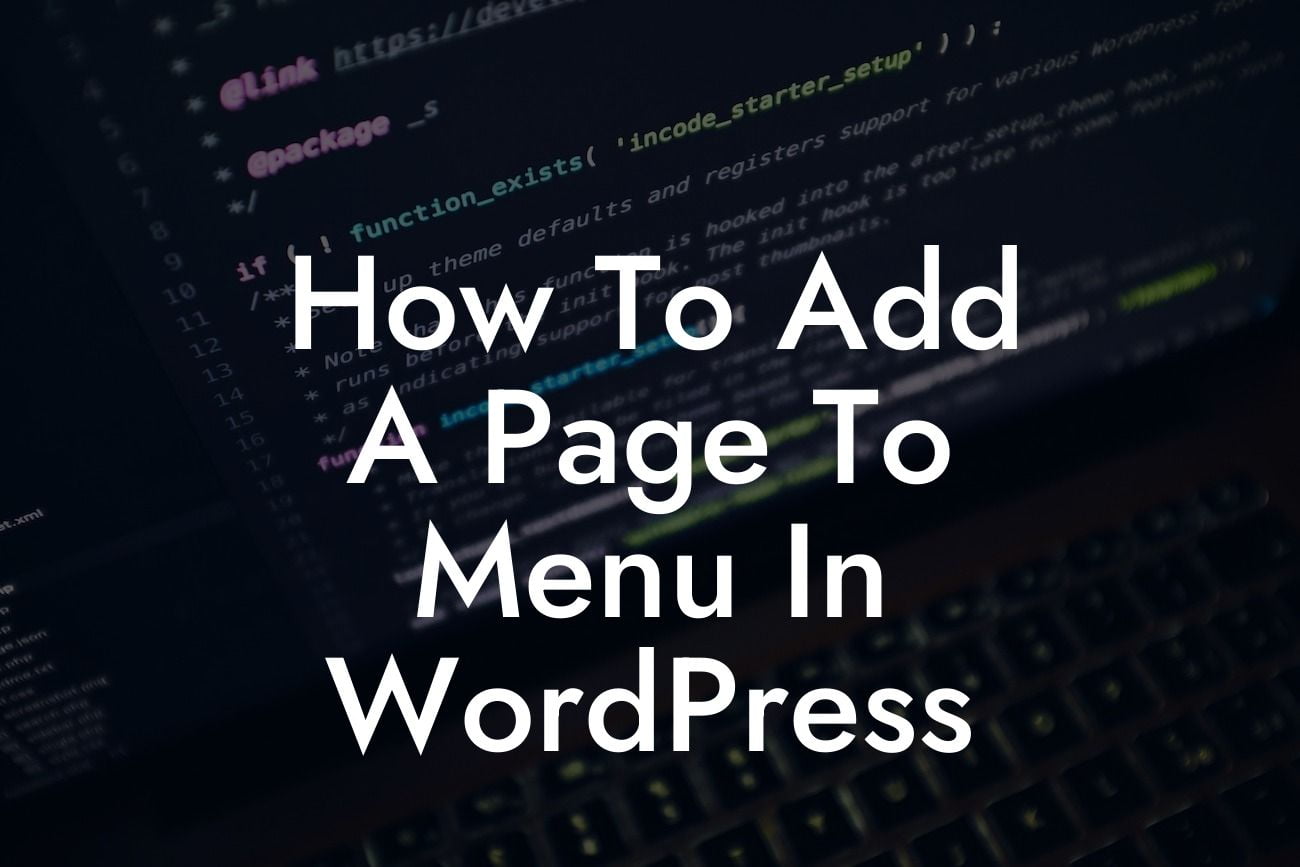Adding pages to the menu in WordPress may seem like a daunting task, especially for small business owners and busy entrepreneurs. However, with the right knowledge and tools, you can effortlessly enhance your website's navigation and provide a seamless user experience. In this guide, DamnWoo will walk you through the process of adding a page to the menu in WordPress, ensuring your online presence is elevated and your success is supercharged.
Adding a page to the menu in WordPress can be achieved in just a few simple steps. Follow the instructions below to make your website more user-friendly and easily accessible:
1. Login to your WordPress dashboard: Before you can start adding pages to your website's menu, you need to log in to your WordPress dashboard. Simply enter your credentials and select the appropriate website.
2. Navigate to the Menu section: Once you're logged in, locate the "Appearance" tab on the left-hand side of the dashboard. Expand it and click on "Menus" to access the menu editor.
3. Select the menu you want to edit: If you have multiple menus on your website, select the one you wish to modify. If you don't have any menus yet, you can create a new menu by clicking the "Create New Menu" button.
Looking For a Custom QuickBook Integration?
4. Add pages to the menu: Now that you have access to the menu editor, you can start adding pages. On the left-hand side, you'll find a list of available pages. Simply select the ones you want to include in your menu and click the "Add to Menu" button. You can arrange the order by dragging and dropping the pages into the desired position.
5. Customize the menu structure: WordPress allows you to create multi-level menus or submenus. To organize your pages accordingly, simply drag them slightly to the right to make them sub-items of another menu item. This hierarchy helps visitors navigate through your website more effectively.
How To Add A Page To Menu In Wordpress Example:
Let's imagine you own a small online store specializing in handmade jewelry. You want to add a "New Arrivals" page to your menu, highlighting your latest designs. By following the steps outlined above, you can quickly add the "New Arrivals" page to your menu and make it easily accessible to your customers.
Congratulations! You have successfully learned how to add a page to the menu in WordPress. By enhancing your website's navigation, you provide a seamless and intuitive experience for your visitors. Remember to explore other guides on DamnWoo to optimize your online presence further. Don't forget to try our awesome WordPress plugins, specially crafted to elevate your success. Share this article with fellow entrepreneurs and let's take the digital world by storm together!