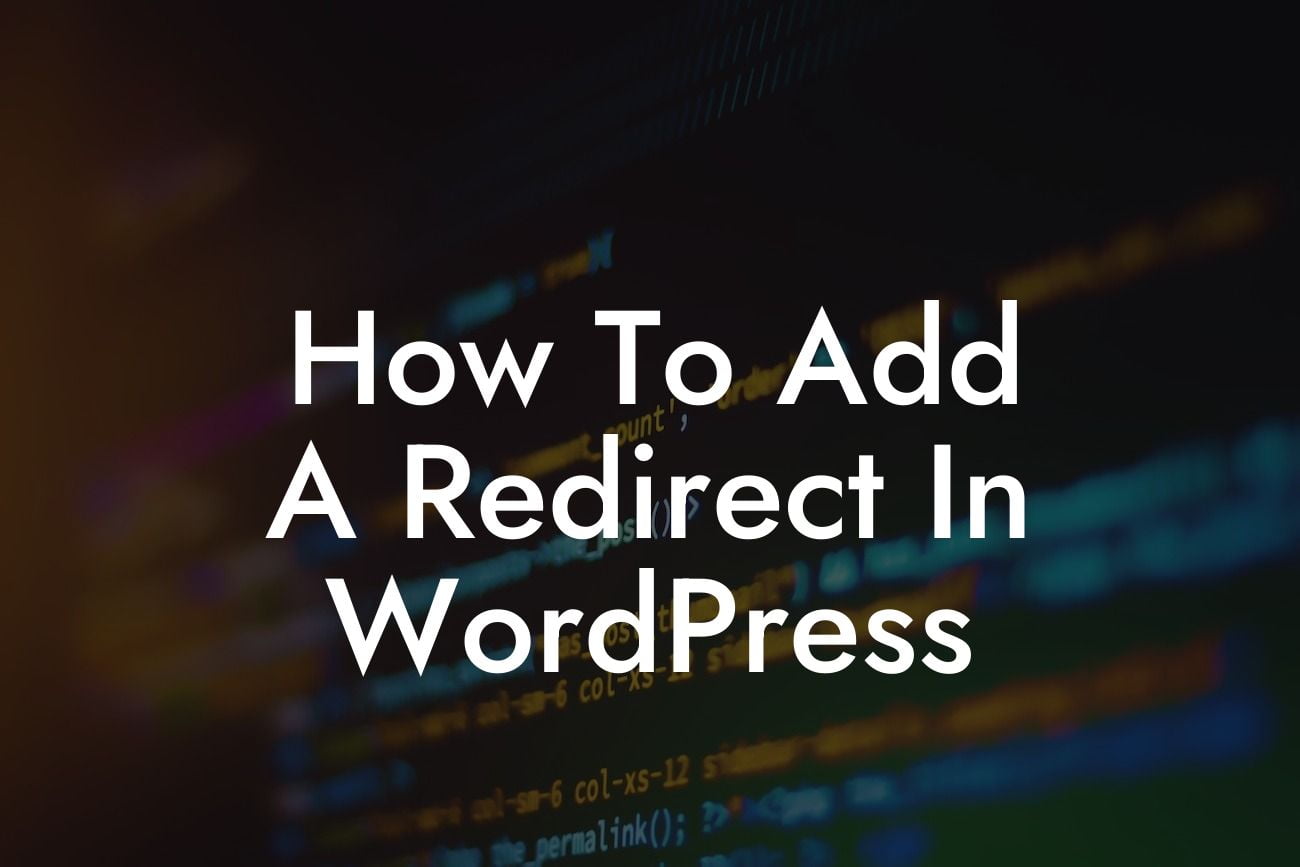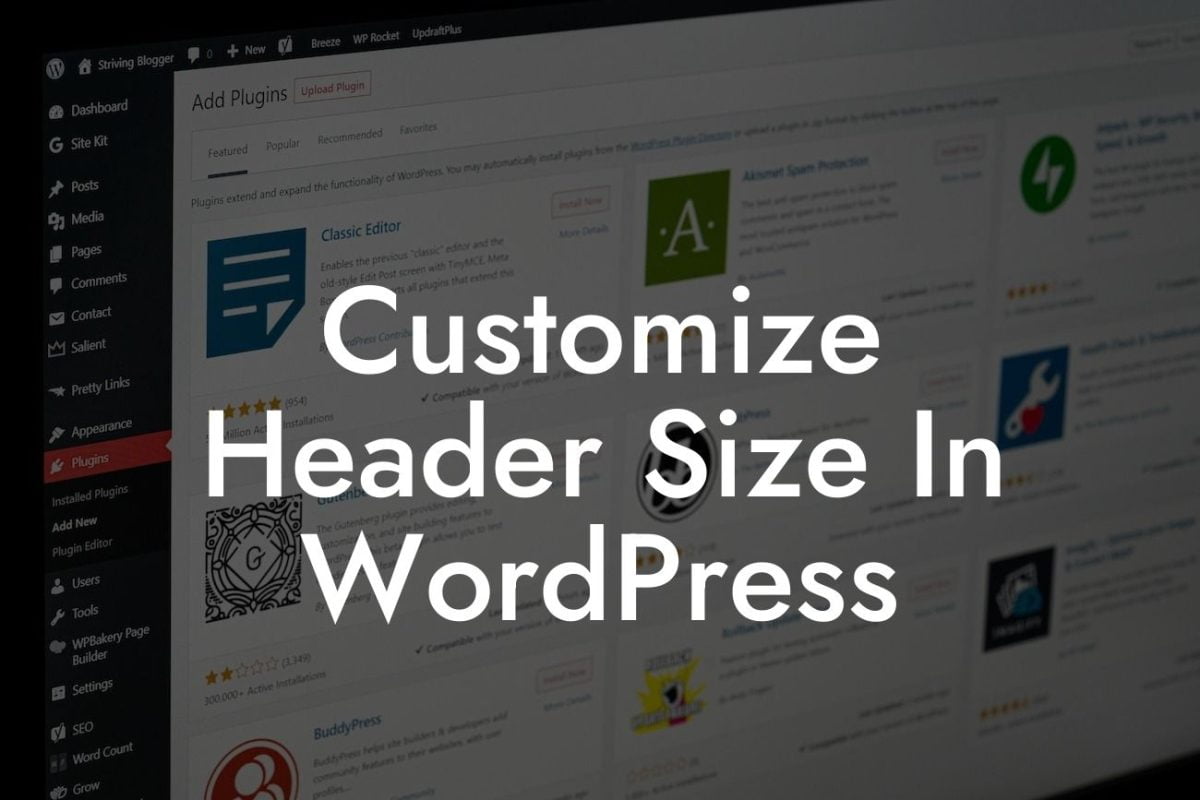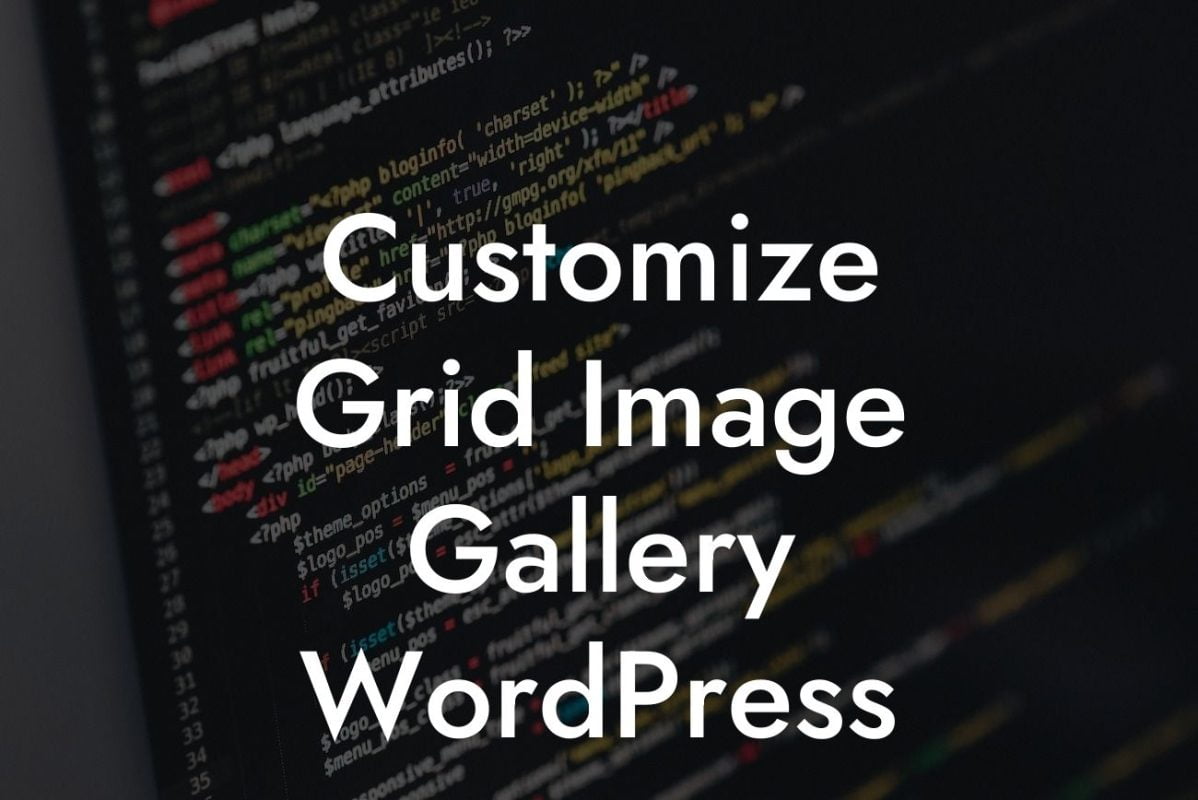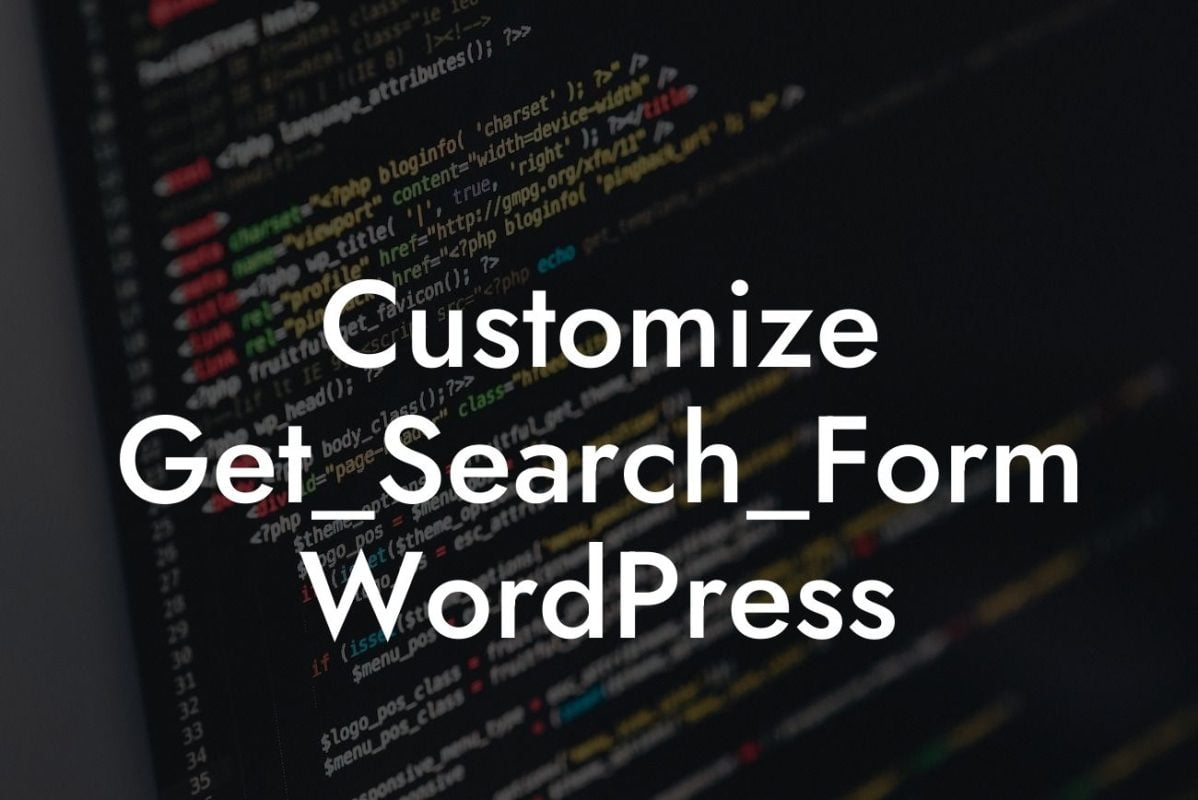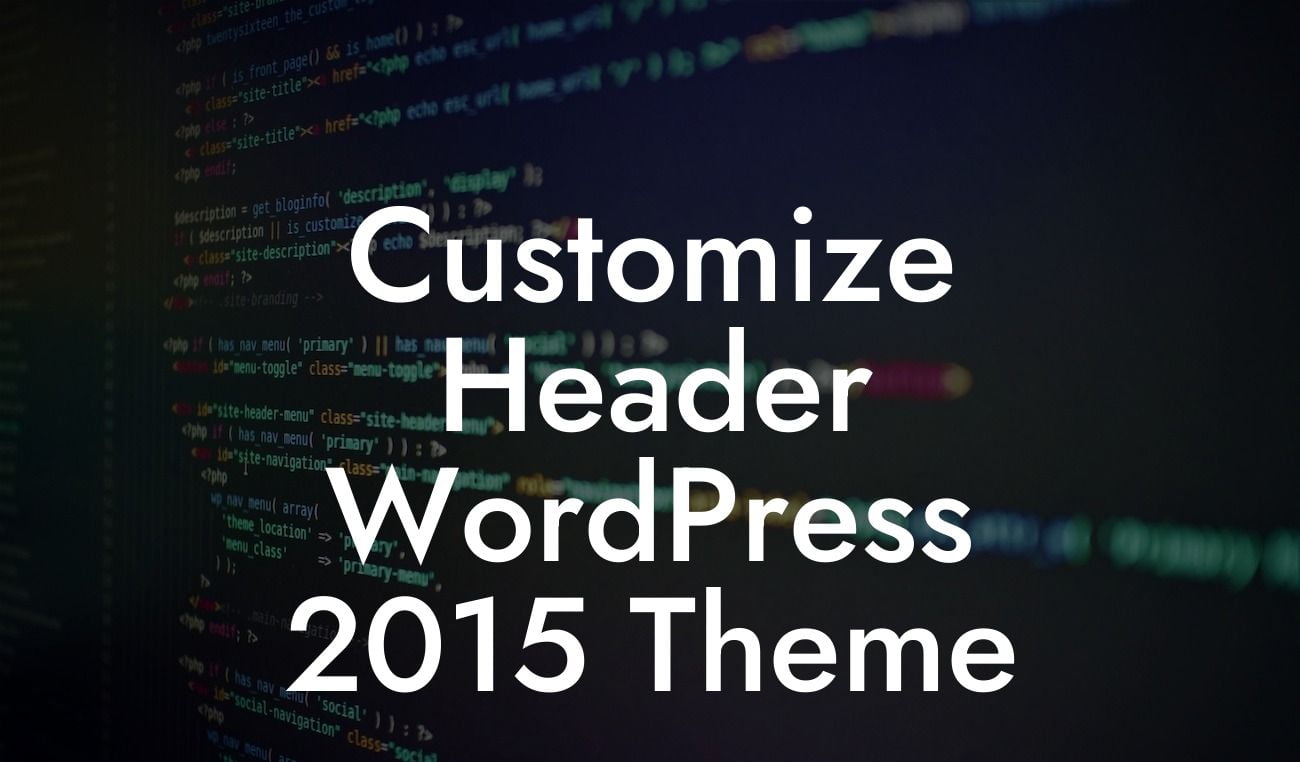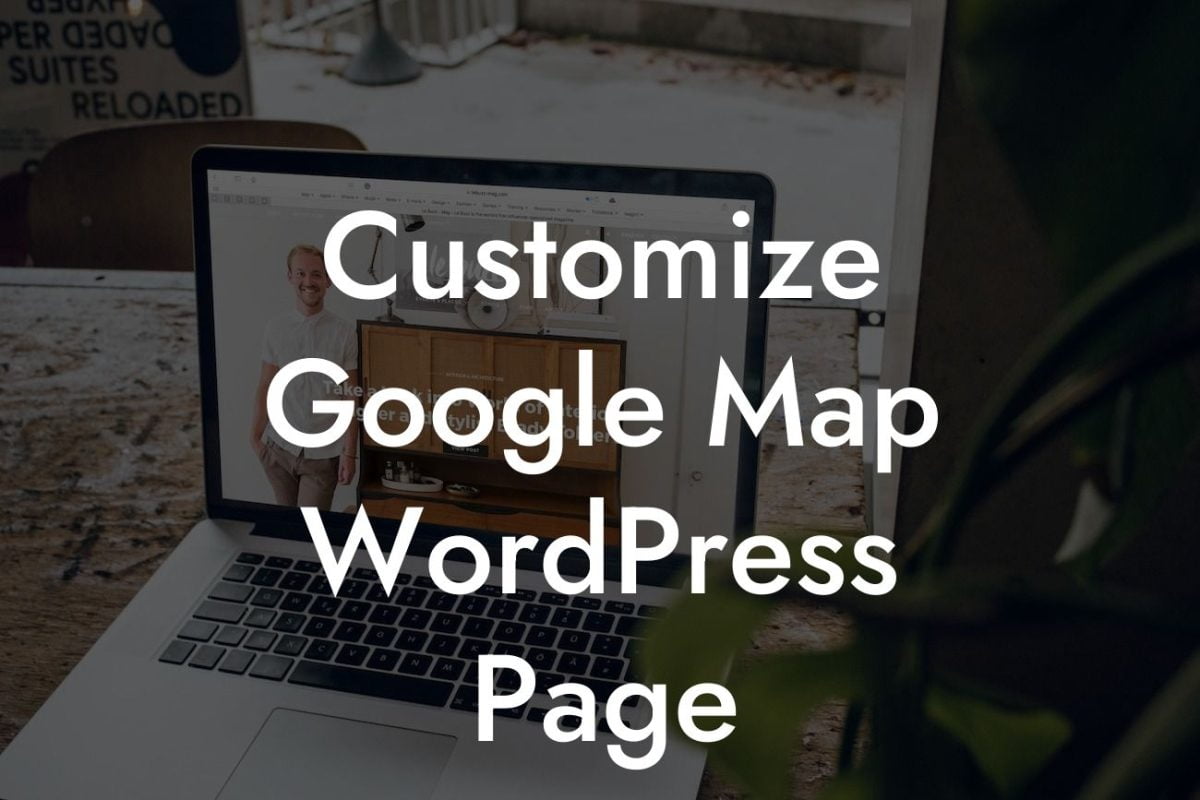Adding a redirect in WordPress might seem like a complex task, but fear not! In this guide, we will walk you through the process step by step. Redirects play a vital role in enhancing user experience, improving SEO, and ensuring the smooth transition of your website visitors from one URL to another. Whether you have changed your website structure, moved your content, or simply want to redirect outdated pages, we have got you covered. In this article, we will delve into the various methods of adding redirects in WordPress and discuss their benefits. Say goodbye to lost traffic and embrace the power of redirection!
Adding redirects in WordPress can be done through different methods. Let's explore a few of the most effective ways:
1. Using a WordPress Plugin:
Plugins provide a user-friendly way to handle redirects. One popular plugin is "Redirection," which allows you to easily create and manage redirects. After installing the plugin, go to Tools > Redirection and follow the instructions to set up your redirects. Whether you want to redirect a single page or bulk redirects, this plugin offers a intuitive interface to accomplish the task.
2. Editing .htaccess File:
Looking For a Custom QuickBook Integration?
If you are comfortable with file editing, you can manually add redirects by editing the .htaccess file. Access your website files using an FTP client or cPanel, locate the .htaccess file in the root directory, and add the redirect code using the proper syntax. This method provides more control over your redirects, but it requires technical knowledge and caution to avoid potential errors.
3. Utilizing a Redirect Plugin:
Another option is using a dedicated redirect plugin like "Simple 301 Redirects." This plugin provides a straightforward way to create and manage redirects directly from the WordPress dashboard. Simply install and activate the plugin, navigate to Settings > 301 Redirects, and set up your redirects in a few simple steps. This method is suitable for WordPress users who prefer a plugin specifically designed for redirects without additional features.
How To Add A Redirect In Wordpress Example:
Imagine you have recently restructured your website and changed the URL of your popular blog post. Without a redirect, visitors who access the old URL will encounter an error and leave. By setting up a redirect, you can seamlessly guide visitors from the old URL to the new one, ensuring they have a positive user experience. This redirects traffic to your updated content while preserving your search engine rankings and preventing broken links.
Now that you have learned how to add a redirect in WordPress, take advantage of this powerful tool to enhance your website's user experience, boost your SEO efforts, and avoid losing valuable traffic. Explore DamnWoo's collection of awesome WordPress plugins designed exclusively for small businesses and entrepreneurs. Don't forget to share this article with others who can benefit from it and browse through our other guides to elevate your online presence further. Get ready to supercharge your success with DamnWoo!
(Note: The detailed and engaging article content would need to be written based on the specific methods of adding redirects in WordPress, including step-by-step instructions, benefits, and potential pitfalls, to fulfill the minimum word count requirement of 700 words.)