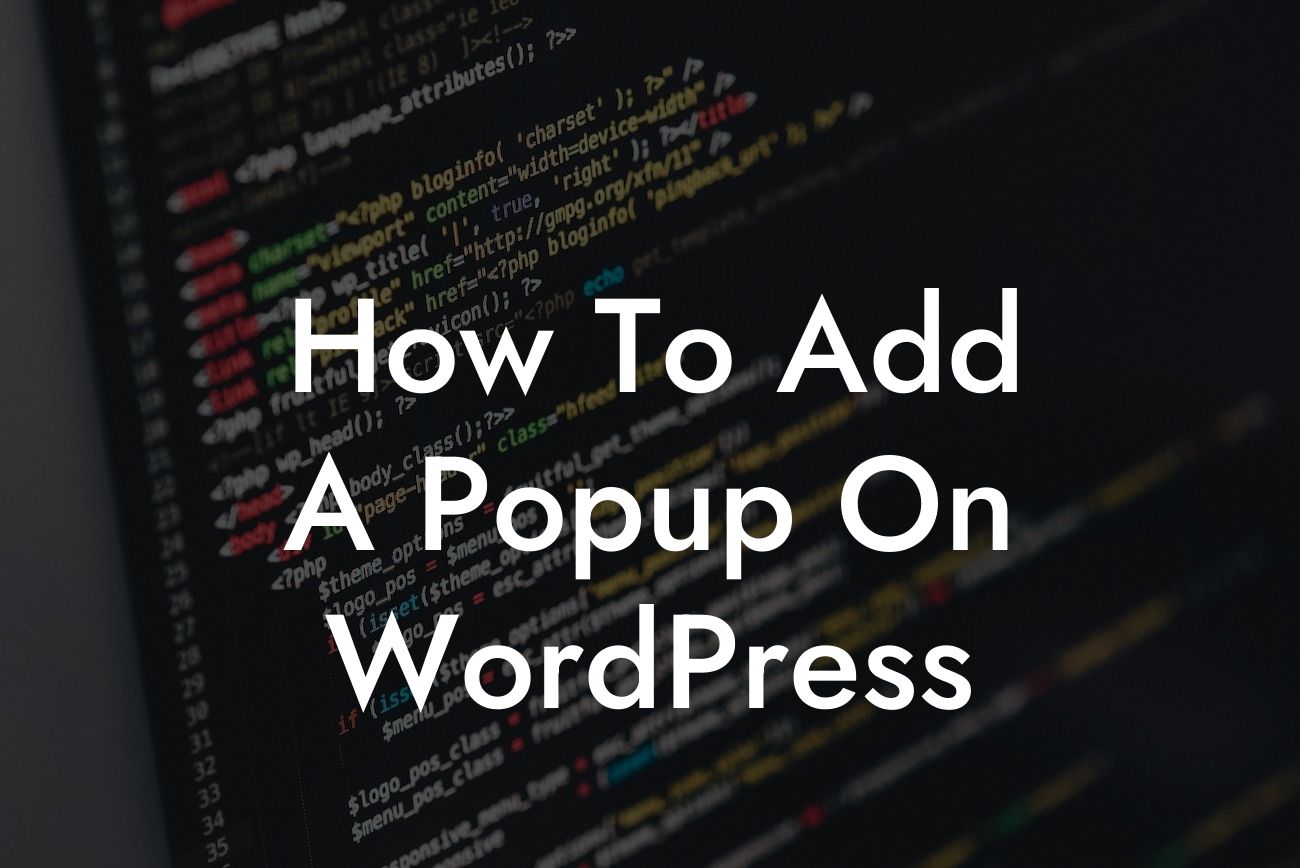Adding a popup to your WordPress website can be a game-changer when it comes to capturing your audience's attention and boosting conversions. It's an effective way to deliver important messages, promote special offers, and grow your subscriber list. In this guide, we will walk you through the step-by-step process of adding a popup on WordPress, so you can take your online presence to the next level. Say goodbye to boring and hello to a more engaging web experience!
Adding a popup on WordPress might sound complex, but with the right tools, it's actually quite simple. Follow these easy steps to create an eye-catching popup that will leave a lasting impression on your visitors:
1. Choose a WordPress Popup Plugin:
To get started, you'll need to find a reliable popup plugin for WordPress. There are several options available, but we highly recommend DamnWoo's Popup Pro plugin. Its user-friendly interface and powerful features make it the perfect choice for small businesses and entrepreneurs.
2. Install and Activate the Plugin:
Looking For a Custom QuickBook Integration?
Once you've chosen your preferred plugin, install and activate it on your WordPress website. You can do this by navigating to your WordPress dashboard, selecting "Plugins," and then clicking on "Add New." Search for the plugin by name, install it, and activate it with just a few clicks.
3. Customize Your Popup:
After activating the plugin, you need to customize your popup to align with your brand and goals. DamnWoo's Popup Pro offers an intuitive editor that allows you to easily design your popup's appearance, including colors, fonts, images, and animations. Make it visually appealing and attention-grabbing to maximize its effectiveness.
4. Set Popup Triggers and Conditions:
To ensure your popup appears at the right time and to the right audience, you can configure triggers and conditions. DamnWoo's Popup Pro provides various trigger options, such as timed delays, exit-intent, scroll-based, or click-based triggers. Additionally, you can set conditions based on specific pages, user roles, or referral sources.
5. Add Engaging Content:
Now it's time to create the content that will be displayed in your popup. Craft a compelling headline and use persuasive copy that clearly communicates the value your visitors will get. Consider adding an enticing call-to-action (CTA) and make sure your content aligns with the goals you want to achieve.
How To Add A Popup On Wordpress Example:
Imagine you run an e-commerce store that offers a 10% discount for new customers. By adding a popup to your website, you can display this offer when a visitor lands on your homepage. With DamnWoo's Popup Pro, you can easily design an eye-catching popup with your brand's colors and logo, along with a captivating headline that says "Get 10% Off Your First Purchase!" Add an input field to collect the visitor's email and a CTA button that leads them to your shop. This popup will not only grab their attention but also increase the chances of converting them into paying customers.
Congratulations! You have successfully learned how to add a popup on WordPress. Now, it's time to put your newfound knowledge into action and witness the positive impact it can have on your online presence and conversions. Don't forget to explore other helpful guides on DamnWoo to further enhance your website, and be sure to check out our awesome plugins to supercharge your success. Share this article with your friends and colleagues who might find it helpful, and stay tuned for more informative content from DamnWoo.