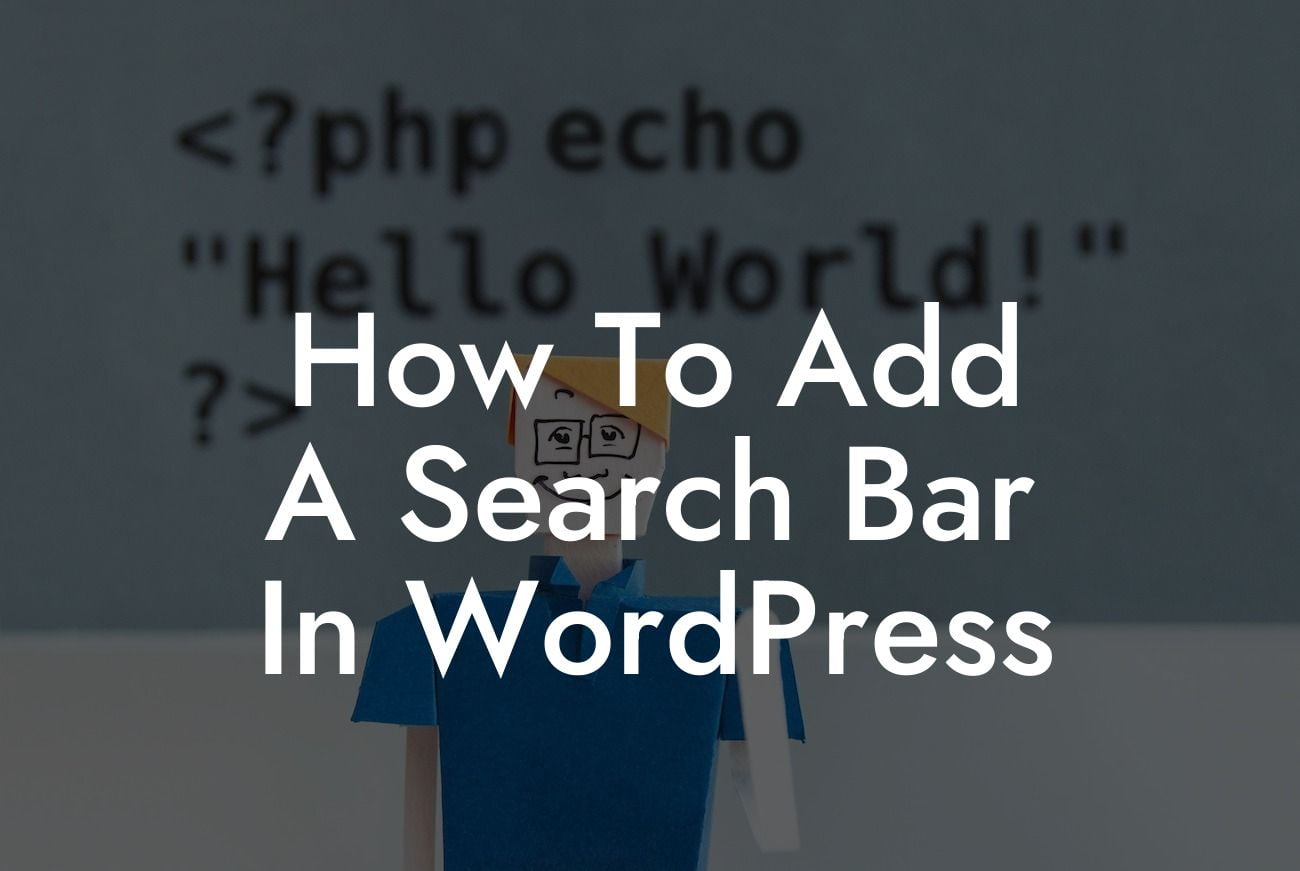Adding a search bar to your WordPress website can greatly improve user experience and make it easier for your visitors to find the content they are looking for. In this article, we will guide you through the process of adding a search bar in WordPress, providing you with step-by-step instructions, realistic examples, and valuable tips. By the end of this guide, you'll be equipped with the knowledge to enhance your website's functionality and take advantage of DamnWoo's incredible WordPress plugins.
Adding a search bar in WordPress is a straightforward process, and you can choose from a variety of methods depending on your preferences and the features you require.
1. Utilizing the WordPress Search Widget:
- Log in to your WordPress admin dashboard and navigate to Appearance > Widgets.
- Find the "Search" widget and drag it to the desired widget area on your website.
Looking For a Custom QuickBook Integration?
- Customize the widget's title and other display options according to your preference.
- Save the changes and visit your website to see the search bar in action.
2. Installing a Search Bar Plugin:
- Access your WordPress admin dashboard and go to Plugins > Add New.
- Search for a suitable search bar plugin, such as "WooCommerce Product Search" or "Ivory Search."
- Install and activate your chosen plugin.
- Configure the plugin by following the instructions provided.
- Customize the search bar's appearance and functionality as needed.
- Save the settings and check your website to see the new search bar.
How To Add A Search Bar In Wordpress Example:
For instance, let's say you run an online store selling handmade jewelry. By adding a search bar, your customers can easily search for specific products, such as "necklaces" or "bracelets," rather than manually browsing through each category. This improves the overall user experience and increases the chances of making a sale. Implementing a search bar can also benefit blogs, portfolios, and any content-heavy websites where visitors may want to find specific articles or information quickly.
Congratulations! You've successfully learned how to add a search bar in WordPress, making it easier for your visitors to find what they're looking for on your website. However, don't stop here! Explore DamnWoo's other informative guides that cater specifically to small businesses and entrepreneurs. Moreover, why not try one of our awesome WordPress plugins to further enhance your online presence and supercharge your success? Stay ahead of the game and embrace extraordinary solutions that set your website apart from the competition.
Remember to share this article with others who may benefit from it, as sharing is caring! Stay tuned for more valuable content from DamnWoo.
With this article, DamnWoo strives to empower small businesses and entrepreneurs, providing them with the necessary tools to succeed in the digital arena.