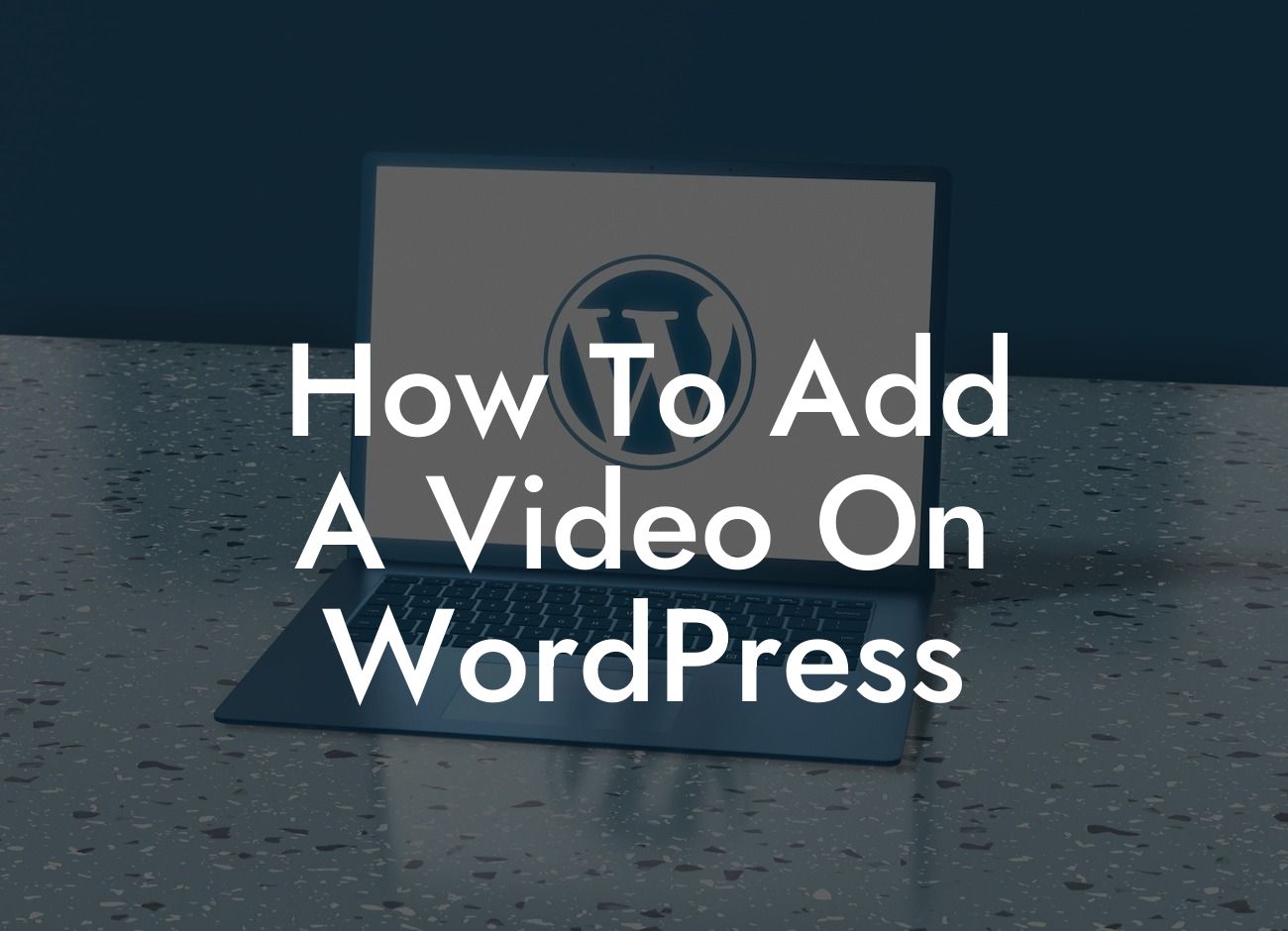WordPress has revolutionized the way businesses and entrepreneurs create their online presence. With its powerful and user-friendly features, it allows you to showcase your creativity and captivate your audience effectively. One of the essential elements in creating a compelling website is incorporating videos. Videos not only engage your visitors but also provide a visually appealing way to convey your message. In this guide, we will show you exactly how to add a video on WordPress and make your website stand out from the crowd.
Adding a video on WordPress might seem intimidating if you don't have a technical background. However, with the right tools and guidance, it can be a seamless process. Let's break it down into easy-to-follow steps:
1. Choose a Suitable Video Hosting Platform:
Before adding a video, you need to select a reliable video hosting platform that suits your needs. Popular options include YouTube, Vimeo, and Wistia. These platforms provide seamless integration with WordPress and offer additional features such as analytics and customization options.
2. Upload Your Video to the Hosting Platform:
Looking For a Custom QuickBook Integration?
Once you've chosen your preferred hosting platform, upload your video to their servers. Ensure that the video format is compatible with the platform's specifications and quality guidelines. It's essential to optimize your video for fast loading times and optimal playback quality.
3. Obtain the Video Embed Code:
After uploading your video, most hosting platforms will provide you with an embed code. This code allows you to display the video on your WordPress site. Copy the embed code provided by the hosting platform.
4. Insert the Video on WordPress:
In your WordPress dashboard, create a new post or page, or edit an existing one. In the editor, switch to the "Text" view instead of the visual editor. Paste the video embed code in the desired location. Switch back to the visual editor to see a preview of your video.
5. Customize Video Attributes:
WordPress allows you to customize various attributes of the embedded video. You can set the video dimensions, autoplay options, and control related videos. Experiment with these settings to tailor the video's appearance and behavior to your preferences.
How To Add A Video On Wordpress Example:
Suppose you're a fitness trainer promoting your online workout program. You have a captivating video showcasing the benefits of your program. By adding this video to your WordPress website, you can create an engaging user experience that motivates potential customers to join your program. With DamnWoo's plugins, you can add additional features like video overlays or interactive elements to make your video even more captivating.
Congratulations! You've successfully learned how to add a video on WordPress. Videos are a powerful tool to boost engagement, conversions, and overall success. Remember to explore other guides on DamnWoo to discover more tips and tricks to enhance your online presence. Don't forget to share this guide with others who might find it helpful. Try out DamnWoo's awesome plugins to take your website to new heights. Embrace the extraordinary and unlock the full potential of your online business!