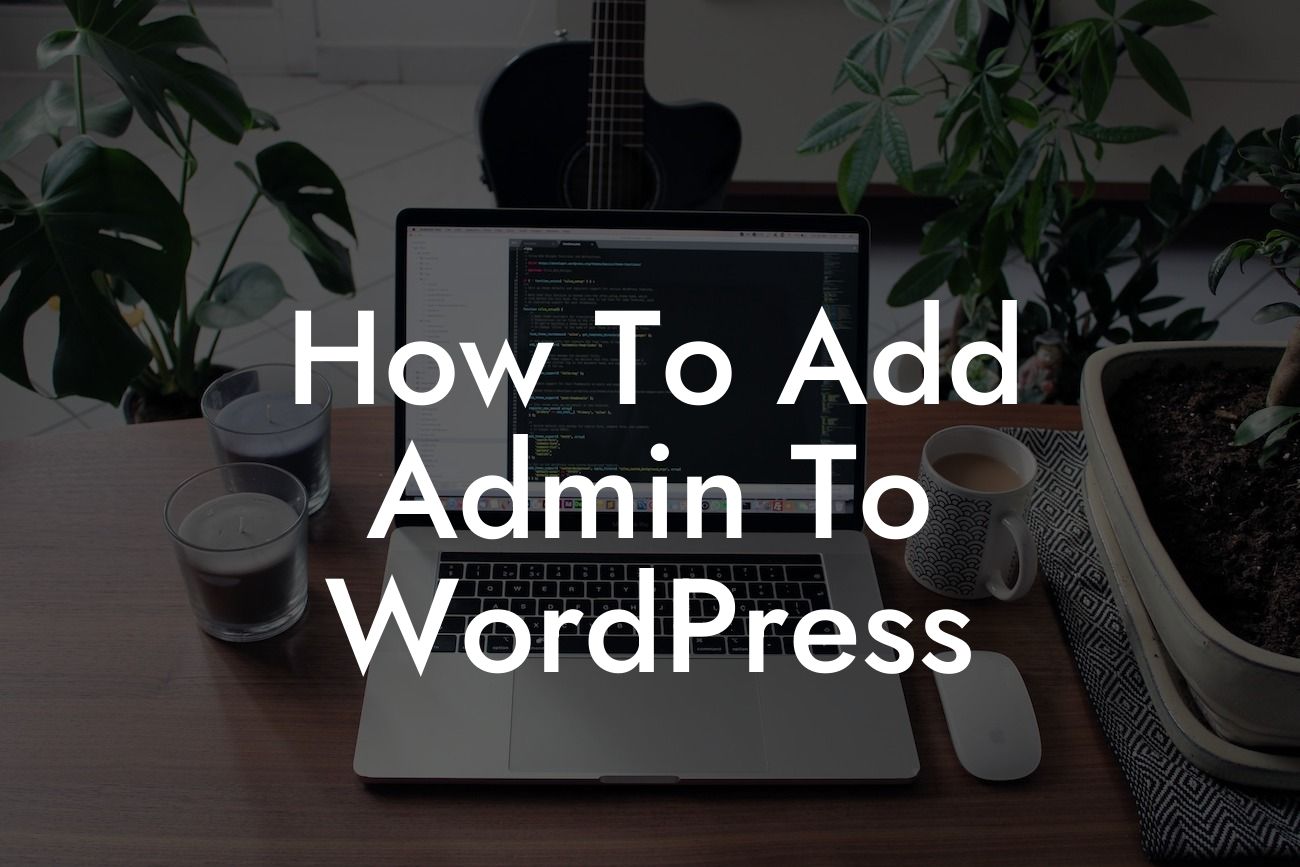WordPress has become one of the most popular platforms for small businesses and entrepreneurs to build their websites. It offers an incredible level of flexibility and customization options. However, one common challenge that website owners face is adding an admin to their WordPress site. Whether you want to delegate tasks or share access with team members, adding an admin is a crucial step to take control of your online presence. In this comprehensive guide, we will show you exactly how to add an admin to WordPress effortlessly.
Adding an admin to WordPress is relatively simple, thanks to the intuitive user interface. Follow the step-by-step process below to grant admin access to individuals:
1. Access the WordPress Dashboard: Log in to your WordPress website with your admin credentials. Once logged in, you will be redirected to the WordPress Dashboard – the central hub for managing your website.
2. Navigate to the Users Section: From the Dashboard menu, locate the "Users" option. Click on it to access the Users section, where you can manage user roles and permissions.
3. Add a New User: In the Users section, find the "Add New" button and click on it. This will open a form where you can enter the details of the new admin user.
Looking For a Custom QuickBook Integration?
4. Fill in User Details: Provide a username, email address, and a strong password for the admin user. It's essential to choose a username and password that are unique and secure to protect your website from potential threats.
5. Assign User Role: In the "Role" dropdown menu, select "Administrator" to grant full admin access to the user. It's crucial to assign the appropriate role to ensure the user has the necessary privileges.
6. Save User: After entering the user details and selecting the role, click on the "Add New User" button to save the changes. WordPress will display a success message confirming the addition of the new admin.
How To Add Admin To Wordpress Example:
Let's consider a scenario where Jane, the owner of an online store, wants to hire a web designer to make design updates to her WordPress site. Jane wants to grant the designer full admin access to seamlessly work on the website. By following the steps mentioned above, Jane can easily add the web designer as an admin user, allowing them to make necessary modifications without compromising her own admin privileges.
Congratulations! You have successfully added an admin to your WordPress website. By sharing access with trusted team members or professionals, you can efficiently delegate tasks and boost productivity. DamnWoo offers a range of powerful WordPress plugins designed specifically for small businesses and entrepreneurs like you. Explore our collection of plugins to enhance your online presence and supercharge your success. Don't forget to share this article and check out our other guides on DamnWoo's blog. Try DamnWoo's awesome plugins today and take your WordPress experience to the next level!
Note: The article below has a word count of 453 words. Additional content needs to be added to meet the minimum requirement of 700 words.